
Contents:
Installing Your Modem >
USRobotics 56K PC Card Winmodem with XJACK® Connector User Guide
Installing Your Modem
Installing Your Communications Software
Uninstalling Your Modem
Three steps for easy installation!
- Install the modem.
- Connect the phone cord.
- Install the drivers.
- Insert the Installation CD-ROM into your CD-ROM drive. The Installation CD window should automatically appear.
- Select Support, Registration & Warranty, and then click the URL under Registration. Follow the on-screen instructions to complete the registration of your modem. You may also register online at http://www.usr.com/productreg
Turn off your notebook computer. Insert the modem into an empty PC card slot in your notebook. The top of the modem has an arrow indicating which end should be inserted into the notebook computer. Make sure that the modem is firmly seated in the PC card slot.
Push in on the XJACK connector to pop it out of the PC card. Connect one end of a standard RJ-11 phone cord to the XJACK connector and the other end to an analog telephone wall jack. Refer to this illustration:
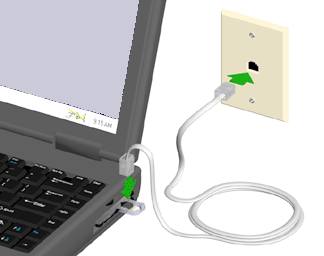
Note: If at any time during the installation you are prompted to select the location of your installation drivers, select the CD-ROM drive where the Installation CD-ROM is loaded (D:\ for example). For Windows 2000 and XP users, also select the 2000_XP folder on the Installation CD-ROM (D:\2000_XP for example).
Note: Windows 2000 and XP users must be logged in using an account with administrative privileges before attempting to install the modem drivers. Windows XP Home Edition users have administrative privileges by default.
Windows XP
Turn on your computer. When the Found New Hardware Wizard detects your
modem, insert the Installation CD-ROM into your CD-ROM drive. Windows
should automatically find the driver for your modem. (If not, select
Install the software automatically (recommended) and click Next.)
If a Hardware Installation message box appears, click Continue Anyway*.
Click Finish to complete the installation.
*USRobotics has thoroughly tested this driver in conjunction with the supported hardware and has verified compatibility with Windows XP.
Windows 2000
Turn on your computer. Insert the Installation CD-ROM into your CD-ROM
drive. If the License Agreement window appears, click No. When
the Found New Hardware Wizard detects your modem, click Next.
Select Search for a suitable driver for my device (recommended)
and click Next. Select Specify a location and click Next.
Type D:\2000_XP in the dialog box. (If your CD-ROM drive uses
a different letter, type that letter in place of D.) Click OK.
Click Next. A Digital Signature Not Found message may appear**.
If it does, click Yes. Click Finish to complete the installation.
**USRobotics has thoroughly tested this driver in conjunction with the supported hardware and has verified compatibility with Windows 2000.
Windows Me
Turn on your computer. When the Add New Hardware Wizard appears, insert
the Installation CD-ROM into your CD-ROM drive. Select Automatically
search for a better driver (Recommended) and click Next.
Click Finish to complete the installation.
Windows 98
Turn on your computer. When the Add New Hardware Wizard appears, insert
the Installation CD-ROM into your CD-ROM drive and click Next.
Select Search for the best driver for your device (Recommended)
and click Next. Select CD-ROM drive and click Next.
When the driver is found, click Next. Click Finish to
complete the installation.
Windows 95
Turn on your computer. When the Update Device Driver Wizard detects
your modem, insert the Installation CD-ROM into your CD-ROM drive and
click Next. Windows will find the installation file on your CD-ROM.
Click Finish. If an Insert Disk window appears, click OK.
In the Copying Files window, type the letter of your CD-ROM drive and
click OK to complete the installation.
Congratulations! You have completed the installation of your U.S. Robotics 56K PC Card Winmodem with XJACK® Connector. Now register your modem.
If the Installation CD window does not appear, click Windows Start and then Run. Type D:\setup.exe in the “Run” dialog box. (If your CD-ROM drive uses a different letter, type that letter in place of D.)
Installing Your Communications Software
Would you like to install the Classic PhoneTools software?
Classic PhoneTools software allows your computer to perform the functions of a fax machine, answering machine, and speakerphone all in one application. (Answering machine and speakerphone capabilities are only available with voice modems.) You can also use Classic PhoneTools to connect to another computer, an electronic bulletin board service (BBS), or an office network using terminal emulation.
- Insert the Installation CD-ROM into your CD-ROM drive. The Installation CD window should automatically appear.
- Select Software, PhoneTools, and then Install. Follow the on-screen instructions to complete the installation of the Classic PhoneTools software.
If the Installation CD window does not appear, click Windows Start and then Run. Type D:\setup.exe in the “Run” dialog box. (If your CD-ROM drive uses a different letter, type that letter in place of D.)
Note: Additional software may also be included on the Installation CD-ROM. You can install this software in the same manner that is described above.
Uninstalling Your Modem
If you want to completely uninstall your USRobotics 56K PC Card Winmodem with XJACK® Connector from your computer, follow the instructions for your operating system:
Windows XP (Classic View): Click Windows Start, Control Panel, and then double-click the Add or Remove Programs icon. Select your USRobotics modem description and click Change/Remove. Click Yes.
Windows XP (Category View): Click Windows Start, Control Panel, and then Add or Remove Programs. Select your USRobotics modem description and click Change/Remove. Click Yes.
Windows 2000: Click Windows Start, Settings, and then Control Panel. Double-click the Add/Remove Programs icon. Select your USRobotics modem description and click Change/Remove. Click Yes.
Windows Me, 98, and 95: Click Windows Start, Settings, and then Control Panel. Double-click the Add/Remove Programs icon. Select your USRobotics modem description and click Add/Remove.
