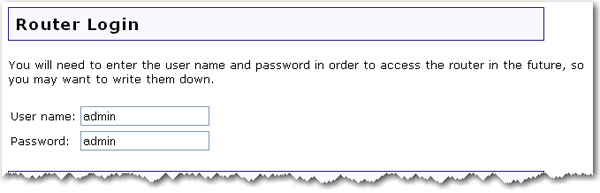
The Security page lets you configure and change the security settings for the router, including your wireless security settings, MAC address filtering options, and login information.
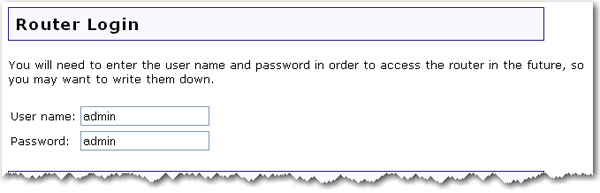
This displays the current User name and Password assigned to the router. To change your user name and/or password, enter the new user name and password and click Save at the bottom of the page. You will need to log in to your router with the new user name and password.
In this section you can enable the wireless security features. USRobotics strongly recommends that you enable some form of wireless security so that unauthorised clients are not able to access your network. All the wireless devices you want to connect to the network must have the same security settings including the pass phrase or key that you use to secure your wireless network.
Note: For your wireless security settings, it is recommended that you select the WPA2 and WPA (PSK) or WPA2 and WPA with 802.1x (RADIUS) wireless security method using TKIP and AES encryption for the most secure wireless network.
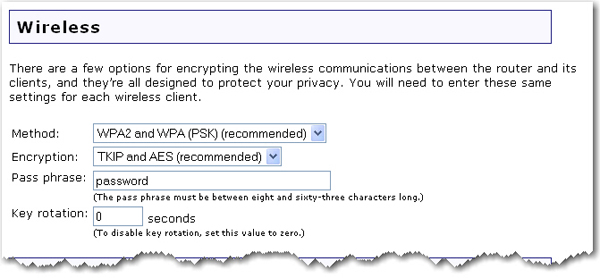
Select the encryption Method that you want the wireless network to use. You can select from the following methods and enter the pass phrase or key:
WPA2 and WPA (PSK): You need to set your Encryption type to TKIP and AES, AES, or TKIP. You will then need to enter a Pass phrase (which is also commonly called a Network key, WPA key, or WPA Pre-shared key). The pass phrase must be between eight and sixty-three characters in length. This pass phrase must be the same on each computer that is connected to the wireless network. You can also specify a Key rotation, in seconds, or enter 0 in the field to disable the option.
WPA2 (PSK): You need to set your Encryption type toTKIP and AES, AES, or TKIP.. You will then need to enter a Pass phrase (which is also commonly called a Network key, WPA key, or WPA Pre-shared key). The pass phrase must be between eight and sixty-three characters in length. This pass phrase must be the same on each computer that is connected to the wireless network. You can also specify a Key rotation, in seconds, or enter 0 in the field to disable the option.
Note: Not all wireless clients support AES encryption when using WPA (PSK) security. TKIP encryption with WPA (PSK) is supported by most wireless clients. You can assign the router WPA (PSK) security with the TKIP and AES encryption to cover both AES and TKIP clients.
WEP open: You need to set your Key type to 128-bit ASCII, 128-bit hex, 64-bit ASCII or 64-bit hex. Then, enter the Key (which is also commonly called a Network key). The Key must be 13 characters long for a 128-bit ASCII key type, 26 characters long for a 128-bit hex key type, and 5 characters long for a 64-bit ASCII key type or 10 characters long for a 64-bit hex key type.
WEP shared: You need to set your Key type to 128-bit ASCII, 128-bit hex, 64-bit ASCII or 64-bit hex. Then, enter the Key (which is also commonly called a Network key). The Key must be 13 characters long for a 128-bit ASCII key type, 26 characters long for a 128-bit hex key type, and 5 characters long for a 64-bit ASCII key type or 10 characters long for a 64-bit hex key type.
WPA2 and WPA with 802.1x (RADIUS): You need to set your Encryption type to TKIP and AES, AES or TKIP. Then you need to enter the RADIUS server IP address and RADIUS Port. You will then need to enter the RADIUS key.
WPA2 with 802.1x (RADIUS): You need to set your Encryption type to TKIP and AES, AES or TKIP. Then you need to enter the RADIUS server IP address and RADIUS Port. You will then need to enter the RADIUS key.
Note: Not all wireless clients support AES encryption when using WPA (PSK) security. TKIP encryption with WPA is supported by most wireless clients.
Note: The setting of None is not recommended since without any encryption enabled, your network will be vulnerable to outside malicious attacks
In this area you can control which wireless devices are allowed or denied access
to the router
based upon their MAC addresses. The MAC address
can usually be found either on a label on the external wireless product or in
the configuration utility of the wireless client, depending on the wireless
device you are using.
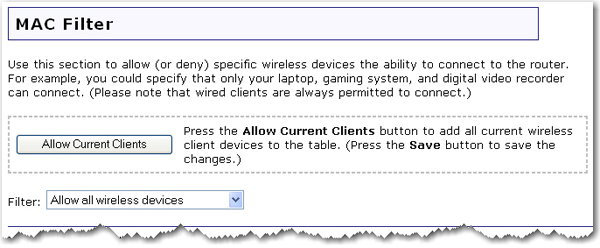
The router configuration pages let you configure access to the router based on MAC addresses by using the Allow Current Clients button or specify a level of filter to apply:
Allow all devices: Any wireless client that has the correct security information will be allowed to connect to the router. This is the default setting.
Allow only these devices: Allows only devices with specific MAC addresses to establish a wireless connection with the router.
Enter the MAC address of the device that should be allowed connection to the router.
Enter the MAC address of the device that should be denied connection to the router.
Click Add.
Note: You need to click Save to save all your new settings and reboot the router after you have completed all your changes.