USB Internet Mini Phone
![]()
USB Internet Mini Phone

To use the USRobotics USB Internet Mini Phone and Skype™ Internet telephony service, your computer system and environment must meet the following minimum requirements:
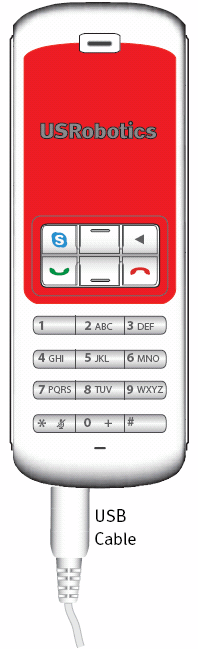 |
|
| Warning: | Skype is not a telephony replacement service. Any VoIP service used in conjunction with the USRobotics USB Internet Mini cannot be used for calls to emergency services or emergency telephone numbers (311, 911, 112, 999, etc.). Use a land line for to emergency services, such as police, fire, or ambulance. |
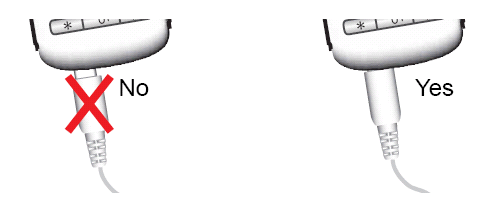
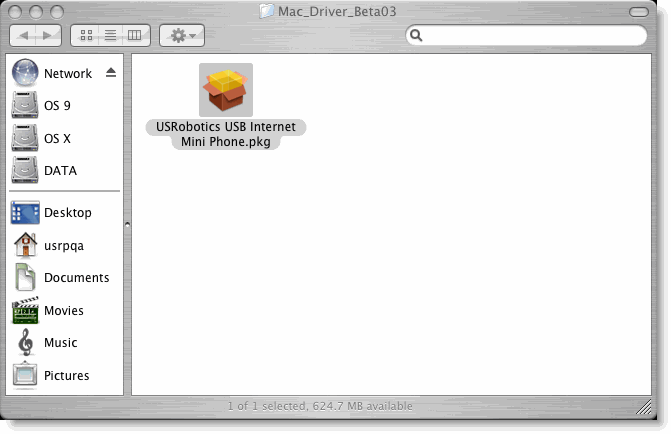
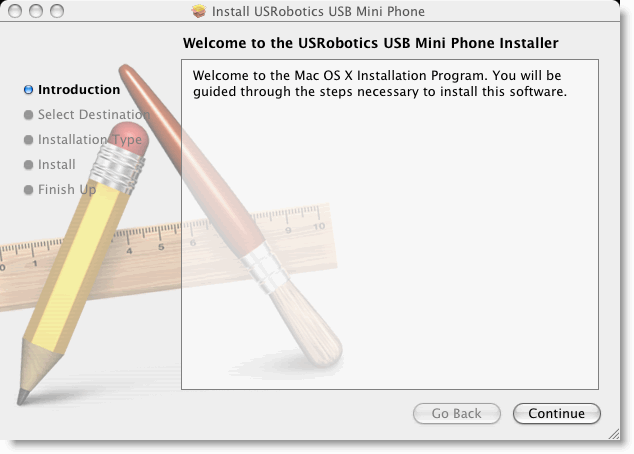
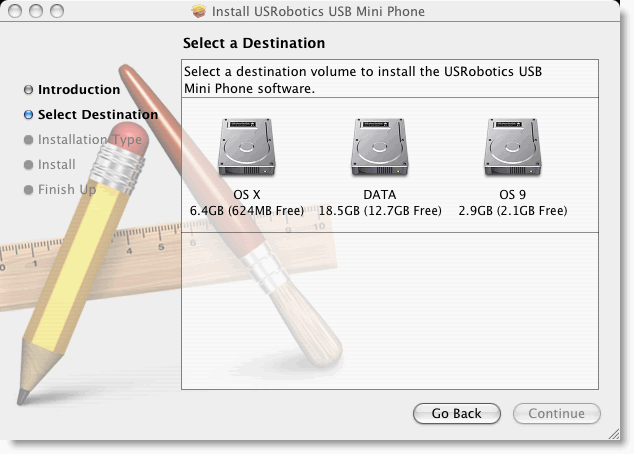
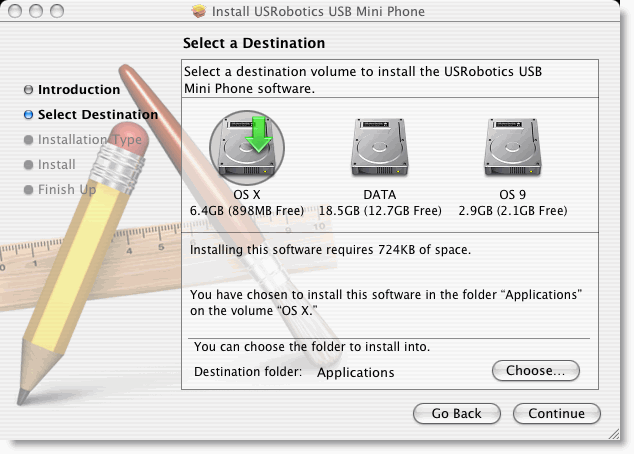
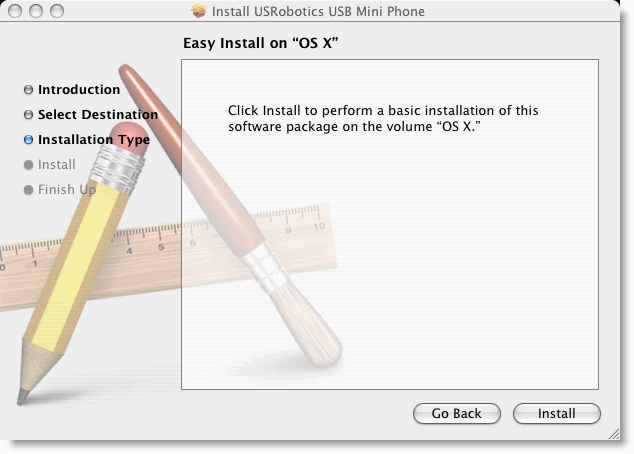
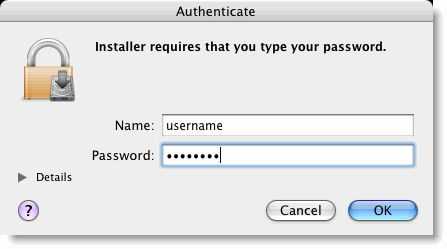

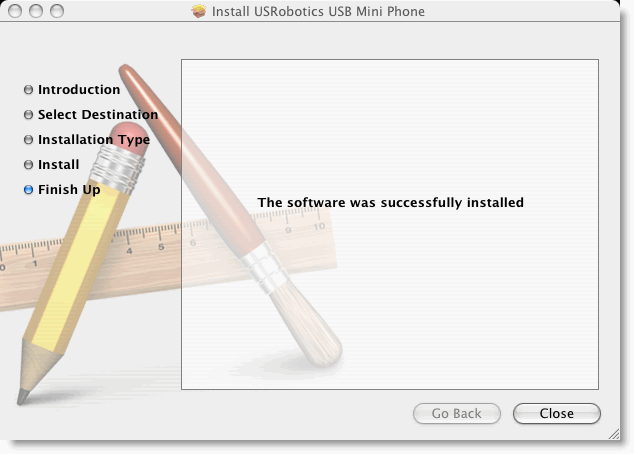
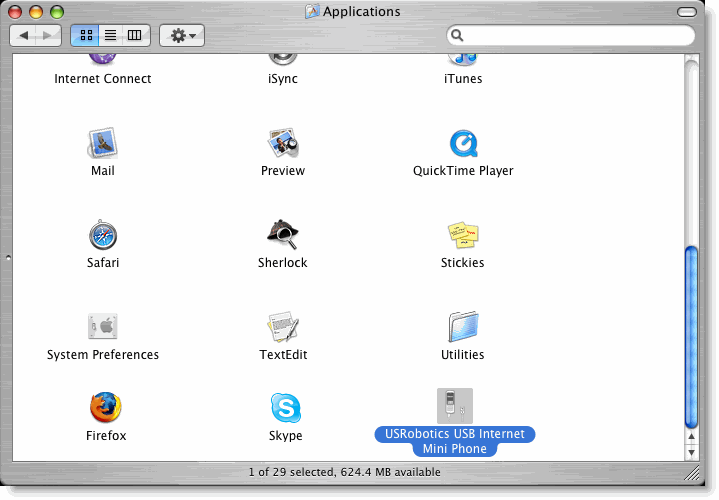
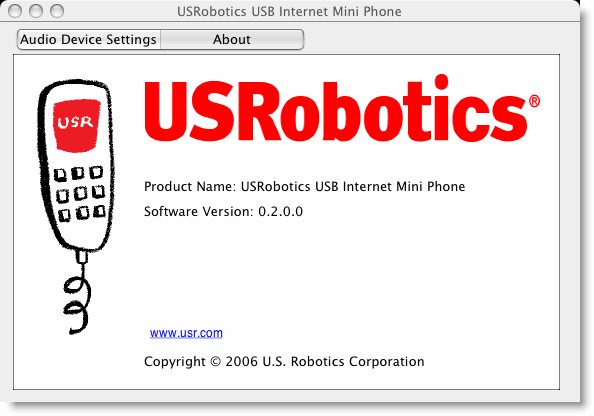
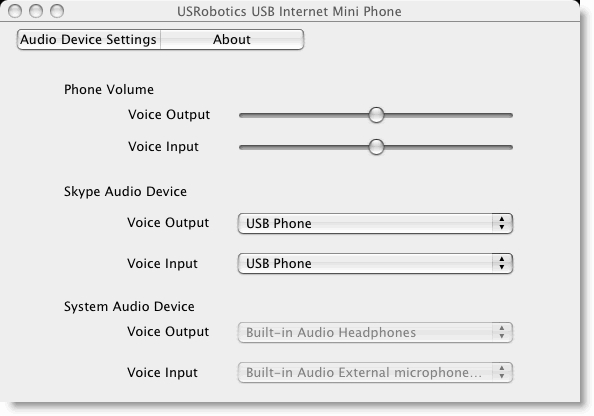
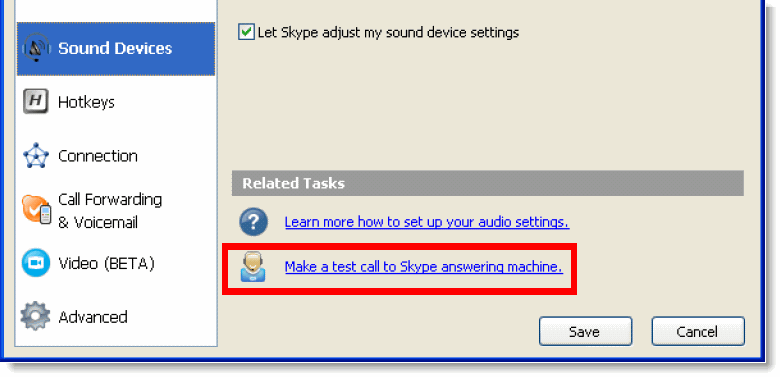
Congratulations. You have successfully completed the installation procedure. Please register your USB Internet Mini Phone with USRobotics at www.usr.com/productreg/.
For troubleshooting and technical support, see: