
Contents:
Welcome to 56K Information Access
Internal and External Modems with Speakerphone
Uninstallation
Instructions >
56K Faxmodem User's Guide and Reference
Uninstalling a USRobotics® Modem
NOTE: These instructions only apply to current USRobotics modems. If the modem you'll be uninstalling was made by another manufacturer or is an older USRobotics modem, refer to that modem's documentation for instructions.
This chapter covers the uninstallation of:
A USRobotics Internal Faxmodem
A USRobotics External Faxmodem
A USRobotics Macintosh Faxmodem
Uninstalling a Winmodem modem
Windows XP/2000
- Right-click the My Computer icon on your desktop, and select Properties. Select the Hardware tab.
- In the Device Manager section, click the Device Manager button.
- Double-click Modems and right-click your USRobotics Winmodem.
- Click Uninstall. To confirm the removal of the device from your system, click OK.
- Shut down Windows and turn off your computer.
- Remove the phone cord from the modem's
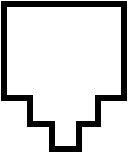 jack and the phone from the
jack and the phone from the  jack, if applicable. If the modem is a voice modem, remove the microphone
and powered speakers attached to the modem.
jack, if applicable. If the modem is a voice modem, remove the microphone
and powered speakers attached to the modem.
CAUTION: To avoid the risk of electric shock, make sure your computer and all peripheral devices are turned off and unplugged.
- Remove the computer's cover. (If you do not know how to do this, refer to your computer's documentation.)
- Locate the modem inside the computer.
- Remove the screw that attaches the modem's metal bracket to the computer.
- Remove the modem from its slot.
- Replace the computer's cover. Your modem has now been completely uninstalled.
Windows 95, 98, Me
- Click Windows Start, point to Settings, and then click Control Panel.
- Double-click the Add/Remove Programs icon.
- Scroll down, select your modem and click Add/Remove. If you are using Windows Me and you don't see your modem listed, skip to the next section on uninstalling a WDM driver from Windows Me.
- Click OK to confirm that the modem has been removed from your system.
- Click OK to close the Add/Remove programs properties.
- Close Control Panel.
- Shut down Windows and turn off your computer.
- Remove the phone cord from the modem's
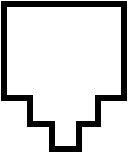 jack and the phone from the
jack and the phone from the  jack, if applicable. If the modem is a voice modem, remove the microphone
and powered speakers attached to the modem.
jack, if applicable. If the modem is a voice modem, remove the microphone
and powered speakers attached to the modem.
CAUTION: To avoid the risk of electric shock, make sure your computer and all peripheral devices are turned off and unplugged.
- Remove the computer's cover. (If you do not know how to do this, refer to your computer's documentation.)
- Locate the modem inside the computer.
- Remove the screw that attaches the modem's metal bracket to the computer.
- Remove the modem from its slot.
- Replace the computer's cover. Your modem has now been completely uninstalled.
Uninstalling a WDM Driver from Windows Me
- Click Windows Start, point to Settings, and then click Control Panel.
- Double-click the System icon. If you do not see the system icon, click view all Control Panel options on the left side of this window.
- Select the Device Manager tab.
- Double-click PCI.
- Select the WDM interface for your modem and click Remove.
- You will see a warning telling you that you are about to remove the device from your system. Click OK.
- Shut down Windows and turn off your computer.
- Remove the phone cord from the modem's
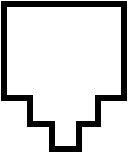 jack and the phone from the
jack and the phone from the  jack, if applicable. If the modem is a voice modem, remove the microphone
and powered speakers attached to the modem.
jack, if applicable. If the modem is a voice modem, remove the microphone
and powered speakers attached to the modem.
CAUTION: To avoid the risk of electric shock, make sure your computer and all peripheral devices are turned off and unplugged.
- Remove the computer's cover. (If you do not know how to do this, refer to your computer's documentation.)
- Locate the modem inside the computer.
- Remove the screw that attaches the modem's metal bracket to the computer.
- Remove the modem from its slot.
- Replace the computer's cover. Your modem has now been completely uninstalled.
Uninstalling an Internal Faxmodem
NOTE: Read through this section in its entirety before attempting to uninstall the modem drivers as portions of this procedure apply only to specific versions of Windows operating systems.
-
Click Windows Start, point to Settings (for all operating systems except Windows XP), and then click Control Panel.
-
Double-click Modems (or Phone and Modem for Windows 2000 and Windows XP). If you have Windows Me and you don't see this icon, be sure that you select view all Control Panel options on the left side of this window.
-
Select the Modems tab (applicable to Windows XP and 2000 only).
-
Select the modem you want to uninstall and click Remove.
-
Click Yes and OK or Close, depending on your operating system.
If you have a 56K Performance Pro Modem, perform steps A through D, then go on to step 6. If you have any other internal modem, skip ahead to step 6.
NOTE: Windows 98/95 require the removal of the USRobotics 56K Fax PCI DOS Box Support file. To remove this file,
- Click Windows Start, point to Settings, and then click Control Panel. Double-click Add/Remove Programs.
- Select the Install/Uninstall tab (applicable to Windows 95 only).
- Select USRobotics 56K Fax PCI DOS Box Support file.
- Click Add/Remove. Click Yes to reboot your computer.Turn off and unplug your computer and all peripherals.
For all internal modems:
CAUTION: To avoid risk of electrical shock, make sure your computer and all peripheral devices are turned off and unplugged from electrical outlets and that any telephone cables have been removed from the modem and from the wall jack.
-
Remove the computer's cover. (If you do not know how to do this, refer to your computer's documentation.)
-
Locate the modem inside the computer and remove the screw that attaches the modem's metal bracket to the computer.
-
Remove the modem from its slot.
-
Replace the computer's cover.
Uninstalling an External Faxmodem
-
First remove the modem from the Windows operating system. Click Windows Start, point to Settings (for all operating systems except Windows XP), and then click Control Panel.
-
Double-click the System icon. If you are using Windows Me and you do not see this icon, be sure to select view all Control Panel options on the left side of the window.
-
If you are using Windows XP or 2000, click the Hardware tab, and then click the Device Manager button. For all other operating systems, click the Device Manager tab.
-
Double-click the Modems icon.
-
If you are using Windows XP or 2000, right-click the description of the modem you wish to remove, and select Uninstall. For all other operating systems, click to highlight the name of the modem you wish to remove, and then click the Remove button.
-
Remove the phone cords from the modem's
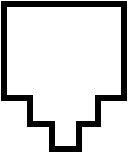 and
and
 jacks.
jacks.
-
Shut down Windows and turn off your computer.
CAUTION: To avoid the risk of electric shock, make sure your computer and all peripheral devices are turned off and unplugged.
-
Unplug your modem's power adapter from the outlet or power strip.
-
Unplug the modem's serial cable from the computer.
Uninstalling a Macintosh Faxmodem
- Unplug the power supply from the electrical outlet.
- Unplug the modem's cable from the back of the Macintosh computer.
- Remove the phone cords from the modem's
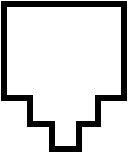 and
and  jacks.
jacks.