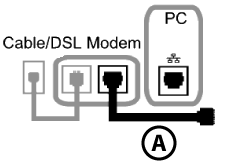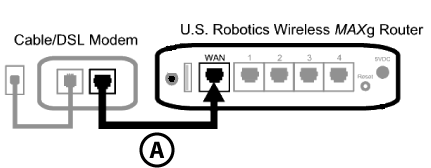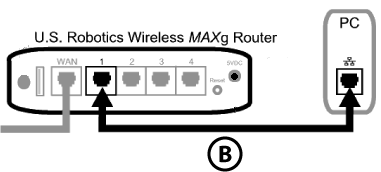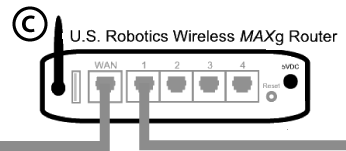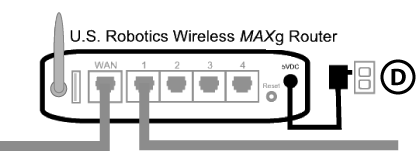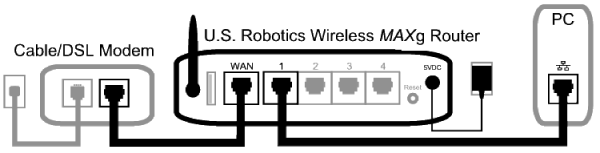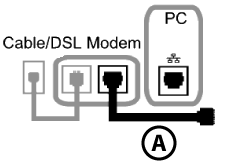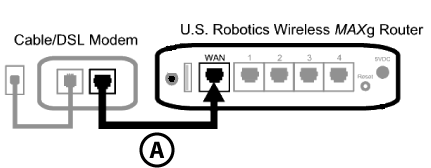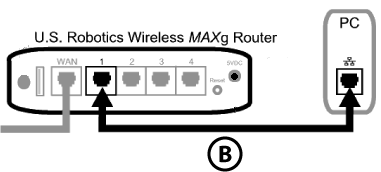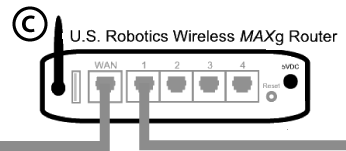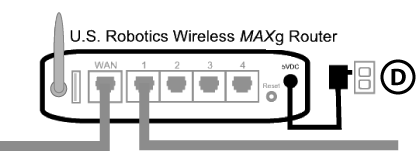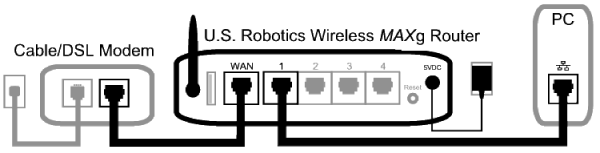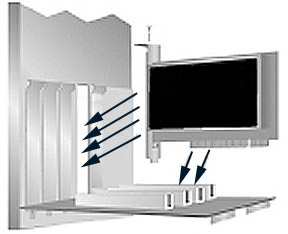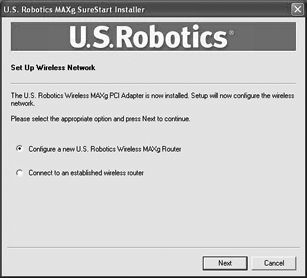Installing BOTH a Wireless MAXg Router and Wireless MAXg PCI
Adapter
During the Installation procedure, you may be prompted for your Windows Operating
system CD-ROM. Make sure you have it available in case you need it.
For the most updated information, visit: http://www.usr.com/support
Be sure to find out what letter your CD-ROM drive uses before you begin installing
your new product. You will need to know this to properly install your software.
Step One: Connect the Wireless MAXg Router
- Turn off your computer and your cable or DSL modem. Disconnect the modem’s
Ethernet cable from your computer and connect it to the WAN port of the Wireless
MAXg Router.
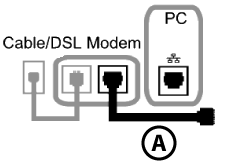
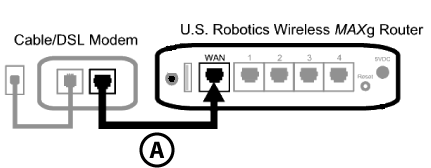
- Connect the supplied Ethernet cable to the Network Interface Card of your
computer and to one of the LAN ports of the Wireless MAXg Router.
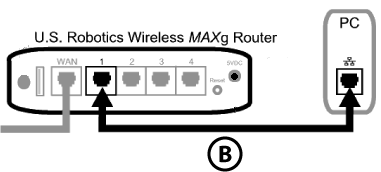
- Connect the antenna to the Wireless MAXg Router.
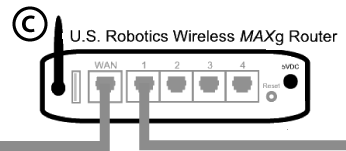
- Connect the power adapter to the Wireless MAXg Router and to a standard
wall power outlet. Turn on your computer.
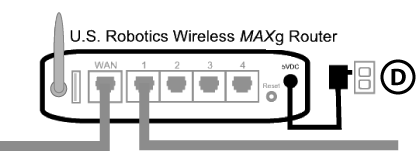
- Turn on your cable or DSL modem.
Note to UK Users: Attach the correct power plug to the power adapter.
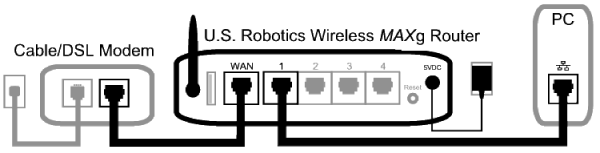
Note: Some cable or DSL modems can be connected using either a USB cable
or an Ethernet cable. To connect your cable or DSL modem to the Wireless MAXg
Router, you must use an Ethernet cable.
Step Two: Install the driver and the Wireless MAXg PCI Adapter
- Insert the PCI Adapter Installation CD-ROM into the CD-ROM drive of the
computer you are installing the PCI Adapter in. The Installation CD Graphical
User Interface (GUI) will appear on your screen. If prompted, select your
preferred language.
Note: If your CD-ROM does not automatically launch, click Windows Start,
Run, type D:\setup (if your CD-ROM drive uses a different
letter, type that letter in place of “D”), and click OK.
- Select your product and then click Installation.
- Follow the on-screen instructions. When prompted, turn off your computer
and remove the computer’s cover.
- With the computer turned off, locate an available PCI slot and insert the
Wireless MAXg PCI Adapter. (PCI slots are typically white plastic,
lined with metal, and are 3.5 inches long.)
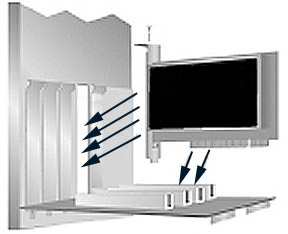
- Replace the computer’s cover. Turn on your computer.
Note: You will need to attach the antenna after you have placed
the Wireless MAXg PCI Adapter into the PCI slot. Use firm pressure
to seat the Wireless MAXg PCI Adapter properly. If you experience
any problems inserting the Wireless MAXg PCI Adapter, try inserting
it in a different PCI slot.
Note: You may receive a “Digital Signature Not Found”
or “Windows Logo testing” screen. Click Yes or Continue
Anyway. USRobotics has thoroughly tested this driver in conjunction
with the supported hardware and has verified compatibility with Windows
2000, Me, and XP. Because USRobotics wants its customers to take full
advantage of the network card’s functionality, it has made the drivers
available.
- Follow the on-screen instructions to continue the installation process.
- Click Next to begin the wireless setup procedure. If prompted, restart
your computer.
Step Three: Set up a Wireless Network
- When you are prompted, select Configure a new USRobotics Wireless
MAXg Router and click Next. You will need to wait while
the PCI Adapter communicates with the router.
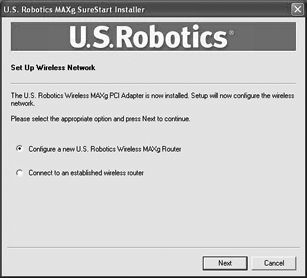
- If prompted, select your Internet Connection type and click Next.
Depending on the type of Internet Connection that you choose, you may need
to enter some additional information.
- Enter a Network name and a Pass phrase (also known as network
key) for your wireless encryption and click Next. You will need to
wait while the router and the PCI Adapter are configured.
Note: USRobotics recommends that you enable WPA so that your
wireless network is secure. Make sure you assign the same secret WPA key
to all your wireless devices to ensure network connectivity. For more information
about this and additional wireless parameters, refer to the User Guide on
the USRobotics Installation CD-ROM.
- When prompted, enter a User name and Password for the router
login and then click Next. Wait while the configuration continues.
- You will then see a screen that shows you the settings for your Wireless
MAXg Router. These settings will be saved to a text file on your computer
desktop and you have the option to print them out if your computer is connected
to a printer. When you are finished looking at this information, click Finish.
Your Wireless MAXg Router and PCI Adapter should all be configured
and ready for use.
Congratulations!
You have finished installing your product! The Wireless MAXg PCI Adapter
should be connected to the wireless network that you set up.
If you experience any problems connecting to a wireless network, refer to the
Troubleshooting section in this guide for more information.
Open the Configuration Utility
You should now see a small icon for the Configuration Utility in the system
tray by your clock on your computer desktop. You can open the Configuration
Utility in two ways:
- Right-click the icon and click Open Utility.
- Left-click once on the Utility icon to open the quick connect screen. In
the quick connect screen, you can select an available network and enter the
Network key, if applicable. Click Connect to establish a wireless connection.
You can also click Advanced to open the full Configuration Utility.

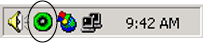
The Configuration Utility is used to change or verify the configuration information
that relates to your Wireless MAXg PCI Adapter. The Configuration Utility
icon will be colored to indicate the status of your wireless network: red for
disconnected and green for connected with good quality.
Register your product
Register your product online at http://www.usr.com/productreg