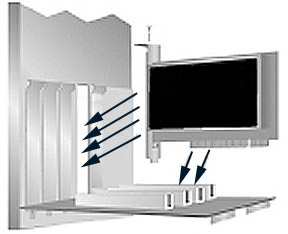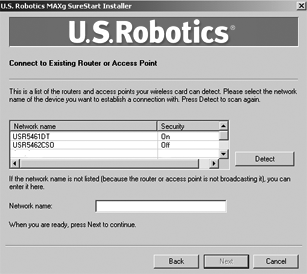Installing JUST the Wireless MAXg PCI Adapter
During the Installation procedure, you may be prompted for your Windows Operating
system CD-ROM. Make sure you have it available in case you need it.
For the most updated information, visit: http://www.usr.com/support
Be sure to find out what letter your CD-ROM drive uses before you begin installing
your new product. You will need to know this to properly install your software.
Step One: Install the Wireless MAXg PCI Adapter and drivers
- Insert the Installation CD-ROM into your CD-ROM drive. The Installation
CD Graphical User Interface (GUI) will appear on your screen. If prompted,
select your preferred language.
Note: If your CD-ROM does not automatically launch, click Windows
Start, Run, type D:\setup (if your CD-ROM drive uses
a different letter, type that letter in place of “D”), and click
OK.
- Select your product and then click Installation.
- Follow the on-screen instructions. When prompted, turn off your computer
and remove the computer’s cover.
- With the computer turned off, locate an available PCI slot and insert the
Wireless MAXg PCI Adapter. (PCI slots are typically white plastic,
lined with metal, and are 3.5 inches long.)
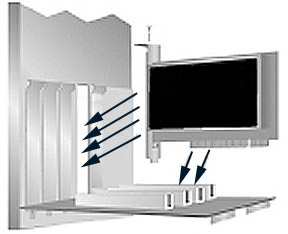
- Replace the computer’s cover. Turn on your computer.
Note: You will need to attach the antenna after you have placed
the Wireless MAXg PCI Adapter into the PCI slot. Use firm pressure
to seat the Wireless MAXg PCI Adapter properly. If you experience
any problems inserting the Wireless MAXg PCI Adapter, try inserting
it in a different PCI slot.
Note: You may receive a “Digital Signature Not Found”
or “Windows Logo testing” screen. Click Yes or Continue
Anyway. USRobotics has thoroughly tested this driver in conjunction
with the supported hardware and has verified compatibility with Windows
2000, Me, and XP. Because USRobotics wants its customers to take full
advantage of the network card’s functionality, it has made the drivers
available.
- Follow the on-screen instructions to continue the installation process.
- Click Next to begin the wireless setup procedure. If prompted, restart
your computer.
Step Two: Connect to a Wireless Network
- When you are prompted, select Connect to an established wireless router
and click Next. You will need to wait while the Wireless MAXg
PCI Adapter communicates with the router.
- A list of available wireless networks will appear on the “Connect to
Existing Router or Access Point” screen.
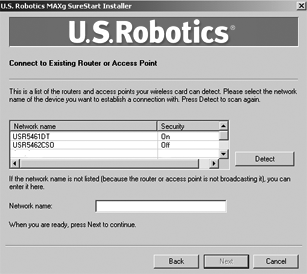
- Select the appropriate wireless network and click Next.
Note: If the wireless network device does not appear in the list,
you can enter the name of the network under Network name. One reason
the wireless network device may not appear is if Broadcast Network name
is disabled in your wireless router or access point. You can also click
Detect and your Wireless MAXg PCI Adapter will search the
area again for available wireless networking devices.
- Configuration information for that network will appear. If the network specified
is not secure, the “Installation Complete” screen will appear. Click
Finish. If you have specific security settings enabled on the wireless
network to which you will be connecting, such as WEP or WPA2, you will need
to select your security type and click Next. Enter the appropriate
security information on the next screen and click Next.
- Click Finish. If prompted when the setup is complete, restart your
computer.
Congratulations!
You have finished installing your product! The Wireless MAXg PCI Adapter
should be connected to the wireless network that you selected.
If you experience any problems connecting to a wireless network, refer to the
Troubleshooting section in this guide for more information.
Open the Configuration Utility
You should now see a small icon for the Configuration Utility in the system
tray by your clock on your computer desktop. You can open the Configuration
Utility in two ways:
- Right-click the icon and click Open Utility.
- Left-click once on the Utility icon to open the quick connect screen. In
the quick connect screen, you can select an available network and enter the
Network key, if applicable. Click Connect to establish a wireless connection.
You can also click Advanced to open the full Configuration Utility.

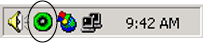
The Configuration Utility is used to change or verify the configuration information
that relates to your Wireless MAXg PCI Adapter. The Configuration Utility
icon will be colored to indicate the status of your wireless network: red for
disconnected and green for connected with good quality.
Register your product
Register your product online at http://www.usr.com/productreg