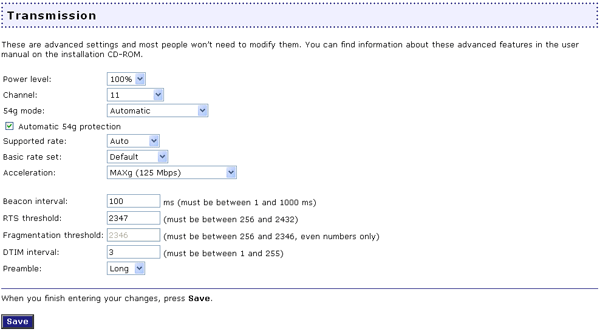
Make sure you have MAXg enabled for the Acceleration option in the Wireless section of the Wireless MAXg Router's Web User Interface. This can be found in the Transmission area in the Wireless section. Launch the Web User Interface, click the Wireless tab, and manually set the Acceleration to MAXg within the Transmission area.
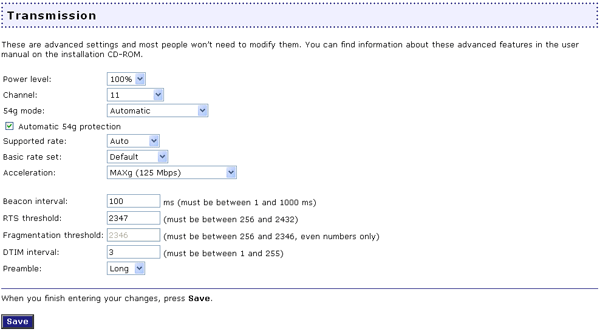
Low link quality or range can be caused by environmental interference, such as lead-based paint and concrete walls. Try to move the antenna of the Wireless MAXg Router or to reposition the wireless clients to improve the link quality.
Some electronic devices, such as 2.4Ghz phones and microwave ovens, may interfere with the wireless signal and affect your wireless range and link quality. Try creating a wireless connection on a different channel.
If there is any wireless client that does not support the MAXg feature connected to the Wireless MAXg Router, the Wireless MAXg Router will switch to normal 54g mode and will not use MAXg acceleration.
Return to Troubleshooting page