Open a command prompt as follows:
- Windows Vista:
- Click Windows Start.
- In the Search box, type Command Prompt and press ENTER.
- In the result list, double-click Command Prompt.
- All other Windows operating systems:
- Click Windows Start > Run.
- In the Run dialog box:
Windows XP, 2000, and NT: Type cmd and click OK.
Windows Me, 98, and 95: Type command and click OK.
Type ipconfig /all and press ENTER.
This displays IP configuration, including values like the following:
IP Address: 192.168.2.2
Subnet Mask: 255.255.255.0
Default Gateway: 192.168.2.1 (This is the Default Gateway of your LAN)
DNS Server: 192.168.2.1
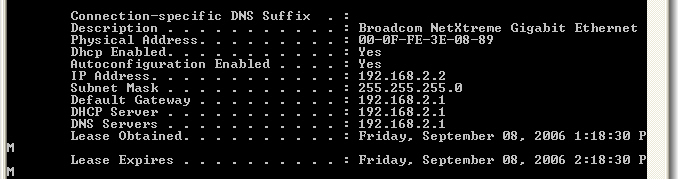
If you do not see information for the Ethernet adapter connection information, your computer is not communicating with your Ethernet adapter.
If you receive a message that your media is disconnected, your computer is communicating with your adapter but has not received an IP address from your router. Verify that your wireless security settings for your adapter match the wireless security settings on your router.
If you have an IP address of 196.254 or 0.0.0.0,
verify that your wireless security settings for your adapter match the wireless security settings on your router and repair the network connection on your computer.