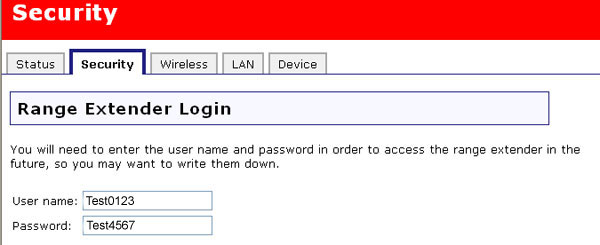
In the Web User Interface, click the Security tab. In this section you can configure and change the Security settings for the Wireless MAXg Range Extender.
You can set the User name and the Password that you will use to log in to the Wireless MAXg Range Extender. It is recommended that you create a user name and password so that unauthorised clients cannot log in to the Range Extender and make changes to the settings. The user name and password are case-sensitive.
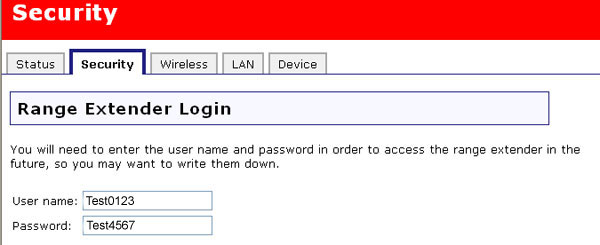
In this area you can control which wireless devices are allowed or denied access to the Wireless MAXg Range Extender based upon their MAC addresses. The MAC address can usually be found either on a label on the external wireless product or in the configuration utility of the wireless client, depending on the wireless device you are using.
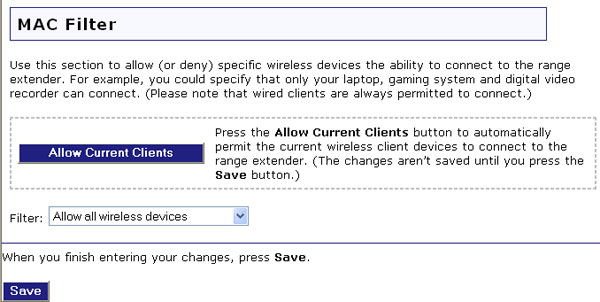
You can click Allow Current Clients and all of the wireless clients that are currently connected to the Wireless MAXg Range Extender will be allowed access to the Range Extender in the future.
If you would rather configure this option on a more individual basis, you can select either Allow all wireless devices, Allow only these wireless devices, or Deny only these wireless devices.
After making any changes to the security settings of the Wireless MAXg Range Extender, you must click Save in order for your changes to be saved and implemented.