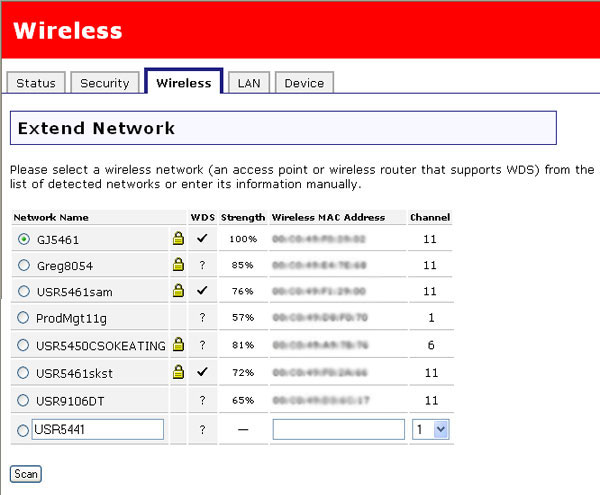
In the Web User Interface, click the Wireless tab. In this section you can configure and change the wireless network settings of the Wireless MAXg Range Extender.
Note: Each wireless client in the wireless network must have Infrastructure mode selected in its Configuration Utility, as well as the correct network name (SSID) and security information, in order to connect to the Wireless MAXg Range Extender. Refer to your wireless client documentation to determine how to configure these settings.
In this section, you can see a list of the wireless networking devices that were detected. Only networking devices that are broadcasting their Network Name (SSID) will be shown in the list. For each detected networking device, you will see the following information:
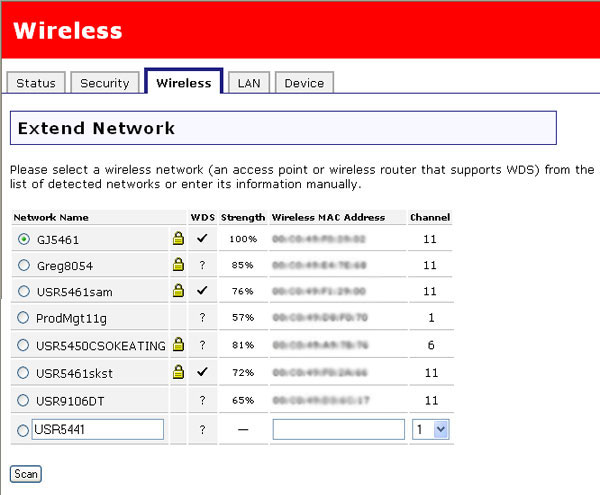
If the appropriate network device still does not appear, that device might not be broadcasting its Network Name (SSID). Select the last entry line in the list and manually enter the information for the network device. You will need to enter the Network Name, the wireless MAC address, and the correct channel of your existing wireless network.
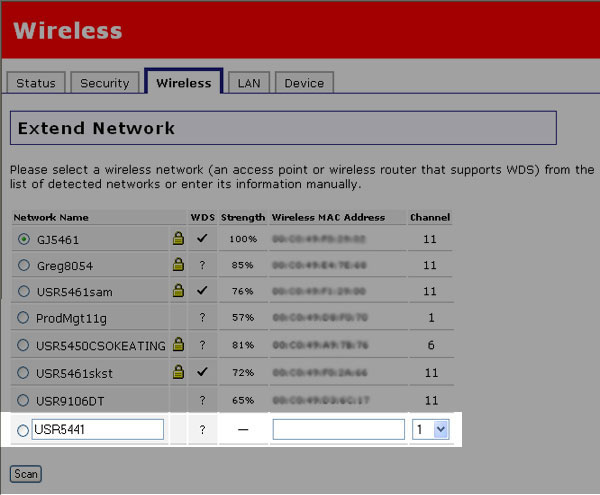
The Network Name (SSID) must match the name of the wireless network to which the Range Extender is connecting. The Network name can be up to 32 alphanumeric characters, including underscores (_) and spaces.
You can set whether the Network name will be broadcast or not by selecting or deselecting the checkbox next to Broadcast network name. If you have this enabled, the Network name will be broadcast so that anyone who is in the area and scanning for wireless devices will see your Range Extender. If you have this disabled, only wireless clients who know your Network name will be able to locate the Range Extender. It is recommended that you do not broadcast your Network name. This will increase the security of your Range Extender.
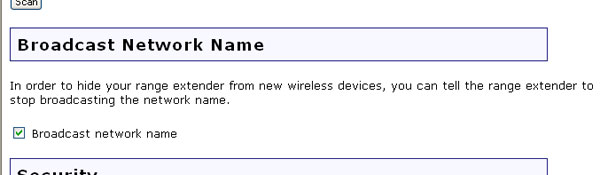
In this section you can enable the wireless security features. All of the security settings must match the settings of the wireless network device to which the Range Extender will be connecting. It is highly recommended that you enable some form of wireless security so that unauthorised clients are not able to access your network.
Note: Any changes you make to the security settings of your wireless router or access point or to the settings of your Range Extender must also be made on all the wireless clients that will connect to the Range Extender.
For Method, you can choose one of the following options:
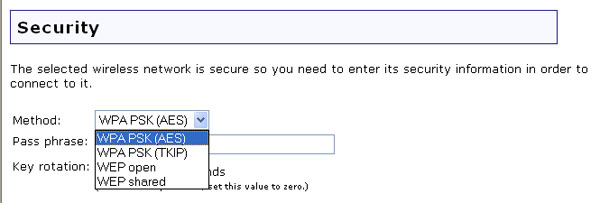
You will have to configure different settings depending upon the option you choose.
WPA's use of keys is very similar to WEP in that encryption security is used for every data transmission and a combination of keys are used to provide access control to a network, but the key is only used once to start the process and is a 256-bit key. Once communication is established, the key will be regularly changed to a random variation of the original key, which provides a higher level of security.
Note: The WPA PSK (Pre-Shared Key) options can only be used if the wireless network to which you want to connect is capable of employing a version of WPA PSK as an authentication mode. Many older wireless devices may not be able to use WPA PSK, so this should be verified before a WPA PSK option is selected. Non-matching authentication modes will keep you from being able to connect to a wireless network.
You will need to select the security Method and encryption type that match the settings of the wireless networking device to which you will be connecting. You can select either WPA PSK (TKIP) or WPA PSK (AES). If you are using WPA as an encryption method in your wireless network, you must be using either TKIP or AES, not a combination, since the Range Extender only supports one or the other. For example, the Wireless MAXg Router uses a default setting of WPA (TKIP and AES). You would need to change this setting on the router to either TKIP or AES. The Range Extender also does not support WPA2 PSK or WPA/WPA2 with RADIUS 802.1x authentication.
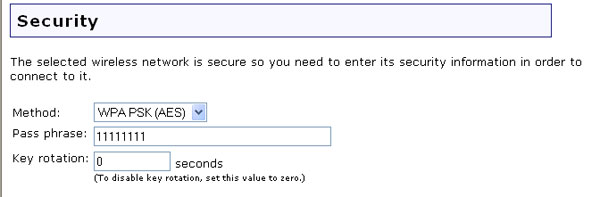
You will then need to enter a Pass phrase. The Pass phrase must be at least eight characters in length. This Pass phrase must be the same on each computer that is connected to the wireless network. You can also set the Key rotation in seconds. This will determine how often the Range Extender will automatically generate a new key. TKIP (Temporal Key Integrity Protocol) scrambles the keys using a hashing algorithm and ensures that the keys haven’t been tampered with by adding an integrity-checking feature. AES (Advanced Encryption Standard) is a symmetric key encryption technique.
WEP is an encryption scheme that is used to protect your wireless data communications. WEP uses a combination of 64-bit keys or 128-bit keys to provide access control to your network and encryption security for every data transmission. To decode a data transmission, each wireless client on the network must use an identical 64-bit or 128-bit key.
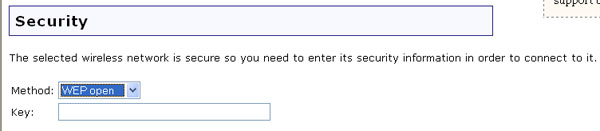
You will need to select the security Method that matches the settings of the wireless networking device to which you will be connecting. If you enable WEP open or WEP shared, you will need to enter the Key.
This is also known as WDS Restrictions. If you enable this feature, other Range Extenders will be able to connect to this one. U.S Robotics recommends that you only add one more Range Extender in this fashion. If you add more than one Range Extender in a chain, you will begin to lose network quality and speed.
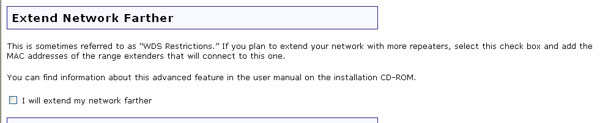
To enable this feature, select the checkbox next to I will extend my network farther. You will then need to enter the wireless MAC address of each new Range Extender you will be connecting to this one and then click Add. By default, this feature is disabled.
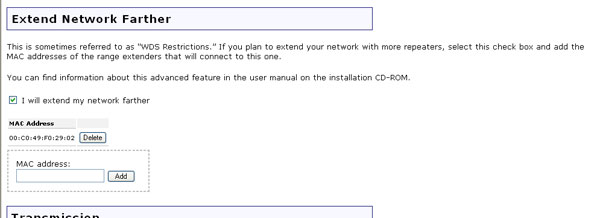
WDS allows you to use multiple access points or wireless routers to connect several separate networks together. By connecting an access point or wireless router to each network and enabling the WDS feature, the wireless clients in the immediate area will be able to connect to the wireless network while a bridge would also be created to another access point or wireless router that is further away. The wireless access point and the wireless product that you will be creating a bridge with will need to have the same channel selected and the same Network Name (SSID), as well as the MAC address of the other device entered in the WDS Restrictions table. Enabling the WDS Restrictions option allows you to enter the MAC addresses of the access points or wireless routers that will be capable of connecting to each point of the wireless network that you have created. This will then limit exactly who has access to the wireless network.
The fields in this area are for more advanced wireless features that most people do not need to change. If you do want to change any of these settings, write down the default settings before you make any changes in case you experience any problems and need to change these settings back.
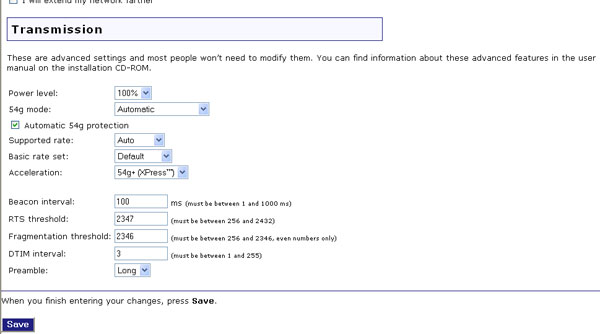
For Power level, you can select either 100%, 50%, or 25% from the dropdown menu. The Power level sets the strength of the wireless signal that the Wireless MAXg Range Extender transmits. You would want a lower setting if you live in an area where your wireless signal could be overlapping with other wireless networks and want to reduce the interference you encounter.
For 54g mode, you can select Automatic, 802.11g Performance, or 802.11b Only. If you are using all 802.11g equipment, 802.11g Performance will provide the fastest performance. If you select 802.11b Only, all clients that are capable of 802.11b will connect to the Wireless MAXg Range Extender at 802.11b data rates.
You can either select or deselect the checkbox next to Automatic 54g protection. If you select this option, the Wireless MAXg Range Extender will use RTS/CTS to improve the 802.11g performance in 802.11 mixed environments. If this is not selected, the 802.11g performance will be maximized under most conditions while the other 802.11 modes (802.11b, etc.) will be secondary.
Supported rate is the wireless link rate that information will be transmitted and received on your wireless network. You can select Auto, 1, 2, 5.5, 6, 9, 11, 12, 18, 24, 36, 48, 54.
For Basic rate set, you can select either Default, All, or 1 & 2 Mbps.
For Acceleration, you can select either None, 54g+ (Xpress™), or MAXg (125 Mbps). These features determine either normal speed rates (None) or accelerated rates (54g+ or MAXg).
Beacon Interval is the amount of time between beacon transmissions. A beacon is basically a heartbeat for a wireless client or Range Extender, sending out a signal informing the network that it is still active. The recommended value to which this should be set is between 1 and 1000 milliseconds.
RTS threshold is how long the Range Extender will wait before sending a client an RTS message. RTS stands for Request to Send. An RTS message will tell the target computer, network, or server that the client is trying to send data and wants primary access to the computer or network during the transmission and reception of the information. If a client is experiencing difficulties transmitting data to a computer, network, or server, this threshold should be lowered.
Fragmentation threshold is the maximum level the Range Extender will reach when sending information in packets before the packets are broken up in fragments. Typically, if you are experiencing problems sending information, it is because there is other traffic on the network and the data being transmitted is colliding. This might be corrected by the information being broken into fragments. The lower the level that the Fragmentation threshold is set to, the smaller a packet has to be before it is broken into fragments. If the maximum is set (2346), fragmentation is essentially disabled.
DTIM Interval is the time between when DTIMs are sent to clients on the network. DTIM stands for Delivery Traffic Indication Message (DTIM). A DTIM is a message that is sent to clients on the network that are power-managed, informing them that there is information that needs to be sent to them so they can become active again to receive it. A smaller number means the clients will not be able to go into power saving mode for too long. A higher number means they will be able to go into power saving mode, but will have to remain active longer since more information will have accumulated to be sent to them. The default value for the DTIM interval is 3.
Preamble defines the length of the CRC (Cyclic Redundancy Check) block for communication between the Wireless MAXg Range Extender and wireless clients. Networks with a lot of traffic should select Short for the preamble, while networks without a lot of traffic should select Long for the preamble. Short preamble will boost the overall throughput of information on the wireless network. If you have Short selected and any client on the network doesn't support Short, that client will not be able to communicate with the Wireless MAXg Range Extender.
After making any changes to the wireless settings of the Wireless MAXg Range Extender, you must click Save in order for your changes to be saved and implemented.