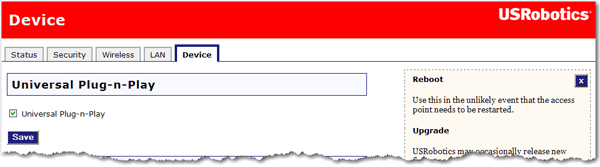
In the access point configuration pages, the Device page lets you access some of the basic settings of the access point and perform administrative functions.
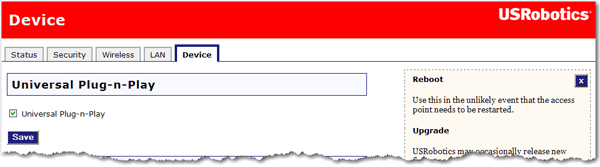
Select Universal Plug-n-Play to enable Universal Plug-N-Play, or deselect it to disable the feature. After you change this setting, click Save to apply the new setting to the access point.

If the access point is not functioning properly, you can click Reboot to restart the access point.
Firmware updates may be available on the USRobotics website to upgrade your device with new or improved features. If you are experiencing problems with your device, you may want to check for firmware updates.
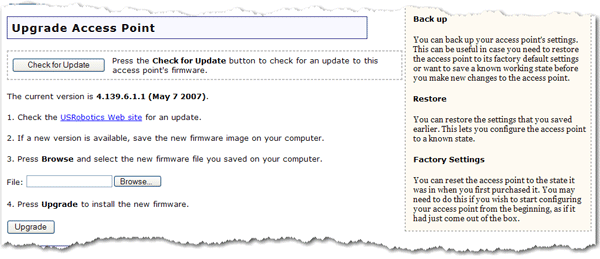
Click Check for Update to search for the latest firmware from www.usr.com and save the firmware file to your computer.
Click Browse to locate and select the new firmware file.
Click Upgrade to begin the update process.
The access point may disconnect and reconnect to the Internet during the update. When complete, you will be prompted to log back in to the access point.
You should then see the new version of firmware listed on the Status page. If you do not, repeat the upgrade procedure.
At any time, you can use Back Up Settings to save a backup file of your current access point configuration, such as before you make significant changes to your access point configuration, or after you have successfully applied changes.
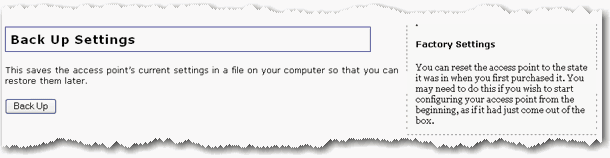
To save your settings:
Select Back Up.
A window appears. Click Save.
Browse to the location at which you want the backup file saved and click Save.
If you ever lose your settings or if your settings have changed and the access point is not functioning properly, you can restore your saved settings from a backup file. If you did not create a backup file, you may need to restore the default settings.
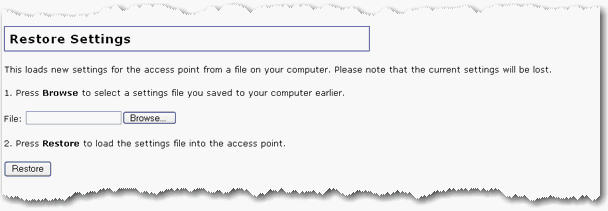
Browse to the location where your backup file is saved and click Open.
In the access point configuration page, click Restore.
Click Reload to restore the factory default settings of your access point. When you restore the factory default, all your current settings will be lost. If you have forgotten the password to your access point, you will need to restore to the factory default using the Reset button on the access point, and then reinstall your access point.
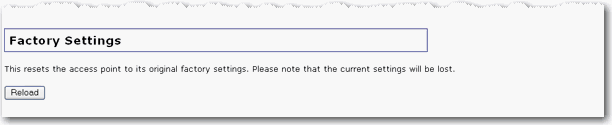
You can also restore the factory default settings using the Reset button on the access point. Press in and hold the Reset button on the access point for 10 seconds.