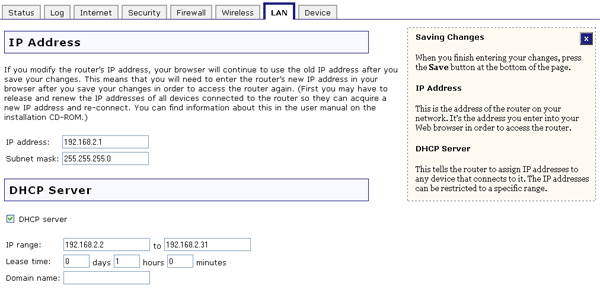
In the Web User Interface, click the LAN tab. In this section you can configure and modify the Local Area Network (LAN) settings of the Wireless MAXg Router. These settings apply only to your local network.
In this section you can view and change the current IP address and the Subnet mask for your Wireless MAXg Router. The IP address is the network identifying address for the Wireless MAXg Router and is the address that you would type into a Web browser to access the Web User Interface of the router. The Subnet mask identifies your local network's IP address range to the router. The only reason you should change these settings is if you have another network device connected that is conflicting with the Wireless MAXg Router, such as a DSL router. By default, the IP address of the Wireless MAXg Router is 192.168.2.1
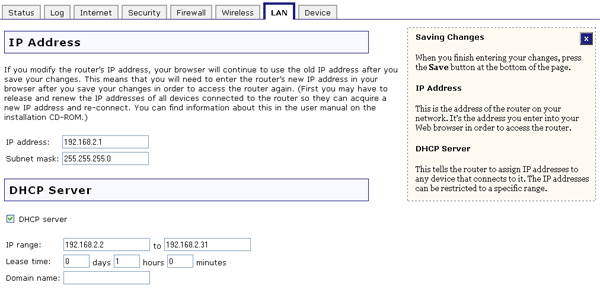
The DHCP server is responsible for automatically assigning IP addresses to wired and wireless clients that connect to the Wireless MAXg Router. If you want the router to perform this function, make sure the checkbox next to DHCP server is selected. By default, this feature is enabled.
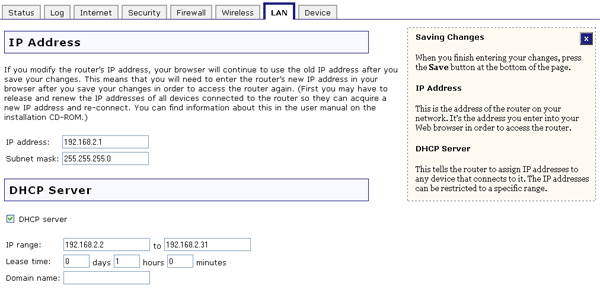
You can specify the IP range that the Wireless MAXg Router uses to assign IP addresses. The size of the range should be determined by how many network clients will be connecting to the network. To increase or decrease the range, change the last set of numbers in the IP addresses. For example, in 192.168.2.2 to 192.168.2.31, the 2 and the 31 at the end of the addresses could be increased or decreased to either shorten or lengthen the range accordingly. The default range is 192.168.2.2 to 192.168.2.31 The complete range of numbers you can use is from 2 to 254.
You can set the Lease time for the assignment of IP addresses to network clients. This will determine how long a client is allowed to use an assigned IP address. If a client is not active for a period of time and the lease expires, the IP address it had will be released and can be used for another client. The expired client will then have to send a request for an IP address the next time it attempts to connect to the network. You can change the length of the lease depending on how long you think a client should have an IP address. There is no need to change this setting unless you have a large network and you are short on available IP addresses to be assigned. The default lease time is one hour and the maximum lease time is seven days.
The Domain name is the name of a network that all the clients will share to identify them as valid members of that network. The Domain name is empty by default.
You can either enable or disable this feature by selecting or deselecting the checkbox next to 802.1d spanning tree protocol. Spanning tree protocol is a link management protocol that provides path redundancy and prevents undesirable loops when multiple routers are used in the network. Only one active path can exist between a client and the router; if there are loops, messages from a client can be sent repeatedly which can confuse the router and cause it to either respond to the client or forward information several times. This option is enabled by default.
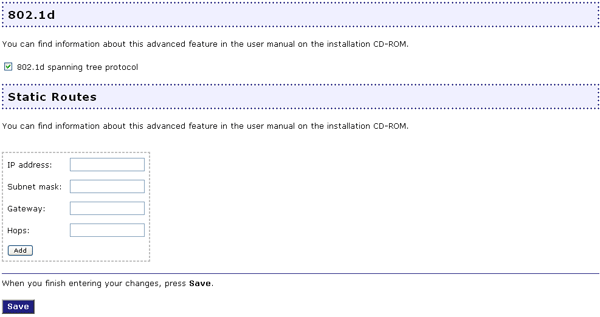
If you connect the Wireless MAXg Router to an existing network as the primary gateway to the Internet or connect another router to the Wireless MAXg Router, you may need to establish Static Routes. This will allow the clients that are not directly connected to the Wireless MAXg Router to access the network resources of the Wireless MAXg Router's LAN.
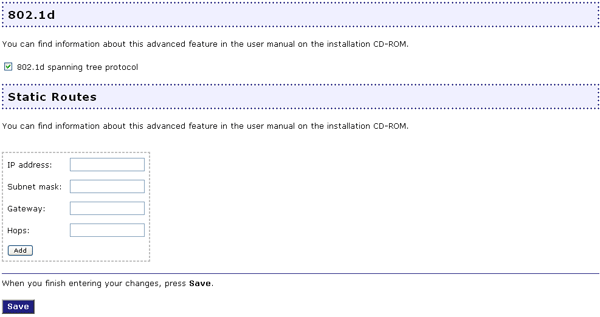
Each network will need to have their own IP network address in the IP address field. They will then need to enter the Subnet mask. The IP address of the Wireless MAXg Router will need to be entered in the Gateway field. Lastly, they will need to enter the amount of Hops their computer or router must make in order to connect to the Wireless MAXg Router's LAN. The amount of hops that must be made is determined by how many routers are between the client and the Wireless MAXg Router. For example, if an individual client is connected to a router, which is in turn connected to the Wireless MAXg Router, it will take one hop to access the LAN of the Wireless MAXg Router.
After making any changes to the configuration options or LAN settings of the Wireless MAXg Router, you must click Save in order for your changes to be saved and implemented.