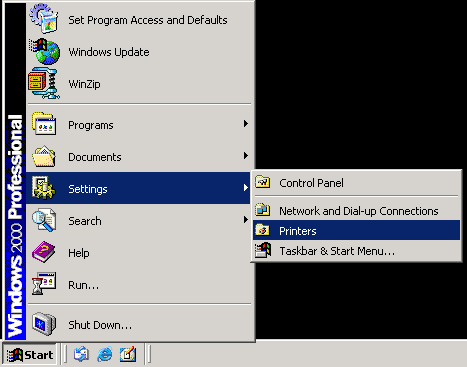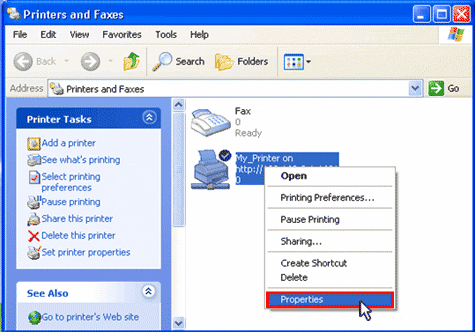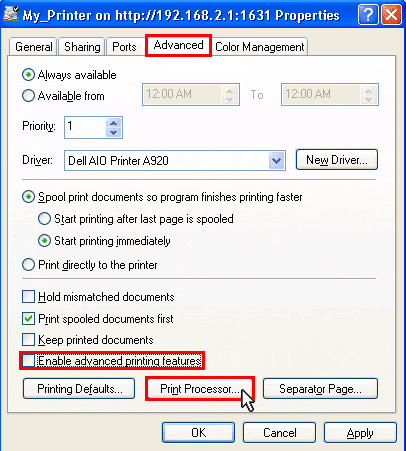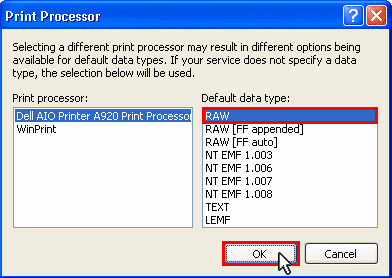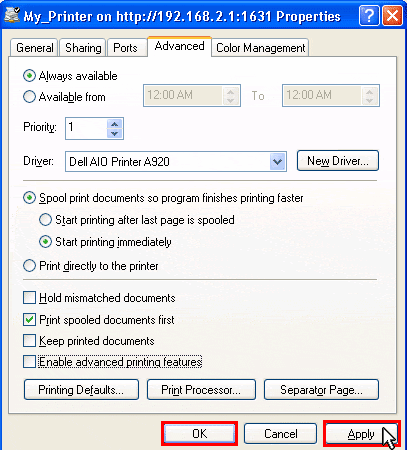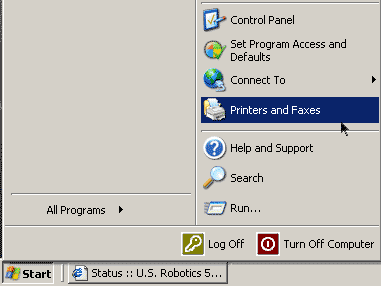
Windows 2000 Users: Click Windows Start, Settings, and then Printers.
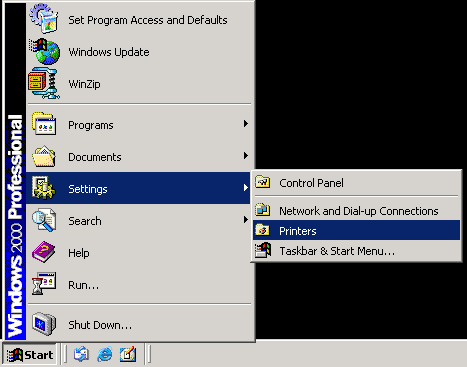
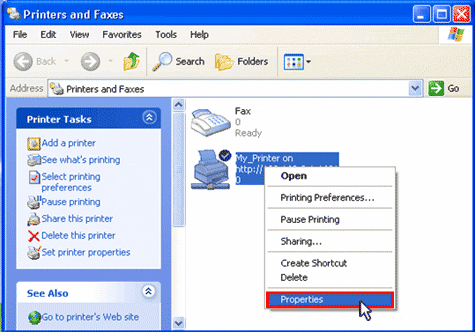
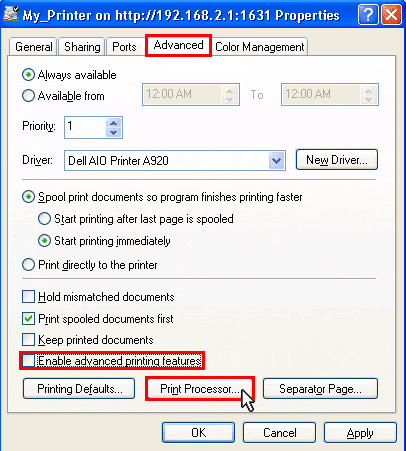
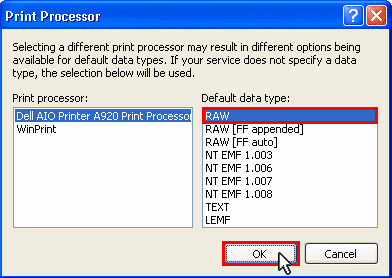
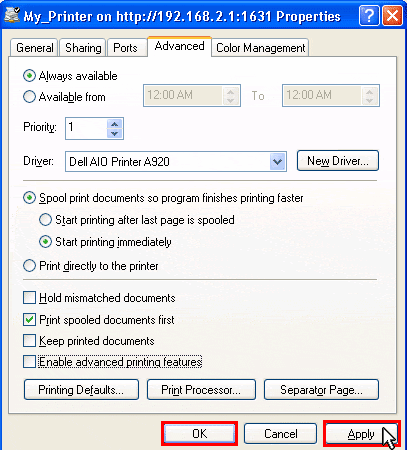
Ensure that your printer is installed correctly and powered on.
Check that your printer has sufficient ink and paper. A printer connected to the print server cannot send its status to your computer.
Reboot the router by unplugging the power cord. Wait at least 30 seconds before plugging it in again. This will clear the print queue of any pending documents.
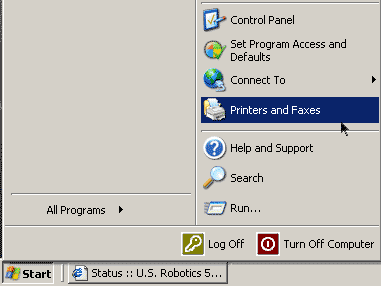
Windows 2000 Users: Click Windows Start, Settings, and then Printers.