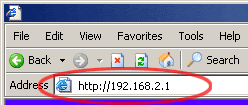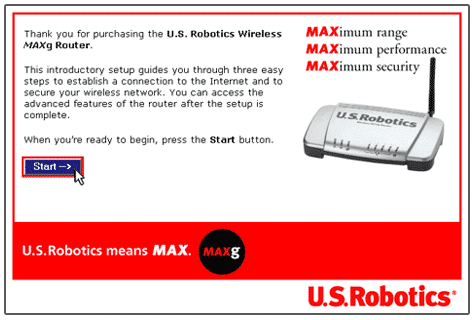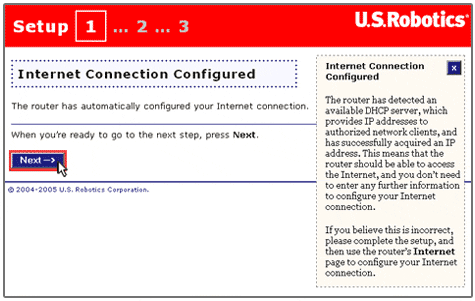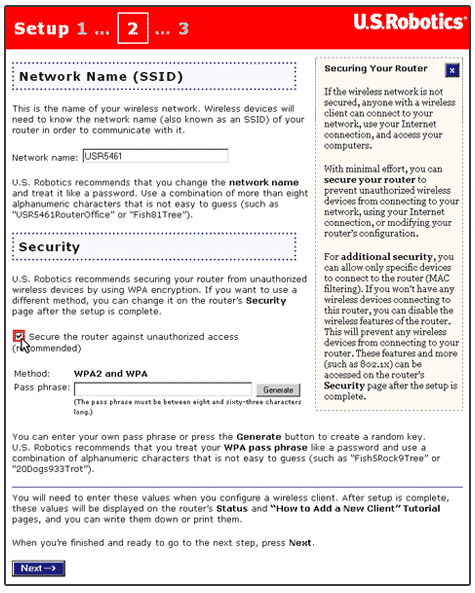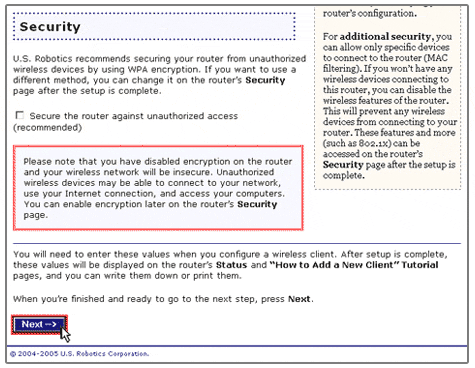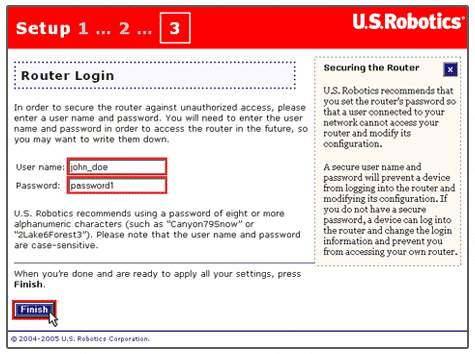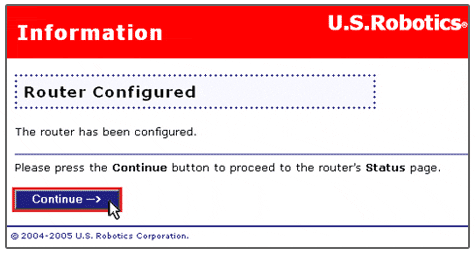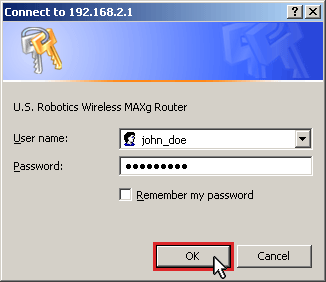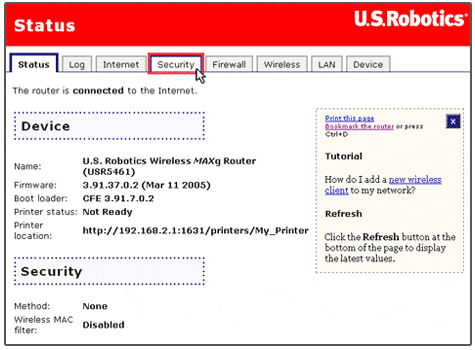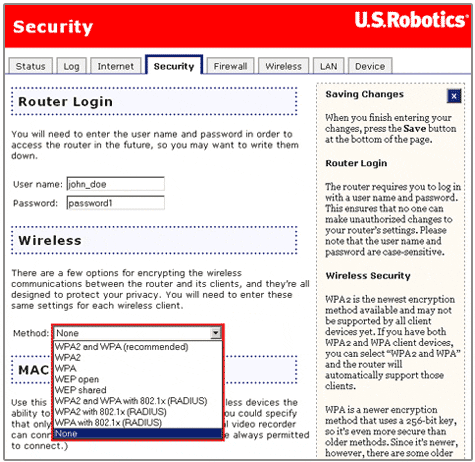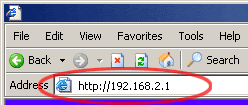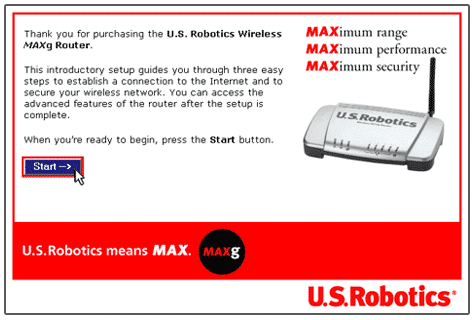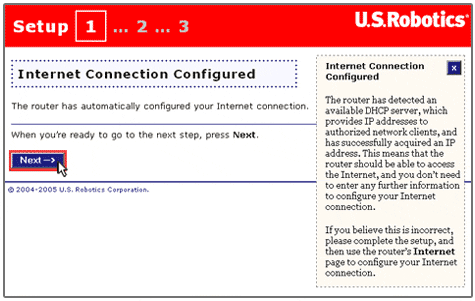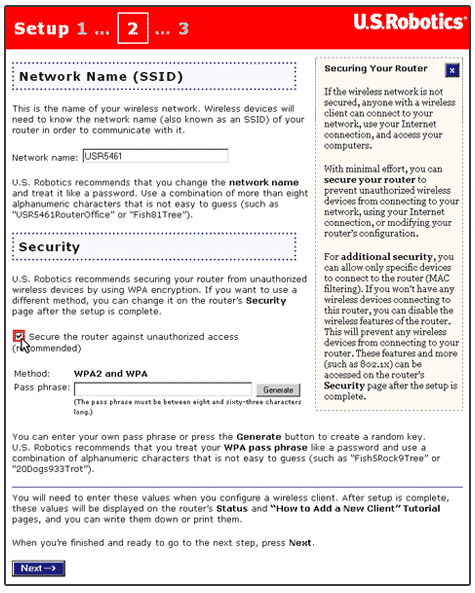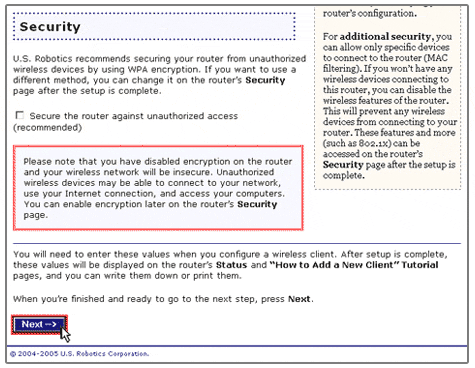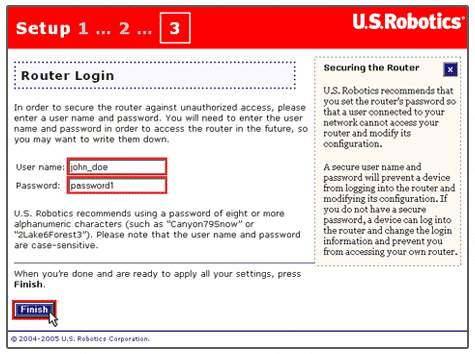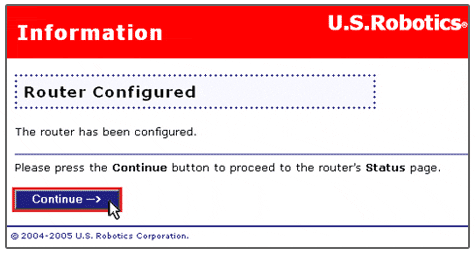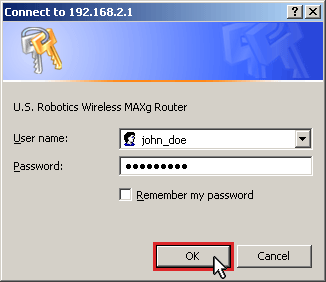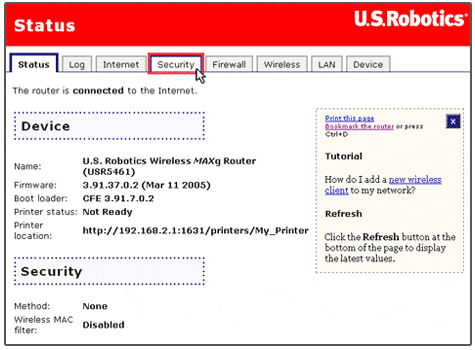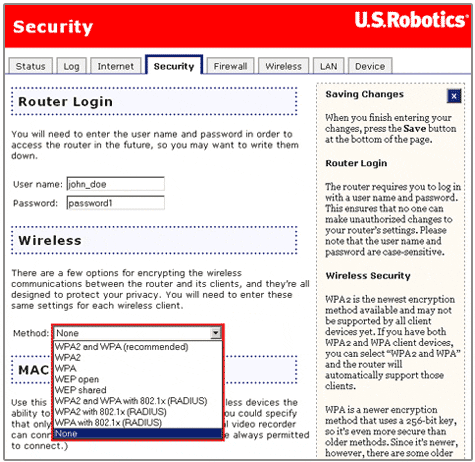My wireless card does not support WPA, can I still secure my network?
Yes! The USR5461 Wireless MAXg Router supports the following forms of wireless security:
- WEP Open
- WEP Shared
- WPA
- WPA2
- 802.1x
During the initial configuration of the USR5461 Wireless MAXg Router, WPA2 and WPA is selected as the default security method. If you do not want to use WPA2 and WPA, perform the following steps to select a different security method.
- Start your Web browser. In the location or address line, type the address of the router's Web User Interface and press Enter. The default address is 192.168.2.1
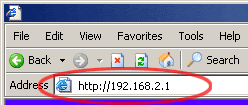
- Click Start to begin the Wireless MAXg Router initial configuration.
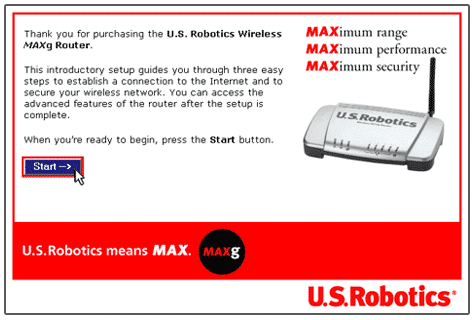
- The MAXg Wireless Router has the ability to automatically configure you internet connection. If your Internet connection is not automatically configured, select your internet type and enter the appropriate information in the corresponding fields. When finished, click Next.
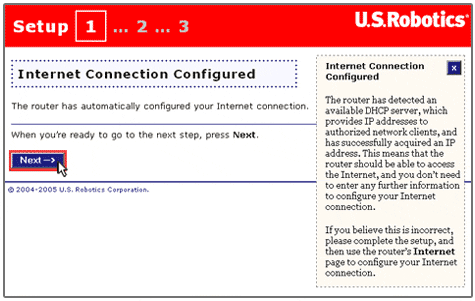
- Clear the box labeled Secure the router against unauthorised access (recommended).
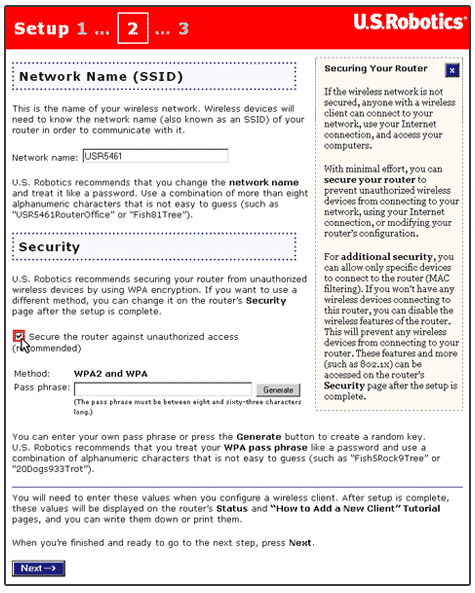
- Click Next.
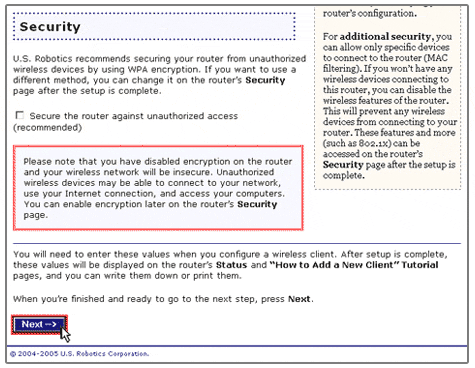
- Type a user name and password in the fields provided. Click Finish.
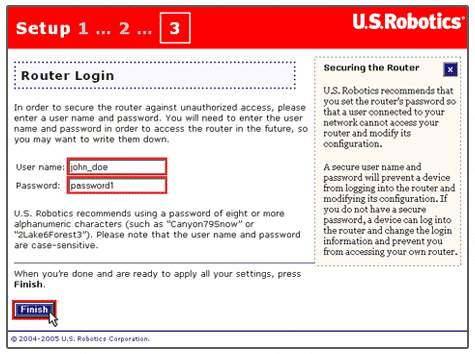
- Click Continue to proceed to the router's Status page.
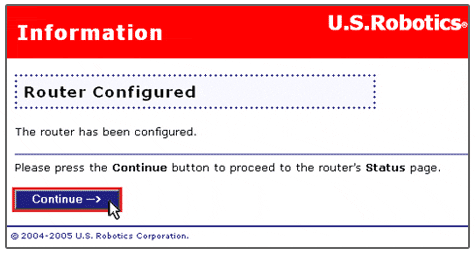
- When the user name and password window appears, type in the user name and the password you created. Click OK to load the router's setup page.
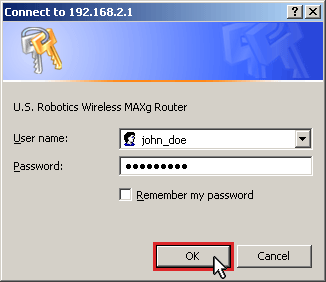
- Click Security in the main menu.
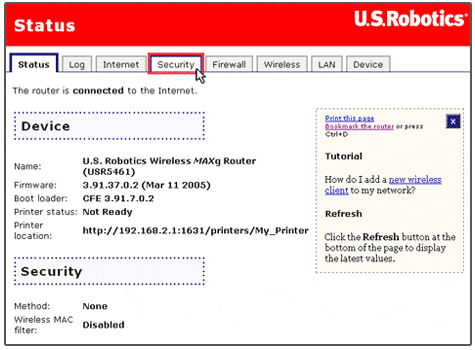
- Click the Method drop-down menu to display the list of available forms of wireless security offered on the Wireless MAXg Router. Select the desired security method and then enter the appropriate information in the corresponding fields. When finished click Save at the bottom of the page.
Note: All wireless clients connecting to the router must be configured with the same security information.
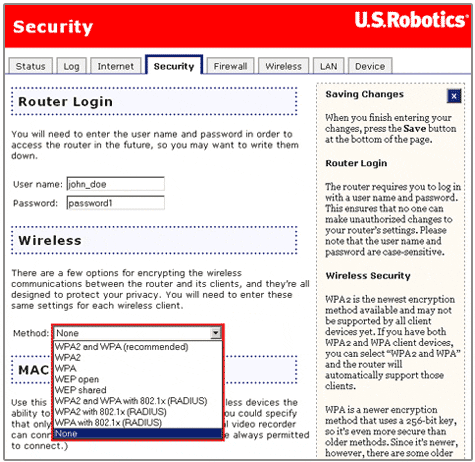
- Congratulations! You have successfully secured your router. All wireless clients with matching security parameters can now access the router securely.
Return to Troubleshooting page