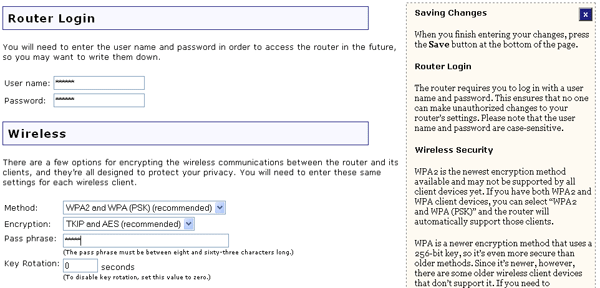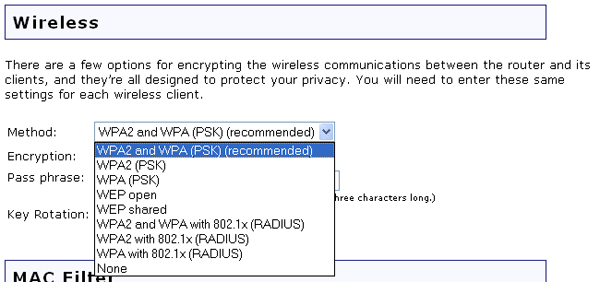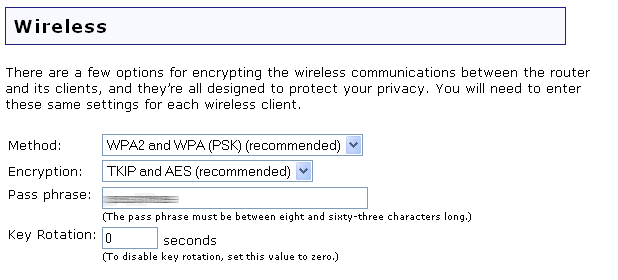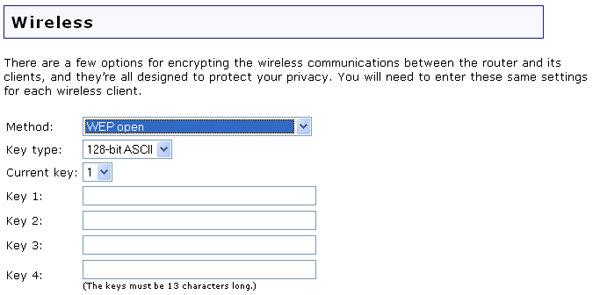I did not originally enable any form of encryption when I set up the Wireless
MAXg Router in my home, but now I want to secure my wireless network;
what do I do?
- Start the Web User Interface of the Wireless MAXg Router by opening
a Web browser and typing 192.168.2.1
- Click the Security tab and scroll down to the Wireless section.
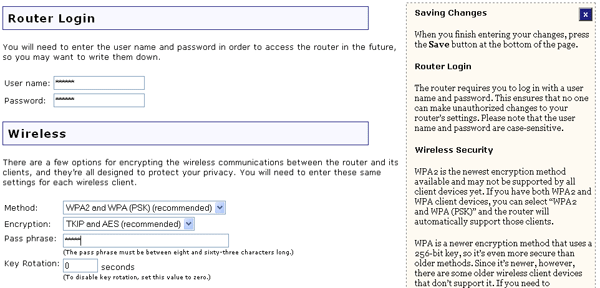
- Select a Wireless Method from the drop-down menu. Your choices are WPA2
and WPA (PSK) (recommended), WPA2 (PSK), WPA (PSK), WEP Open, WEP
shared, WPA & WPA2 with 802.1x (RADIUS), WPA2 with 802.1x
(RADIUS), or WPA with 802.1x (RADIUS). If your wireless clients
support WPA, U.S. Robotics recommends selecting WPA and WPA2 since this is the most
secure form of encryption available. If your wireless clients do not support
WPA, you must choose WEP open or WEP shared.
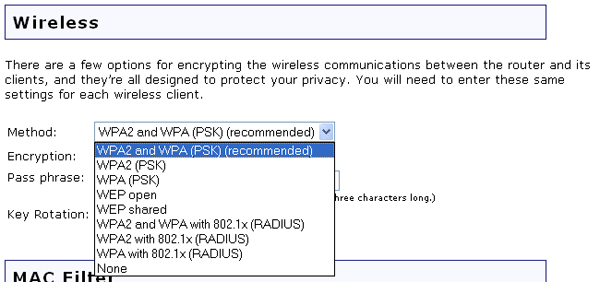
- If you select a version of WPA, you will need to select an Encryption type.
You can select either TKIP & AES (recommended), AES, or
TKIP. You will then need to enter a Pass phrase. The Pass phrase
must be at least eight characters in length. This pass phrase must be the
same on each computer that is connected to the wireless network.
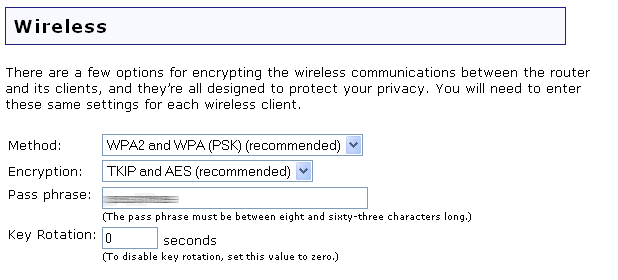
If you select WEP open or WEP shared, you will need to select the length
of the Key type from 128-bit ASCII, 128-bit Hex, 64-bit ASCII,
or 64-bit Hex. The Key type options provide the different levels of
WEP security for your network, 64-bit being the lowest and 128-bit being the
highest. Hex values are defined as A-F and 0-9 while ASCII uses all characters.
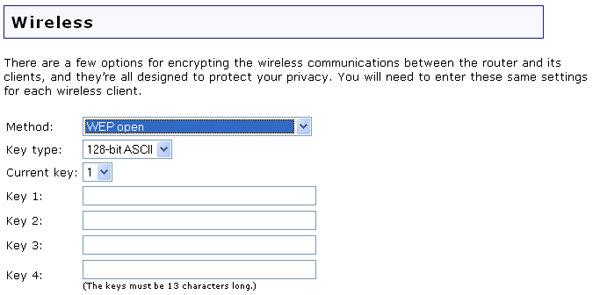
If you enable WEP, you are allowed to store up to four Keys. You must
select the one to use in the Current key drop-down menu. The following table
details the necessary length of characters that must be input for each WEP
key that is activated.
| |
Hex |
ASCII |
| 64-bit |
10 characters |
5 characters |
| 128-bit |
26 characters |
13 characters |
- Next you should set the Key rotation in seconds. This will determine how
often the router will automatically generate a new key, which will make it
harder for an unauthorised user to figure out your Key and access your network.
U.S. Robotics recommends that you write down all of your encryption settings for
future reference.
- When you are done selecting these options, click Save at the bottom
of the page.
- Enable
the appropriate encryption option and enter the encryption settings on each wireless client in your network.
If you do not enter the correct settings, that wireless client will not be
able to access the Wireless MAXg Router.
You should now have a secured wireless network. If you experience any difficulties,
refer to the Security area of the Web User Interface section in this User Guide for more
detailed information about the Security settings.
Return to Tutorials page