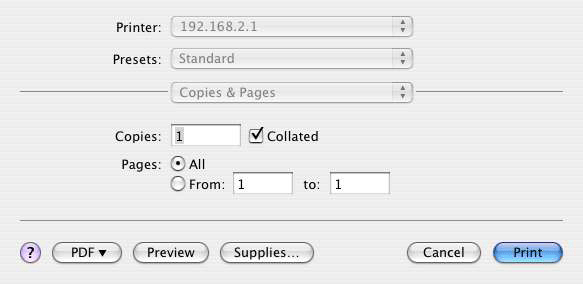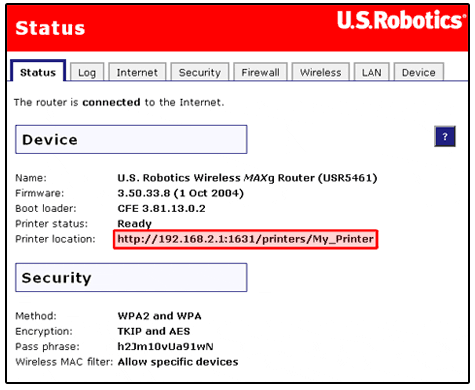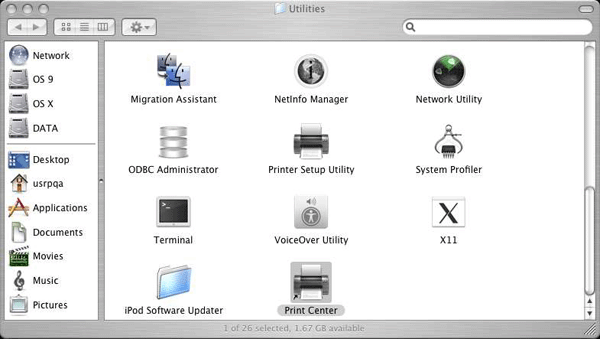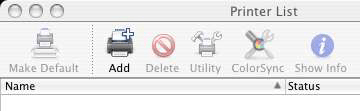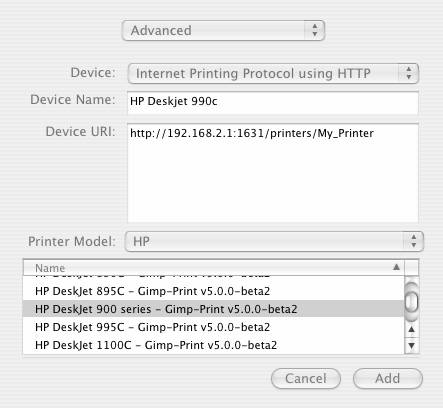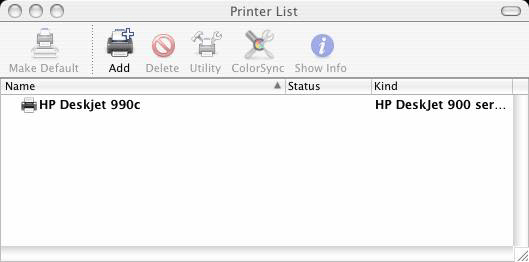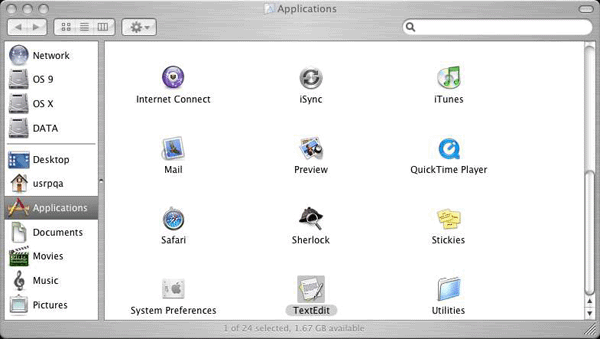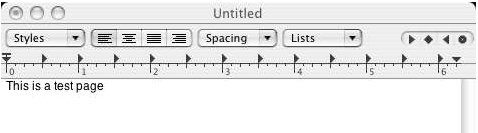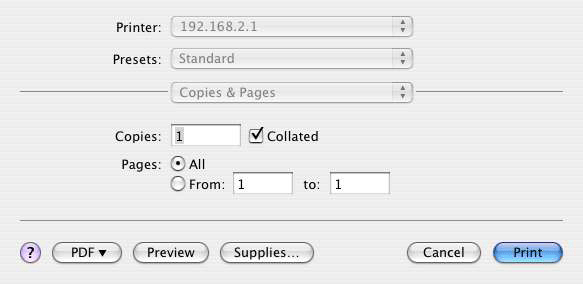Installing a USB Printer in a Macintosh OS X Environment
A USB printer can be connected to the Wireless MAXg Router and used as a network printer if you are using an operating system that supports printing to an Internet Printing Protocol (IPP)-based printer. Macintosh OS X 10.3 and later has built-in support for this function.
Step One: Print Server Configuration
- Plug the thin rectangular end of the USB cable into the USB port on the Wireless MAXg Router.

- Connect the power supply to your printer and turn your printer on.
- Start a Web browser. In the location or address line type 192.168.2.1 and press Enter.
Note: If you have modified your router's IP address, enter the new IP address instead of 192.168.2.1
- When the user name and password window appears, type in the user name and the password you created. Click OK to load the router's setup page.
Note: You will not be prompted to login the first time you connect to the MAXg Router's Web User Interface. During the Setup Wizard procedure, you will be prompted to create a user name and password to log on to the router. If you create a user name and password, you will need to use these whenever you log on to the Wireless MAXg Router. The user name and password are case-sensitive.
- In the Device section of the Status page, look for the Printer status and Printer location information.
Write down the Printer location address. This information will be used in step 8.
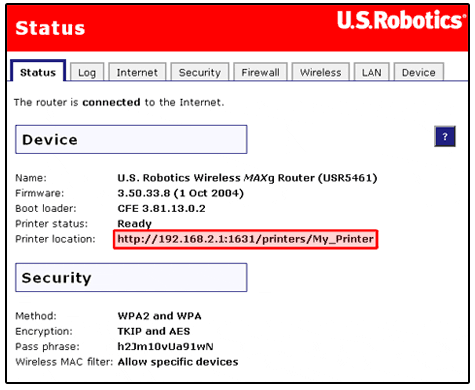
Note: Perform the following steps to set up your printer. You will need to do this on every computer that is connected to your network and will access the printer.
- Open Utilities and double click Print Center.
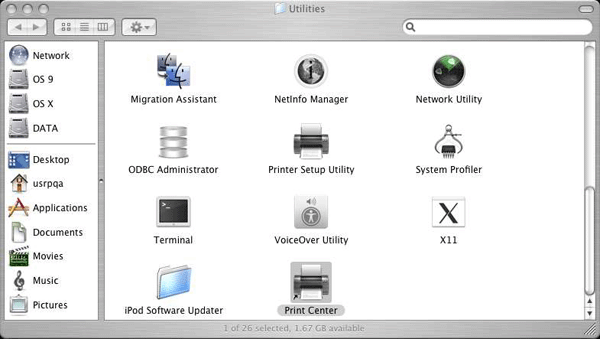
- Hold down the Alt/Option key and click Add.
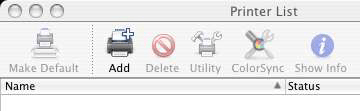
- Select Advanced and select or enter the values shown below:
Device: Internet Printing Protocol using HTTP
Device Name: HP Deskjet 990c (example only, select your printer)
Device URI: http://192.168.2.1:1631/printers/My_Printer
Note: The Device URI information is case-sensitive and must be entered exactly as it is listed on the Printer location section on the router's Status page. If you have modified the IP address of your router, then use your router's IP address in place of 192.168.2.1.
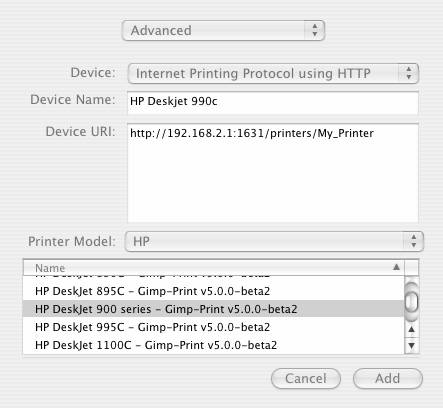
Select the make and model of your printer in the Printer Model field. Click Add.
Note: If you do not see your printer manufacturer or model listed contact the manufacturer to obtain an IPP compatible PostScript Printer Description (PPD) file for the Macintosh.
Note: If you do not see the screen shown above hold down the Alt/Option key and click More Printers...

- With the printer selected, click Make Default.
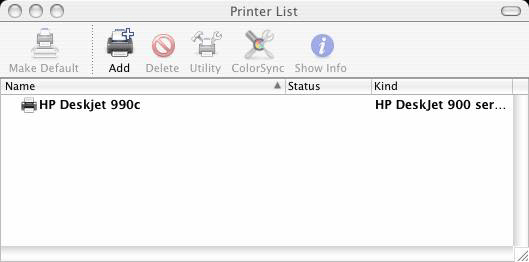
Step Two: Verify the printer's connectivity
- Open Applications and double click TextEdit to create a printer test page.
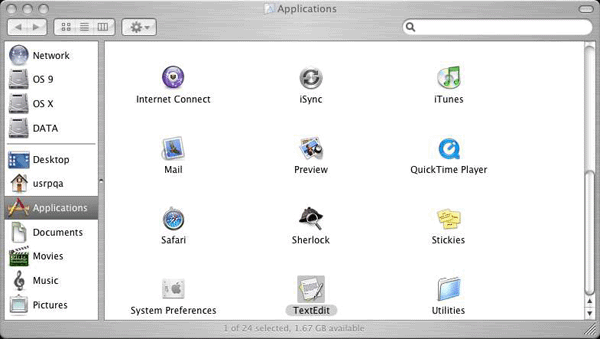
- Enter some text.
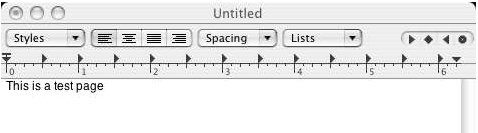
- Print the page to confirm that the printer works.