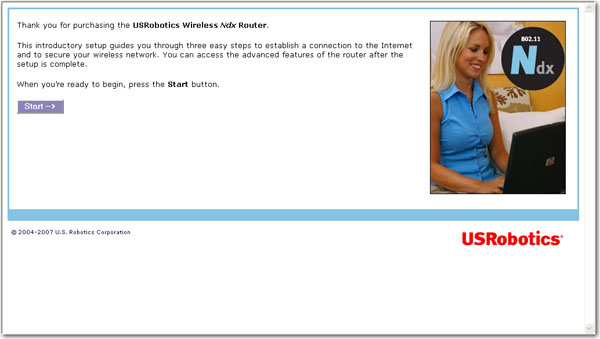
Yes! The Wireless Ndx Router supports the following forms of wireless security:
If you have not configured your router yet:
Start your Web browser.
Note: The router's default IP address is 192.168.2.1.
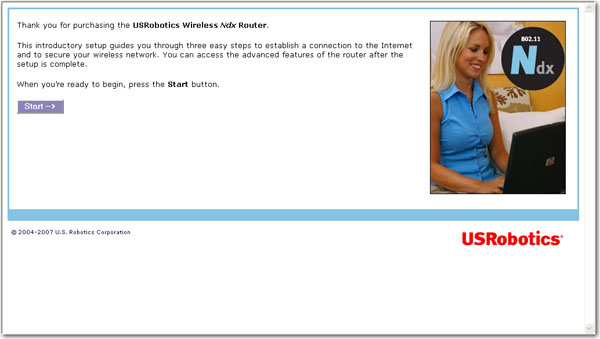
Note: If you see a “Page Not Found” error at any time while using the router configuration pages, press the Back button in your Web browser or refresh the page.
The Setup Wizard will attempt to automatically detect your Internet connection.
If the router does not automatically detect your Internet connection, verify the power cord and all the Ethernet cables are connected correctly This includes the cables connecting the router, the modem, and all the computers in the network. Also, verify your Internet connection is in working order. Then, click Detect Connection until you reach the "Internet Connection Configured" screen.
If the router still cannot connect, you can enter your ISP information manually.
Click Next.
Do one of the following:
To use SecureEasySetup to set your wireless security, select Set wireless security using SecureEasySetup and click the ![]() button on the screen.
button on the screen.
To manually set your wireless's security information, deselect Set wireless security using SecureEasySetup and enter the Network Name (SSID), select a security Method, and enter your wireless security information for the router, then click Continue.
Enter a User name and Password for your router and click Finish.
If you have already configured your router:
Start you Web browser.
In the location or address line, type: 192.168.2.1 and press ENTER to access the router configuration pages.
Enter your user name and password and click Ok.
Click the Security tab.
Under Wireless, select your security Method and enter the appropriate wireless security information information in the corresponding fields.
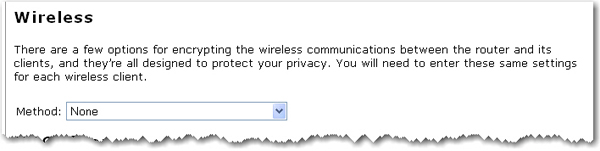
Note: All wireless clients connecting to the router must be configured with the same security information.
Click Save to save all your new settings and reboot the router after you have completed all your changes.
Congratulations! You have successfully secured your router. All wireless clients with matching security parameters can now access the router securely.