Plug one end of the telephone cord into the ![]() jack on the modem.
jack on the modem.
Plug the other end into an analogue phone wall jack.

Note: You must be logged in to your computer under an account with administrative privileges before attempting to install the modem drivers.
Warning: The 56K USB Mini Faxmodem must be plugged in to an analogue phone line only. Plugging your 56K USB Mini Faxmodem in to a digital phone line may damage the modem.
Most office phones are wired through digital lines. Be sure you know what type of line you have.
Plug one end of the telephone cord into the ![]() jack on the modem.
jack on the modem.
Plug the other end into an analogue phone wall jack.

The CD-ROM didn’t start automatically?
Windows XP: From the Start menu, select My Computer and double-click your CD-ROM drive.
Windows 2000: From the desktop, open My Computer and double-click your CD-ROM drive. If the CD still has not started, double-click setup.exe.
Read the license agreement and click Yes.
Connect one end of the USB cable to the USB port on your computer.
Connect the other end to the ![]() port on the modem.
port on the modem.
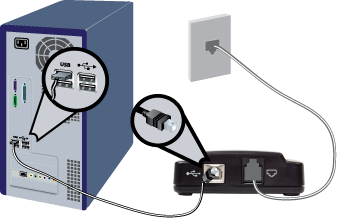
The Found New Hardware Wizard appears. Do one of the following:
Windows XP: Select No, not this time and click Next.
Windows 2000: Click Next.
Do one of the following:
Windows XP: Select Install the software automatically (Recommended) and click Next. Follow the on-screen instructions to install your modem.
If a “Hardware Installation” warning appears, click Continue Anyway. 1
Windows 2000: Select Search for a suitable driver for my device (recommended) and click Next. Follow the on-screen instructions to install your modem.
If a “Digital Signature Not Found” warning appears, click Yes. 1
If prompted, reboot your computer.
You have successfully completed the installation procedure. Please register your 56K USB Mini Faxmodem at www.usr.com/productreg/.
The Instant Update software automatically notifies you of any available updates for your modem's firmware.
To install the Instant Update software:
From the GUI Interface on the Installation CD, select Software.
Select Instant Update.
Click Install and follow the on-screen instructions to install the Instant Update software.
Internet Call Notification enables the V.92 feature "Modem On Hold" which allows your Internet connection to be suspended when there is an inbound telephone call. 2
From the GUI Interface on the Installation CD, select Software.
Select USRobotics Internet Call Notification.
Click Install.
Select your language and click OK, then follow the on-screen instructions to install the Instant Update software.
The PhoneTools program allows you to send and receive faxes and is included as an optional piece of software for your convenience. To install PhoneTools:
On the home screen of the USRobotics Installation CD-ROM, select Software.
Select PhoneTools.
Click Install, then follow the on-screen instructions to install the PhoneTools program.
1 USRobotics has tested this product and verifies it is compatible with Windows XP and Windows 2000.
2 You must subscribe to Call Waiting service with your phone company in order to use the "Modem On Hold" enhancement.