Installing with a Broadband Modem
Before You Begin
To install your Broadband Router with USB Print Server, make sure that you have the following items:
- A PC with an Ethernet adapter (NIC) installed
- An Ethernet-based broadband modem
- Internet Explorer 5.0 or later
OR
Netscape 7.0 or later
You may need additional items at various steps in the installation process, depending on your computer and Internet environments. You can start the installation and get these items only if you need them, or you can have them ready before you begin:
- Your operating system installation CD-ROM
- Your CD-ROM drive letter (for example, D)
- Your Broadband Router with USB Print Server product number and serial number, located on the bottom label of the router. In the event that you need to call our Technical Support department, you will need this number to receive assistance.
| Product Number | Serial Number |
|---|
| 8001 | |
- Your Internet connection, or WAN, type. If you are unsure of your connection type, use these guidelines for identifying your WAN type.
Step One: Connect your modem to the router.
- Turn off your PC and your modem.
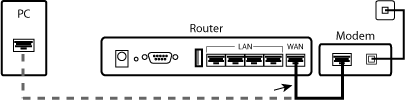 Locate the Ethernet cable that connects your modem to your PC’s Ethernet adapter, and disconnect it from your PC only: do not disconnect the cable from your modem.
Locate the Ethernet cable that connects your modem to your PC’s Ethernet adapter, and disconnect it from your PC only: do not disconnect the cable from your modem.- Connect the free end of the Ethernet cable to the WAN port on the rear of the router.
Step Two: Connect your router to your PC and power supply.
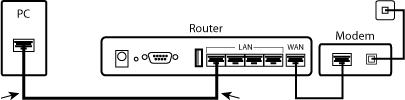
- Connect one end of the supplied Ethernet cable to your PC’s Ethernet adapter.
- Connect the other end to one of the router’s LAN ports.
- Turn on your modem.
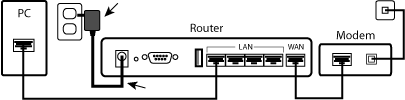 Connect the supplied power cord to the 5.0 VDC port on the router.
Connect the supplied power cord to the 5.0 VDC port on the router.Note to UK Users: Replace the plug on power adapter with the UK standard plug that is supplied in your USRobotics package. Apply enough pressure to cause a click and firmly seat the new plug.
- Plug the power cord into a standard power outlet.
- Turn on your PC.
Step Three: Configure the basic connection settings.
Note to Windows Users: If Universal Plug and Play launches, ignore its on-screen instructions.
- Launch a Web browser.
- In the location or address line, type http://192.168.123.254 and press Enter to access the router's Web User Interface.
- Click Log in—there is no default password.
- In the Administrator's Main Menu, click Wizard.
The Setup Wizard will lead you through the steps that establish your basic configuration.
The first step is to select your WAN type. If you do not know your WAN type, use these guidelines for identifying your WAN type.
After you select your WAN type, click Next. The Setup Wizard prompts you for additional configuration information. Enter the required information and click Next to complete your setup. Then click Reboot to make your configuration effective.
- Verify your Internet connection by launching a Web browser and registering your Broadband Router with USB Print Server at www.usr.com/productreg.
- If the page does not load, select Help > Troubleshooting from the menu at the top of this page.
- If the page loads, you are finished with the installation procedure.
USRobotics recommends that you make a backup of your new configuration settings as follows:
- Select the Toolbox menu.
- Click Backup Setting.
- Your operating system prompts you to save or open the file. Click Save.
- Browse to the location at which you want the backup file saved and click Save.
Congratulations! You have completed the installation procedure.
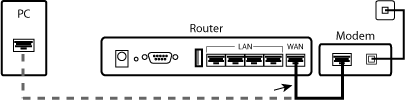 Locate the Ethernet cable that connects your modem to your PC’s Ethernet adapter, and disconnect it from your PC only: do not disconnect the cable from your modem.
Locate the Ethernet cable that connects your modem to your PC’s Ethernet adapter, and disconnect it from your PC only: do not disconnect the cable from your modem.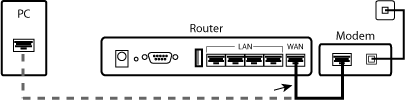 Locate the Ethernet cable that connects your modem to your PC’s Ethernet adapter, and disconnect it from your PC only: do not disconnect the cable from your modem.
Locate the Ethernet cable that connects your modem to your PC’s Ethernet adapter, and disconnect it from your PC only: do not disconnect the cable from your modem.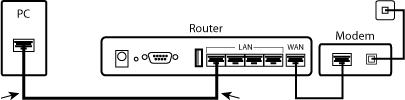
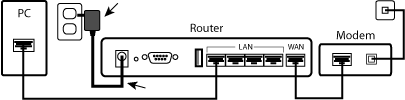 Connect the supplied power cord to the 5.0 VDC port on the router.
Connect the supplied power cord to the 5.0 VDC port on the router.