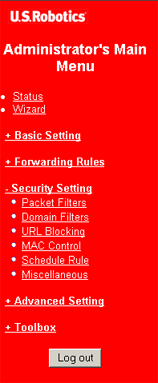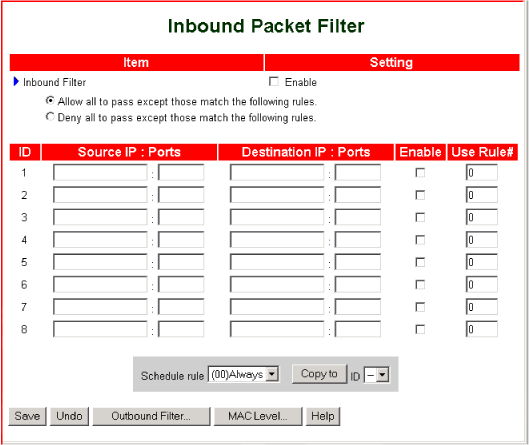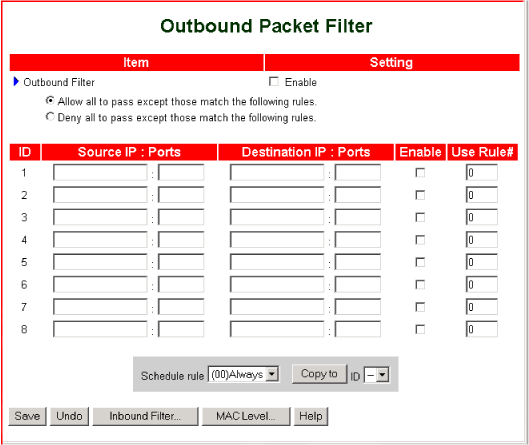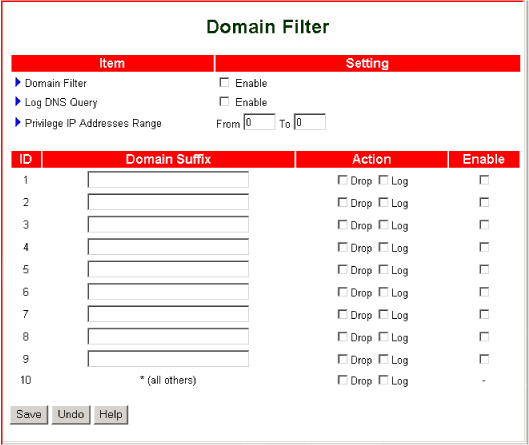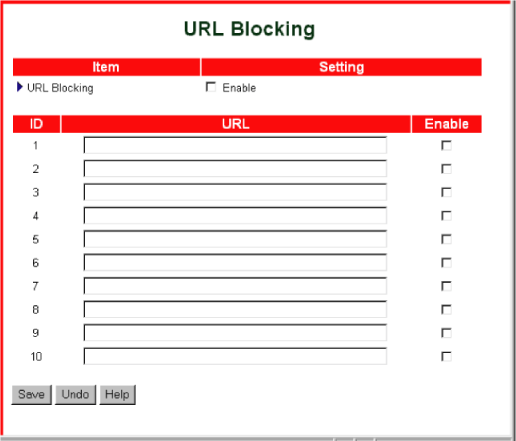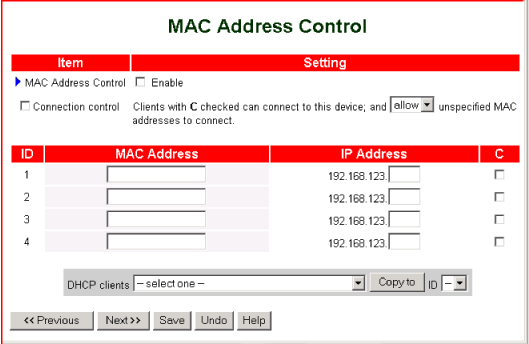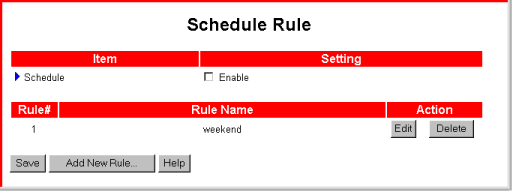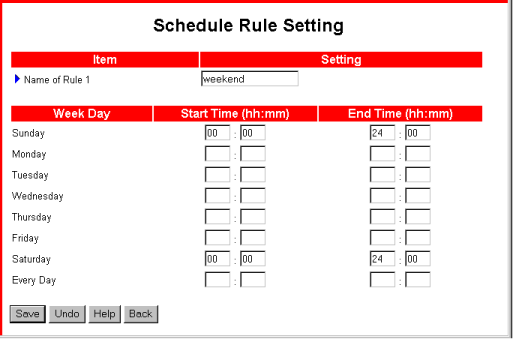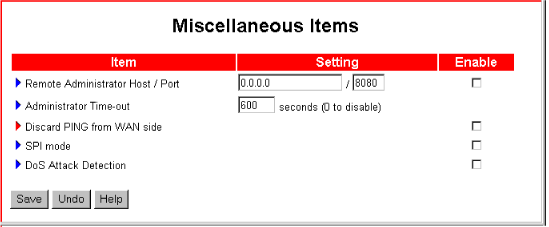Security Setting
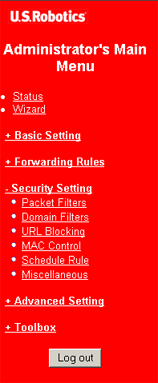 |
The Security Setting menu lets you control access to or from your local area network with the following options:
- Packet Filters control access to your network based on the IP addresses of incoming and outgoing data packets.
- Domain Filters prevent access by your network's users to specific Web sites.
- URL Blocking prevents access by your network's users to Web sites whose address contains a specific keyword.
- MAC Control assigns access rights for specific users.
- Schedule Rule designates time spans, letting you turn services on and off automatically.
- Miscellaneous functions govern the following additional security concerns:
- Remote Administrator Host lets a remote administrator perform router configuration.
- Administrator Time-out automatically closes the Web User Interface after the specified period elapses.
- Discard PING from WAN side disallows pinging by external users.
- SPI Mode validates data packet headers.
- DoS Attack Detection stops Denial of Service attacks.
|
Packet Filters
The Packet Filters option lets you control which data packets are allowed to pass through the router. Each time the router receives a packet, it analyses the packet against the parameters that you set with this option. You can place restrictions on both inbound and outbound packets.
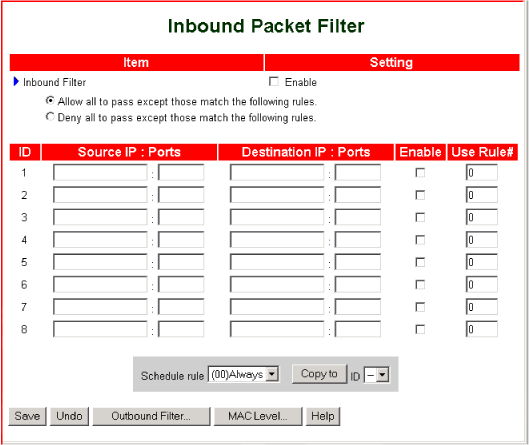
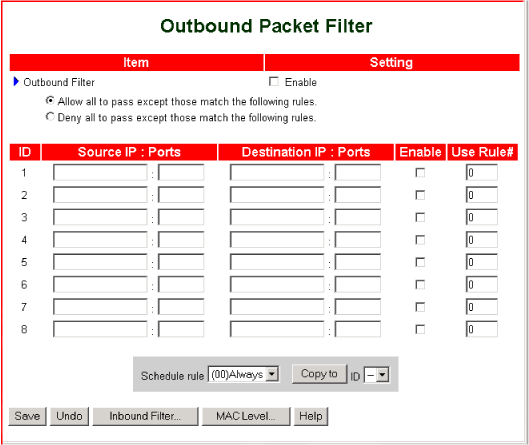
After making any changes, remember to click Save.
Domain Filters
Domain filtering lets you specify URLs (Internet addresses) or URL suffixes to which access is restricted on your network. For example, you can block access to a site named www.unwanteddomain.com
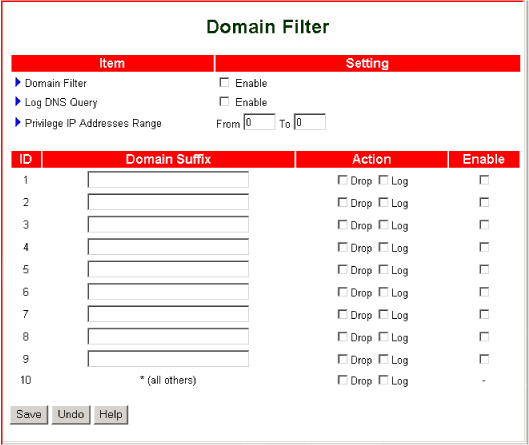
- Domain Filter—Check Enable to turn on domain filtering. Clear Enable to turn off domain filtering.
- Log DNS Query—works in conjunction with the Action field for specific rules.
Check Enable to take the selected action when an attempt is made to gain access to any of the specified sites.
- Privilege IP Addresses Range—A range of host IP address that will not be affected by domain filtering.
- ID—The router-assigned domain filtering rule number.
- Domain Suffix—The ending of the URLs, or Internet addresses, to be subject to domain filtering, for example, org or abc.net. You can specify any portion of the URL's ending, not just those portions normally separated by periods. For example, if you specify ent.com, the router will filter URLs ending in entertainment.com, parent.com, and so on.
- Action—The action to be taken when access to a restricted site is attempted:
- Drop blocks access to the site.
- Log records the access attempt if Log DNS Query is enabled.
- Enable—When this box is checked, the router applies the domain filter to the specified URL suffix;
when this box is not checked, the router does not apply the filter to the URL suffix.
After making any changes, remember to click Save.
URL Blocking
URL Blocking lets you specify keywords for the router to disallow in URLs. For example, you can deny access to any Web site whose name contains the word adult.
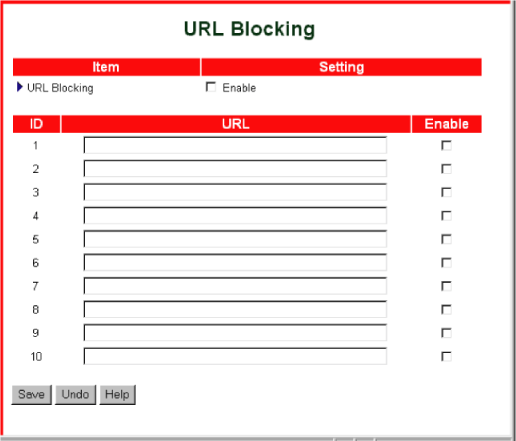
- URL Blocking Enable—When this check box is selected, URL blocking is on; when this check box is not selected, URL blocking is off.
- ID—The router-assigned URL blocking rule number.
- URL—Any part of a URL that you want to block.
For example, specifying adult will disallow access to any Web site whose URL contains the word adult.
- Enable—When this check box is selected, the router applies URL blocking to the specified keyword;
when this check box is not selected, the router does not apply URL blocking to the specified keyword.
After making any changes, remember to click Save.
MAC Control
MAC Address Control lets you associate a specific IP address with a device's MAC address,
and then allow or disallow access from that device to the router's services.
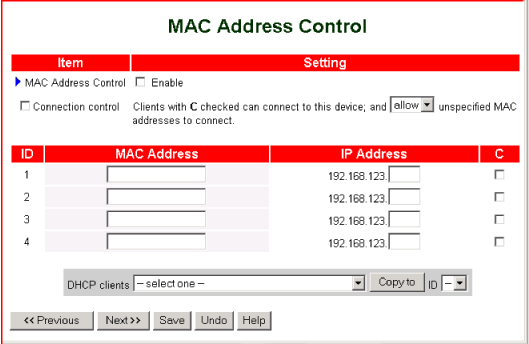
- Enable—When this check box is selected, the router applies the MAC address control rules;
when this check box is not selected, the router does not apply the MAC address control rules. As long as MAC Address Control is enabled, each MAC address specified on this screen remains associated with its specified IP address. Even if the device performs operations to release and renew its address, upon renewal it will be reassigned its MAC Address Control IP address.
- Connection control—Turns on and off the action that you select in the drop-down list. For example, if you select allow, and Connection control is selected,
clients that are not specified in Mac Address can connect to the router.
- ID—The router-assigned MAC address control rule number.
- MAC Address—The MAC address of the device.
- IP Address—The IP address to be assigned to the device.
- C—When this check box is selected, the specified device has access to the router;
when this box is not selected, the specified device does not have access to the router.
- DHCP clients—retrieves a client's MAC address and places it in the MAC Address field of the selected line. To populate the line:
- Select a client from the DHCP clients list.
- Select the line ID from the ID list.
- Click Copy to.
After making any changes, remember to click Save.
Schedule Rule
The Schedule Rule screen gives you control over the time frames during which other rules take effect. For example, you can set up a Schedule Rule timeframe that runs from 12:00 A.M. on Saturday through 12:00 A.M. on Monday, then assign that rule to your packet filtering rules. The result is that packet filtering will occur only during weekend hours; at all other times, packet filtering will be off.
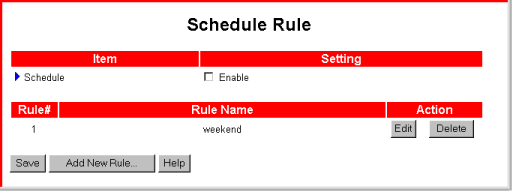
After making any changes to the Schedule Rule screen, remember to click Save.
Miscellaneous
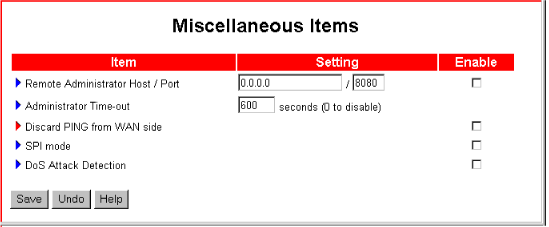
- Remote Administrator Host / Port —Identifies a remote host to have access to the router's Web User Interface.
- To allow access by all hosts:
- In the first Setting field, type 0.0.0.0
- Select Enable.
- To allow access by a specific host:
- In the first Setting field, type the IP address of the host.
- Select Enable.
- To allow access by a subnet:
- In the first Setting field, specify a subnet mask, for example, 10.1.2.0/24.
- Select Enable.
- To disallow access by all remote hosts, clear Enable.
- Administrator Time-out—A length of time after which the Web User Interface automatically logs out if no activity has occurred. To disable this feature, set the time-out to 0 (zero).
- Discard PING from WAN side—Disallows pinging by external users. To activate this feature, select Enable.
- SPI Mode—Checks every data packet to determine whether the packet is valid. To activate Stateful Packet Inspection (SPI), select Enable.
- DoS Attack Detection—Intercepts and logs attempted Denial of Service (DoS) attacks. To activate this feature, select Enable.
After making any changes, remember to click Save.