
Contents:
Hardware Installation >
Broadband Router User Guide (Windows 95, 98, 2000, NT, Me, XP, and Macintosh)
Hardware Installation
Connecting a cable or DSL modem to the Broadband Router
The following graphic is a representation of your system topology before the installation of the Broadband Router.
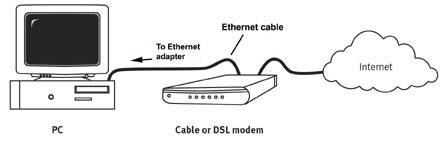
Prepare for installation
Note: Your model number is 8003. It is very important that you have your serial number written down before you install the Broadband Router. You can find your serial number on the bottom label of the Broadband Router and on the side of the package. If you ever need to call our Technical Support department, you will need this number to receive assistance.
Note: During the Installation procedure, you may be prompted for your Windows Operating System CD-ROM. Make sure you have that available in case you need it.
1. Connect your modem to the Broadband Router
• Turn off your computer and your cable or DSL modem.
• Locate the Cat-5 Ethernet cable that connects your cable or DSL modem to your computer’s Ethernet adapter.
• Disconnect that Cat-5 Ethernet cable from your computer’s Ethernet adapter, and connect it to the WAN port on the rear of the Broadband Router.
Note: If your cable or DSL modem
can use both a USB and an Ethernet
connection, you must use the Ethernet connection with the Broadband Router.
The Broadband Router can only be connected using an Ethernet cable.

2. Connect your Broadband Router to your computer and power supply
Connect one end of the included Ethernet cable to your computer’s
Ethernet adapter. Connect the other end to one of the LAN ports on the
Broadband Router.

Turn on your cable or DSL modem. Connect the included power cord to the power jack on the Broadband Router. Plug the power cord into a standard power outlet. Turn on your computer.
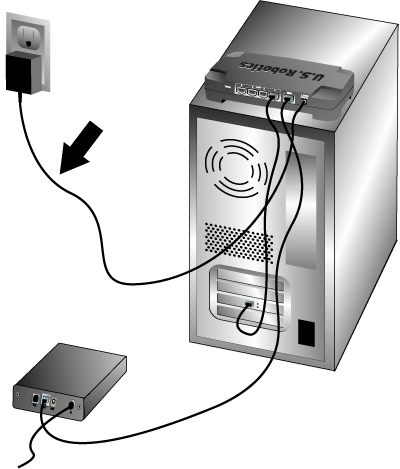
3. Configure the basic connection settings
Note for Windows Me and XP users: Universal Plug and Play may launch during the configuration step. If Universal Plug and Play does launch, follow the on-screen instructions accordingly. If Universal Plug and Play does not launch, follow the procedures below.
Launch a Web browser. In the location or address line of your Web browser, type http://192.168.123.254 to access the Configuration Utility. There is no default password for the Broadband Router, so just click Login. Click Primary Setup, Change, and then select your WAN type. Depending on your WAN type, you may need to supply some connection information. When you are finished, click Save.
Note: Refer to the "Configuring the Broadband Router" section in this guide for more detailed configuration information. Contact your ISP if you have any questions about your WAN type or your connection information.
Congratulations! The installation procedure is now complete.
You should now have secure and shared Internet access. To verify your
connection, launch a Web browser and register your product at www.usr.com/productreg
If the page loads, you are finished with the installation procedure. If
the page does not load, proceed to the Troubleshooting section in this
guide.
Note: It is recommended that you write down the settings for your Broadband Router for future reference. You can view the settings in the Broadband Router Configuration Utility by logging in at http://192.168.123.254
