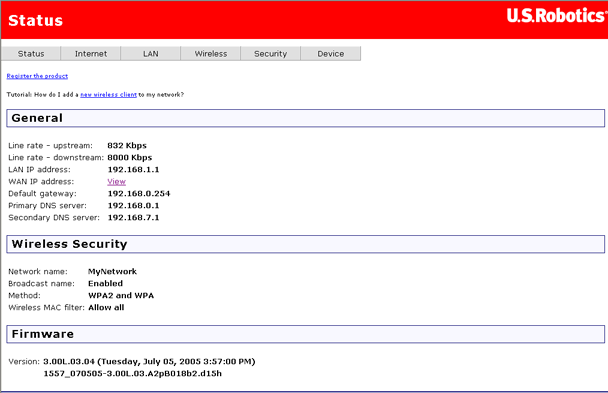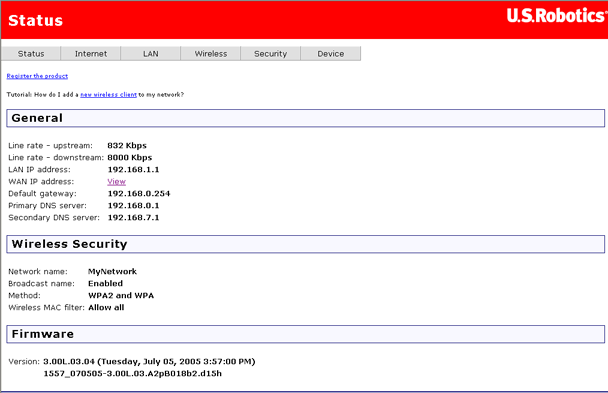The gateway's quality of service (QoS) feature is executed in its IP software. It classifies traffic according to the classification rules. Each rule may contain a combination of the following conditions: protocol (TCP/UDP/ICMP), source IP address/subnet mask, destination IP address/subnet mask, source port (one or range), destination port (one or range). The result of matching a classification rule is to produce a priority (high, medium, low) and a type of service (normal service, minimum cost, maximum reliability, maximum throughput, minimum delay).
Example: Suppose your company hosts an Internet radio station. Lately, the quality of the radio stream has not been very good since many people at the company are browsing the Internet and using up the company's bandwidth. A good solution would be to set high priority for the radio broadcast, and low priority on Web traffic. Here is how you could do it.
- Access the gateway's Web user interface (WUI) by opening an Internet browser and entering http://192.168.1.1
NOTE: If the browser does not open successfully, please go to the Troubleshooting section.
- Enter your user name and password. The default user name is admin, as is the default password. Click OK or press ENTER. The WUI then opens.
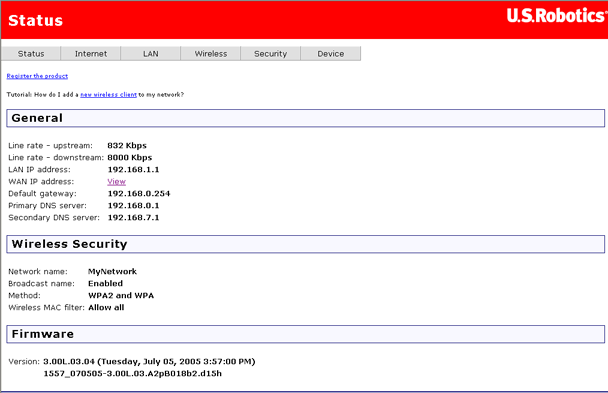
- In the LAN menu, select Quality of Service.
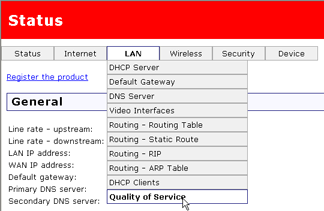
- The Quality of Service page appears:
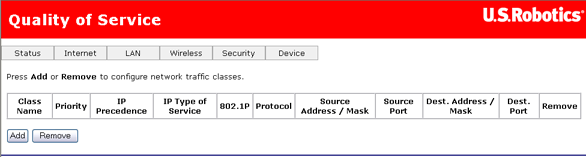
- Click Add.
- The first QoS entry will be for the HTTP Web traffic. In the page shown below, type the name of the service in the field labeled Traffic class name. Next, set the Priority, IP precedence, and IP type of service. In this example we are setting the priority to Low because we are trying to improve the quality of the radio stream by limiting Web traffic. Lastly, type in the Source port and Destination port. It should look like this when you're done:
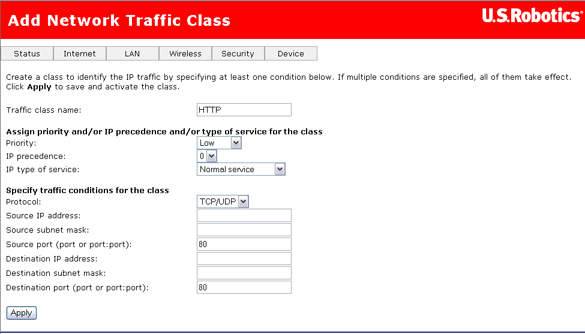
Click Apply to continue.
- Click Add to select another network traffic class for Internet radio. Type the name of the service in the Traffic class name field. Next, set the Priority, IP precedence, and IP type of service. In this example, we are setting the priority to High and the IP type of service to Maximize Reliability, since we are trying to improve the quality of the radio stream. Lastly, type in the Source port and Destination port numbers and click Apply.
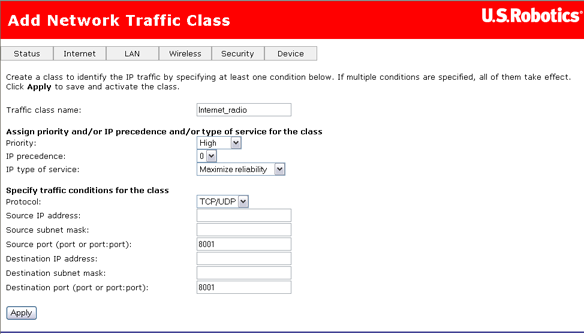
- This shows how we have configured QoS for maximum radio stream quality.
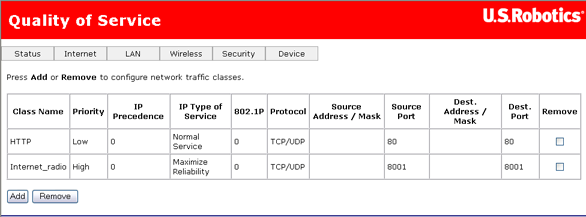
Return to tutorial page