

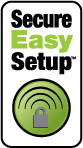
SecureEasySetup™ makes it easy to connect wireless clients to your wireless gateway. SecureEasySetup automatically configures wireless security settings between your gateway and your wireless clients.1
During the SecureEasySetup process, the gateway transmits SecureEasySetup information, so your wireless clients can execute SecureEasySetup and get the new Network Name (SSID), method type, encryption type, and pass phrase for your wireless network.
Note: While the gateway is in SecureEasySetup configuration mode, you can only configure one SecureEasySetup device at a time. Attempting to connect multiple devices may result in errors.
When the SecureEasySetup button on the gateway is pressed for 1 second:
One of the following will occur:
If you do not have any wireless security settings applied to your gateway, SecureEasySetup will generate a Network Name (SSID) and set WPA2 and WPA (PSK) wireless security, with TKIP and AES encryption, and generate a pass phrase.
If you already have a Network Name (SSID) and WPA2 and WPA (PSK) wireless security, with TKIP and AES encryption, and a pass phrase set on the gateway, SecureEasySetup will not change any of these settings.
If you have another wireless security method or encryption type set up on your gateway, SecureEasySetup will detect Network Name (SSID) already used on the gateway, then reset your method and encryption to WPA2 and WPA (PSK) wireless security, with TKIP and AES encryption, and generate a pass phrase.
SecureEasySetup will negotiate with an installed Ndx or other certified SecureEasySetup wireless device in range that is in SecureEasySetup mode to pass the wireless security settings to the device.
Pressing the SecureEasySetup button on your gateway for 7 seconds will reset your wireless security settings to the factory default, None (no security enabled).
If your wireless client has SecureEasySetup, you should see one of the following logos on the device or within the client utility:


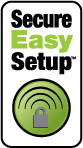
Your wireless adapter utility will display a message when the connection has been successfully completed.
The SecureEasySetup LED on your gateway will stop blinking when the SecureEasySetup process has completed on the gateway.
Note: This is not the same as a restore to factory defaults or a reboot of the gateway. The SecureEasySetup button only impacts your wireless security settings.
The SecureEasySetup LED will turn off. The security method and encryption type for your wireless network will be reset to None. No other settings on your gateway will be changed.
1 - BROADCOM, SecureEasySetup, and the SecureEasySetup logo are trademarks or registered trademarks of Broadcom Corporation in the United States and/or other countries.