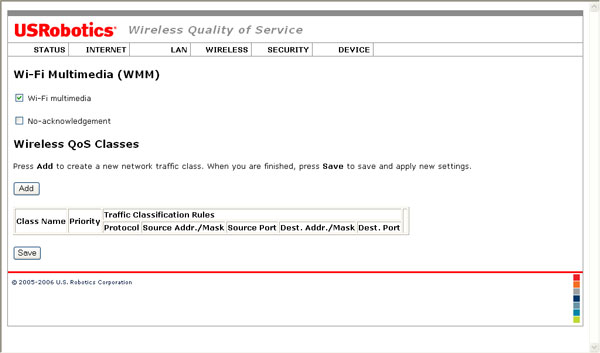
Note: Wireless transmission must be enabled to access Wi-Fi Multimedia or Wireless Quality of Service options.
802.11n mode does not support WMM, and the Acceleration option MAXg (125 Mbps) is incompatible with WMM. You must change the 802.11n mode to Disabled and set the Acceleration option to 54g+ (Xpress™) to enable WMM.
The Quality of Service feature is useful when some of the traffic handled by the gateway has higher importance than other data being handled at the same time. For example, you might set up your computer to make telephone calls over the Internet. If you have a voice conversation while your computer is also downloading a file, you would want the voice conversation to take precedence over the file download, since delays in transmitting voice messages would cause signal dropouts and poor sound quality.
The QoS feature would help you if all of the following conditions are met:
QoS classifies traffic according to classification rules you define. Each rule may contain a combination of the following conditions: protocol (TCP/UDP/ICMP), source IP address/subnet mask, destination IP address/subnet mask, source port (one or range), destination port (one or range). Any session that matches a classification rule receives a certain priority (high, medium, low) and a type of service (normal service, minimum cost, maximum reliability, maximum throughput, or minimum delay).
The priority of the matching rule determines which ATM TX queue to send over the PVC if the packet is routed to this PVC. ATM picks packets to process according to these priorities:
QoS only works for QoS-enabled PVCs. If data is routed to a regular QoS-disabled PVC, it will receive the same priority level as the low priority of a QoS-enabled PVC in the same ATM service category.
To enable the QoS feature, follow this procedure:
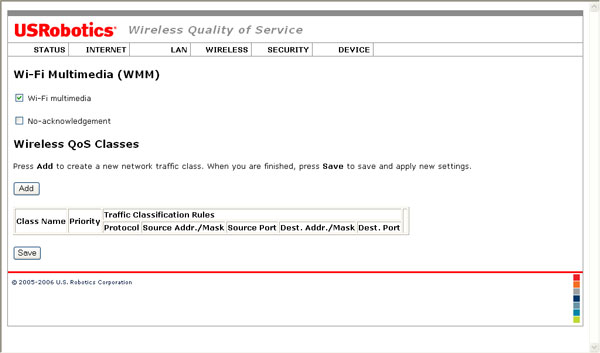
Return to the Wireless menu options.