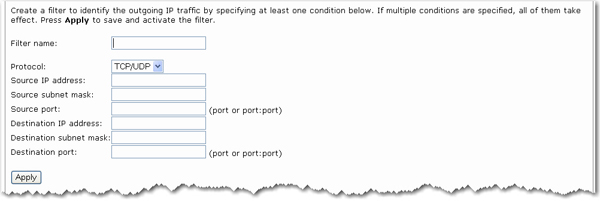
The computer with the IP address entered in Address Filter will not be able to access the router's Internet port.
You need to use the router's outbound filtering feature. To demonstrate outbound filtering, we will show steps to configure for the following scenario:
A company has two computers connected to the ASDL2+ Ethernet/USB Modem/Router. An office worker uses one of the computers while the business owner uses the other. The owner wants to keep the office worker from using the Internet. The owner has a computer that has an assigned IP address of 192.168.1.2 by the router. The office worker's machine has been assigned an IP address of 192.168.1.3.
Note: When adding a single IP address to the outbound filtering list, you need to use the single subnet of 255.255.255.255 for the Source subnet mask.
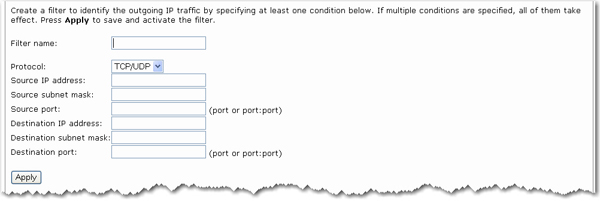
The computer with the IP address entered in Address Filter will not be able to access the router's Internet port.