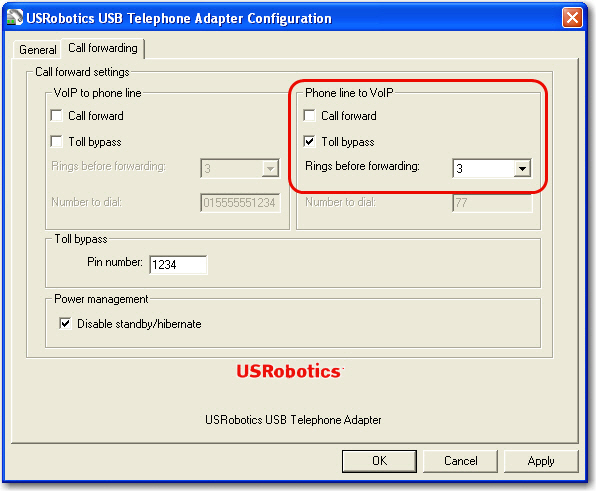
Toll bypass is similar to call forwarding, except the incoming caller can dial out an arbitrary number instead of fixed call forwarding.
With Phone Line to Skype Toll Bypass,you can call in from your mobile phone to the computer that the USB Telephone Adaptor is connected to and make a low cost SkypeOut international call. This is useful if you are in the same geographical location as the telephone adapter and want to make international calls.
You can also use Skype to Phone Line Toll Bypass and use another Skype account to dial in to the Skype account on the computer that the USB Telephone adaptor is connected to and make a low cost local call over the PSTN line. This is useful if you are traveling abroad and want to make a low cost local call (in the geographical location that the telephone adaptor is in).
Note: If your computer goes into Standby or Hibernation mode, toll bypass will not work. Verify that Disable standby/hibernate is selected in your Toll Bypass configuration.
To enable the USB Telephone Adapter for Phone Line to Skype Toll Bypass for not only low cost SkypeOut, but also regular Skype calls:
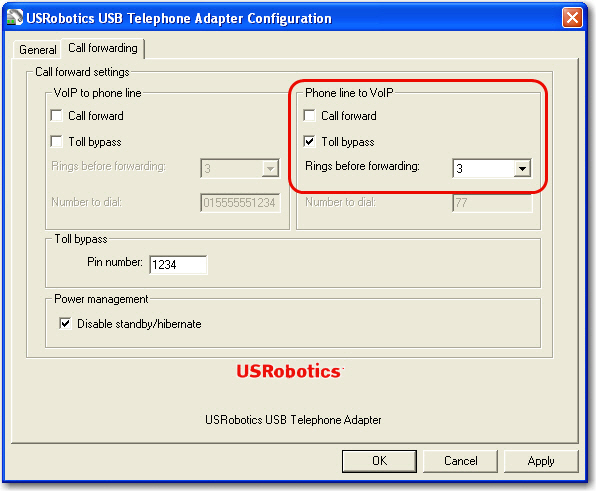
Note: If you enable both Call Forwarding and Toll Bypass, they will use the same number of rings before picking up. Then calls will be forwarded if Toll Bypass is not excercised within 5 seconds. Click for more information on Call Forwarding.
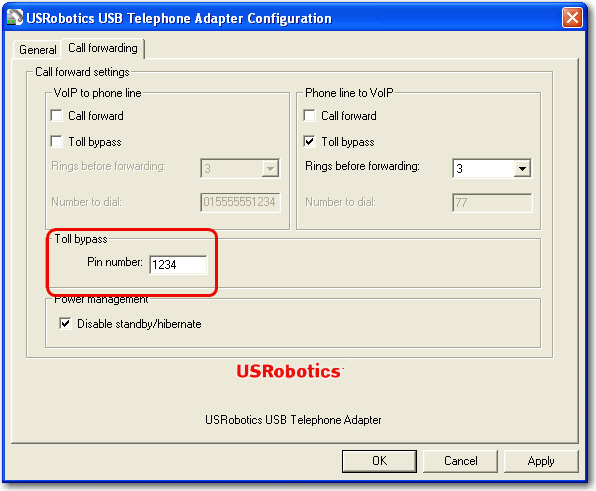
For information on using Toll Bypass services, see Using Toll Bypass.
To enable the USB Telephone Adapter for Skype to Phone Line Toll Bypass:
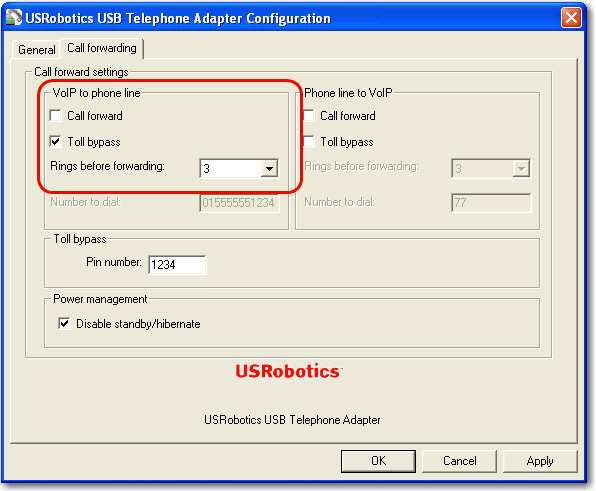
Note: If you enable both Call Forwarding and Toll Bypass, they will use the same number of rings before picking up. Then calls will be forwarded if Toll Bypass is not excercised within 5 seconds. Click for more information on Call Forwarding.
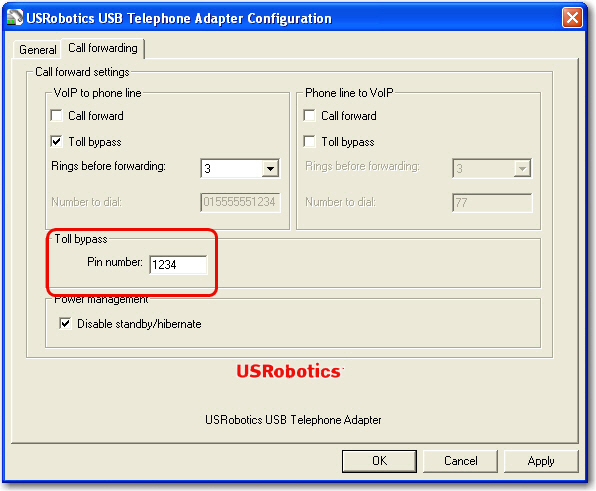
For information on using Toll Bypass services, see Using Toll Bypass.