On the CD installation screen, click Install Skype and follow the on-screen instructions.
Create a Skype account and add Skype contacts to your contact list. Click Help in Skype for additional information.
On the CD installation screen, click Install . If prompted by User Account Control, click Continue.
Follow the on-screen instructions to install the and . Microsoft® DirectX® 9.0c and .NET Framework 2.0 will be installed if necessary.
If prompted by Windows Security, click Install. USRobotics has thoroughly tested the operation of the software with Windows Vista to ensure its safe operation.
Connect the to your computer.

Position the .
For a CRT monitor or flat surface:
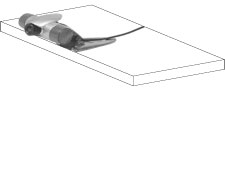 |
 |
For an LCD monitor or laptop screen:
 |
 |
-
Select Locate and install driver software (recommended) in the Found New Hardware window.
- If prompted by User Account Control, click Continue.
-
If the Found New Hardware Wizard asks to connect to the Windows update Web site to search for software, select No, not this time and click Next.
-
With Install the software automatically (Recommended) selected, click Next.
Windows Vista: Click Install driver software anyway.
Windows XP: Click Continue Anyway.
Windows 2000: Click Yes.
If you are prompted to reboot your computer, reboot it.
Insert the microphone plug into the microphone jack and the headphone plug into the speaker jack on your computer.

