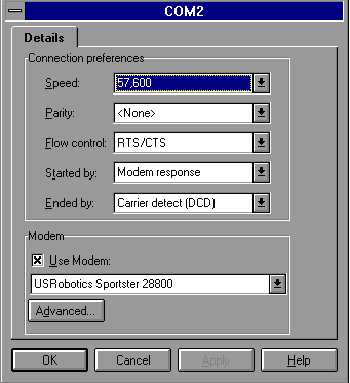(541) 465-8430 - Standard Support
(800) 927-4012 - Premium Support
(900) 646-0006 - Priority Support
(541) 484-6669 - BBS
(800) 554-4403 - Fax on Demand(Marketing and Product Information)
(541) 984-2490 - Fax on Demand(Technical Tips and Documents)
GO SYMANTEC - CompuServe
SYMANTEC - America Online
Below are the recommended settings/changes for pcANYWHERE for DOS:
Download MOD50.EXE. Once downloaded, move the file into your pcANYWHERE directory and type MOD50. When prompted to overwrite files, make sure you select yes. This file adds updated modem definitions to pcANYWHERE.
There are no special settings for pcANYWHERE to work with your USRobotics modem. The default settings should not be modified. The Sportster 2400/9600/14400/28800/28.8 DSVD, and Courier 2400/2400E/28800/V.32/V.32bis/HST/HST Dual Standard are available to select from.
| Note: | For V.34+ and faster modems, select the closest v.34 modem from the list. For example, if you have a Sportster 33600, then select the Sportster 28800 from the modem list. |
Your modem setup should look similar to this:
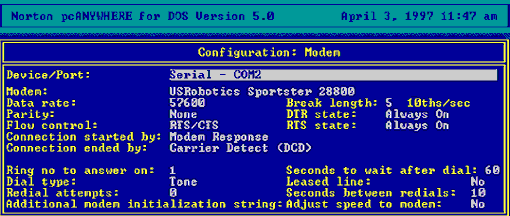
Setting the IRQ:
Below are the recommended settings for your USRobotics modem:
Download MOD20.EXE. Once downloaded, move the file into your pcANYWHERE directory and type MOD20. When prompted to overwrite files, make sure you select yes. This file adds updated modem definitions to pcANYWHERE.
There are no special settings for pcANYWHERE to work with your USRobotics modem. The default settings should not be modified. The Sportster 2400/9600/14400/28800/28.8 DSVD, and Courier 2400/2400E/28800/V.32/V.32bis/HST/HST Dual Standard are available to select from.
| Note: | For V.34+ and faster modems, select the closest v.34 modem from the list. For example, if you have a Sportster 33600, then select the Sportster 28800 from the modem list. |
Your modem setup should look similar to this:
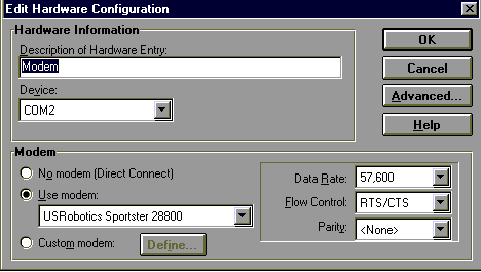
Setting the IRQ:
pcANYWHERE32 v7.5 for Windows95 and Windows NT 4.0:
Unlike previous versions of pcANYWHERE32, this version does not use its own modem list. Instead, it uses the TAPI (the standard Windows Telephony API) interface. TAPI is Microsoft's method of providing a unified interface for all telephony (communications) products. TAPI is what defines your modem in Windows95 and Windows NT 4.0. To locate your modem, open the control panel and double-click the Modems icon.
If your modem is not listed, or is listed as "standard modem", you may need to download an updated driver file for your modem.
| Note: | The newer Sportster and Courier model modems include Caller ID functionality which is automatically enabled by TAPI. The Caller ID information is sent after the first ring and introduces irrelevant information, which is interpreted as noise to a data call. To work around this, set pcANYWHERE32 to answer on the second or third ring. |
To set the number of rings to answer on in pcANYWHERE:
Your modem setup should look similar to this:
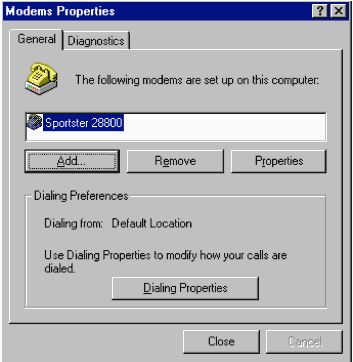
pcANYWHERE32 v7.5 for Windows NT 3.51:
Below are the recommended settings for your USRobotics modem:
Download MOD75.EXE. Once downloaded, move the file into your pcANYWHERE directory and type MOD75. When prompted to overwrite files, make sure you select yes. This file adds updated modem definitions to pcANYWHERE.
There are no special settings for pcANYWHERE32 to work with your USRobotics modem. The default settings should not be modified. The Sportster, Courier, Worldport, and PC Card models are listed.
| Note: | For V.34+ and faster modems, select the appropriate v.34 modem. For example, if you have a Sportster 33600, then select the Sportster 28800 from the modem list. |
Your modem setup should look similar to this: