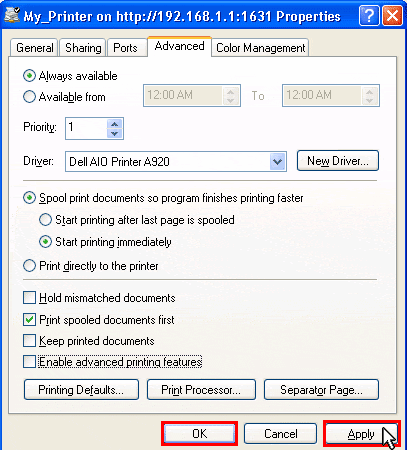I cannot print to a network printer attached to my gateway in Windows Vista, XP or 2000.
Solution 1:
Ensure that your printer is installed correctly and powered on.
Solution 2:
Check that your printer has sufficient ink and paper. A printer connected to the print server cannot send its status to your computer.
Solution 3:
Reboot the gateway by unplugging the power cord. Wait at least 30 seconds before plugging it in again. This will clear the print queue of any pending documents.
Solution 4:
Make sure that you’ve entered the Printer location URL address correctly (The URL information is case-sensitive and must be entered exactly as it is listed on the Printer Server page from the Device menu).
Solution 5:
Make sure that your PC firewall is configured to trust your Local Area Network (LAN) or disabled.
Solution 6:
Printers attached to the product must be non-host-based and must be installed with drivers that support a Page Descriptor Language (PDL) such as PostScript or PCL. Check the website for your printer manufacturer to see if they have drivers available that support a PDL.
Solution 7:
Note: Windows Vista Users must have administrative privledges on their machine to peform these steps.
- Do one of the following:
Windows Vista Users: Click Windows Start > Control Panel > Hardware and Sound > Printers.
Windows XP Users: Click Windows Start > Printers and Faxes.
Windows 2000 Users: Click Windows Start > Settings > Printers.
- Do one of the following: (192.168.1.1 is the Default IP Address. If
you have changed the default IP address, it will appear instead)
Windows Vista Users: Right-click on My_Printer on http://192.168.1.1:1631 and click Run as administrator > Properties.
Windows XP and 2000 Users:Right-click on My_Printer on http://192.168.1.1:1631 and click Properties.
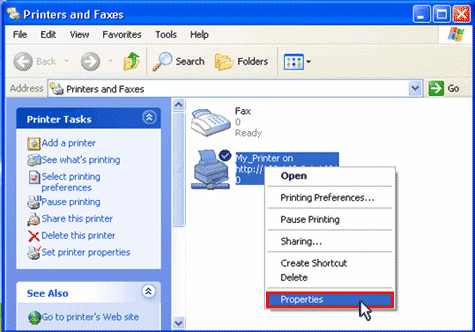
- Click the Advanced tab, make sure that
Enable advanced printing features is disabled, and then
click Print Processor.
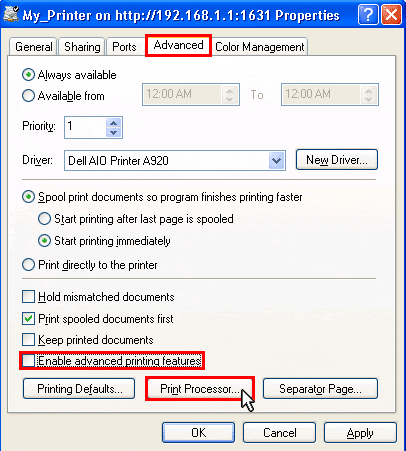
- For Default data type, select RAW,
and click OK.
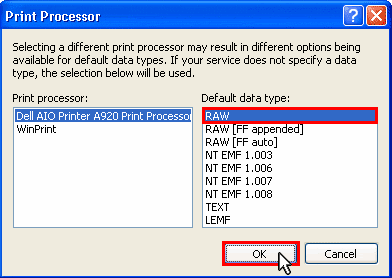
- Click Apply, then click OK.