How do I eject a memory card?
When done using the card reader it is best to safely eject the memory cards before unplugging the reader. There are two ways to eject a memory card safely in Windows and 1 for the Mac:
- In the system tray (typically at the bottom right on the screen) there should be an icon for Safely Remove Hardware and Eject Media this looks like a USB with a green checkmark. Click on the icon to view current Hardware and Media. Select Eject for each memory card or select the card reader (if available) to eject all at the same time.
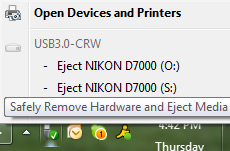
- In Windows Explorer right click on each drive (card) and select Eject, a message will appear when the drive is safe to remove.
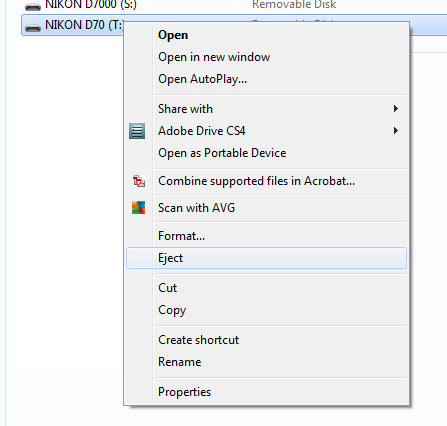
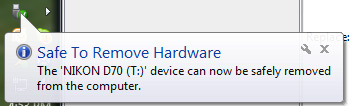
- On a Mac simply drag the new disk icon to the trash.