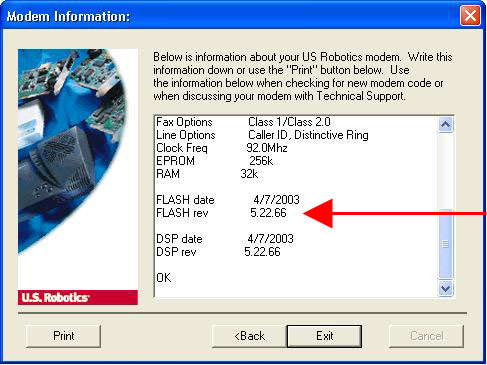Download and run the Modem Identification Wizard.
Note: If you already have ControlCenter
software installed, you can use its Instant Update feature to ensure that your modem has the latest code.
Step 1
Step 2
Step 3
Step 4
Step 5
Step 6
Download the Modem Identification Wizard.
Disconnect from your Internet Service Provider.
Find the downloaded miu.exe file on your computer. Double-click this to install the Modem Identification Wizard. Once the wizard is installed,
double-click the Modem Identification Wizard icon to run the program.
Click Next on the Welcome screen.
When the wizard asks you to select a modem, choose the appropriate USRobotics modem,
and click the Details button.
The modem's Firmware revision will appear near the bottom of the screen, outlined in the screenshot below.
Click Print or write the number on a piece of paper. Click Cancel.