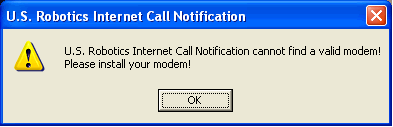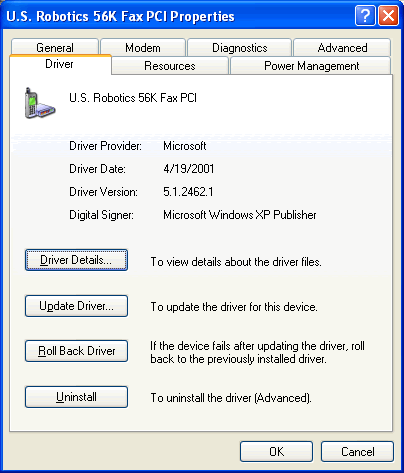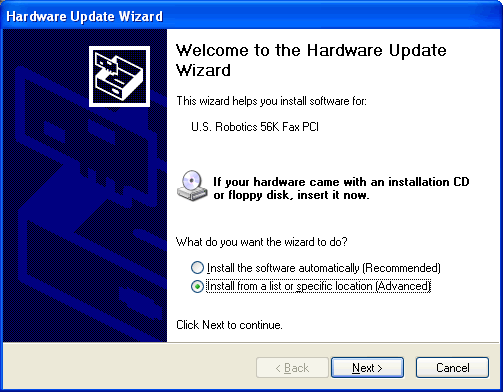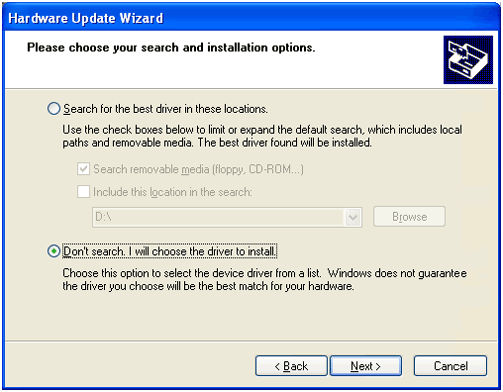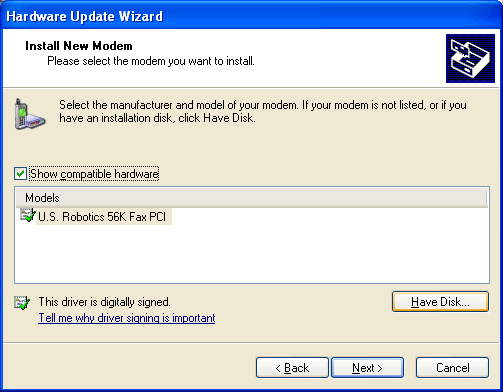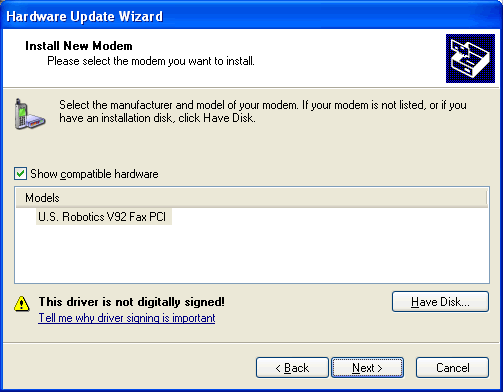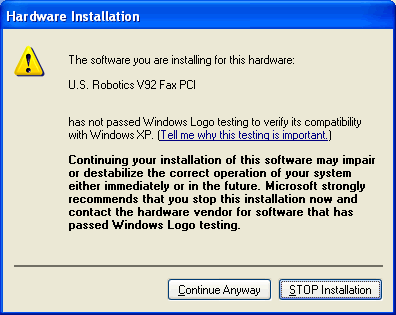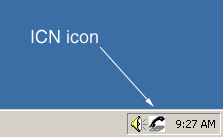|
Internet Call Notification (ICN) Does Not Detect the USRobotics 56K Performance Pro 5610A Modem or the USRobotics 56K V.92 Performance Pro 5610B Modem in Windows XP
Your ICN may not properly detect your 5610A modem or your 5610B modem in Windows XP. Should this occur, the following error message will appear:
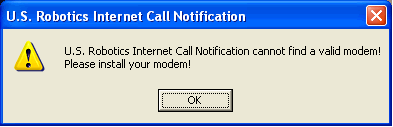
Note: These procedures assume you have already downloaded USR5610bW.exe drivers before configuring ICN with Windows XP.
- Select Start, Control Panel, double-click Phone and Modem Options, point to the Modem tab, and select your modem. If more than one modem appears, be sure to select either the 5610A or the 5610B. If both the 5610A modem and the 5610B modem appear, select the 5610B modem.
- Click Properties.
- Click the Driver tab. The following screen will appear:
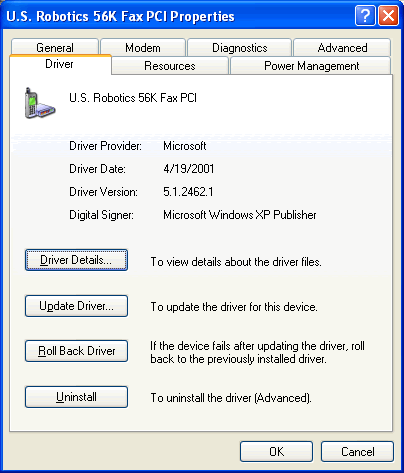
- Click Update Driver. The following screen will appear:
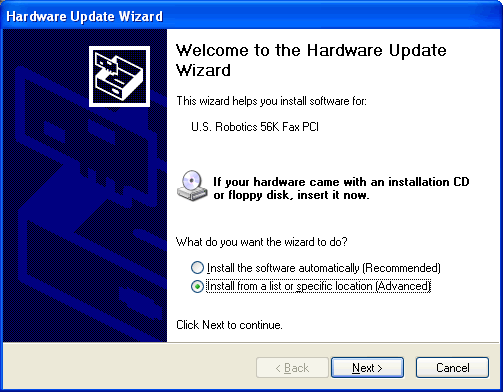
- Click Install from a list or specific location (Advanced). Click Next. The following screen will appear:
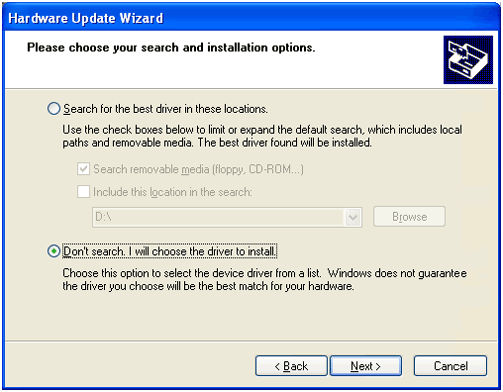
- Select Don't search. I will choose the driver to install. Click Next. The following screen will appear:
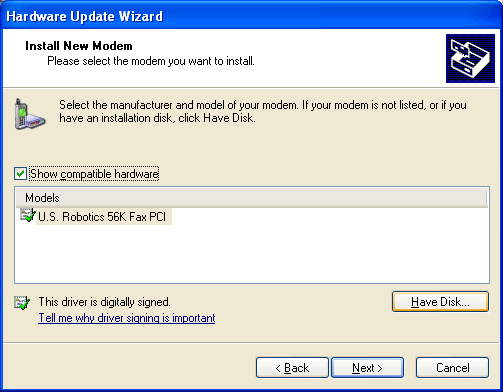
- Select Have Disk.... Select Next. The following screen will appear:

- Select Browse and select C:\usr\drivers from your C drive. Click Open and then click OK. The following screen will appear:
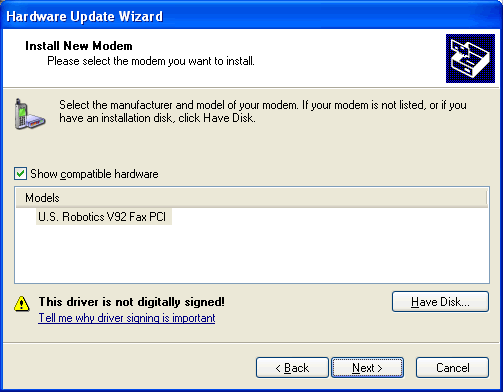
- USRobotics V.92 Fax PCI should be listed in the Models field. If it is not, repeat Step 8 and verify that you have indeed downloaded and/or selected the corresponding folder. If it is listed, select Next. A Hardware Installation screen may appear as follows:
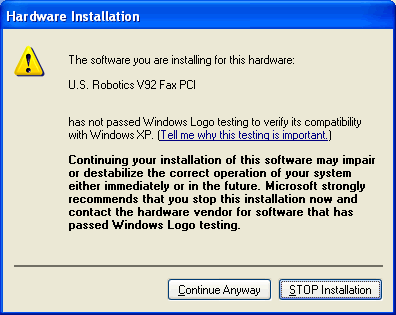
- Click Continue Anyway and continue with the rest of the installation. USRobotics has thoroughly tested this driver in conjunction with the supported hardware and has verified compatibility with Windows XP. Windows XP will continue installing the modem. When prompted to do so, click Finish.
- Restart your computer. ICN may ask you to restart your computer a second time before the application will work. Should this message appear, click OK and restart your computer. You should now see an ICN icon in the system tray located at the bottom right-hand corner of your screen as demonstrated below.
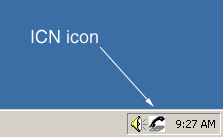
- Double-click the ICN icon. The ICN dialog box will appear. ICN should now be working.
|