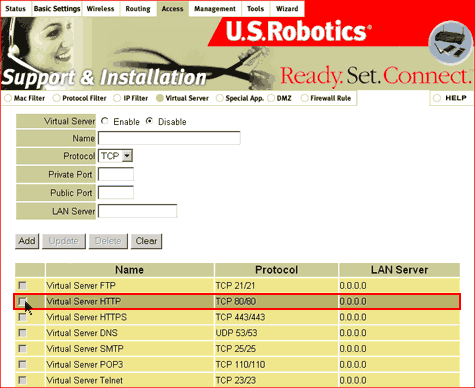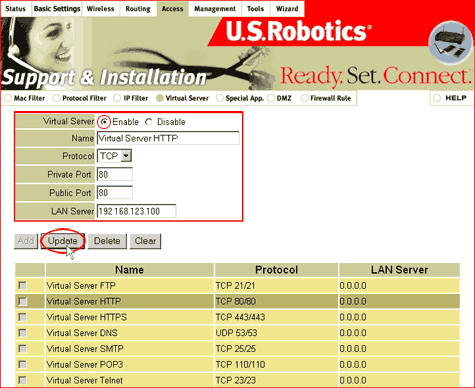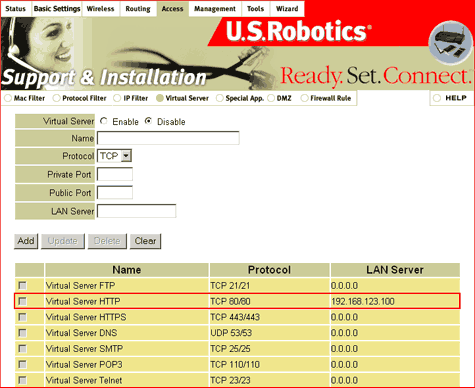How do I configure a Web server on my USR8054?
The Wireless Turbo Access Point & Router's NAT (Network Address Translation) firewall filters out unrecognised packets to protect your home or office network. All hosts behind this firewall are invisible externally. Enabling the Virtual Server Mapping will make some of the host's ports accessible.
The Virtual Server function is made up of two components: an IP address and
a service port. All requests to this port will be redirected to the computer
that is specified by the Server IP. When Internet users make requests to a
specific port in your network, the Wireless Turbo Access Point & Router will
forward those requests to the appropriate computer. The IP Address should
not change. Use either a DHCP dynamic but reserved address or a static address
to accomplish this. If the IP Address changes on a Virtual Server computer,
the system may become remotely unavailable. Port forwarding may be used to
set up a Web server on your network.
- Launch your Web browser. In the location or address line, type the address of the router's Web User Interface and press Enter. The default address is 192.168.123.254
- When the user name and password window appears, type admin for the user name and type the password you created. Click OK to load the router's setup page. There is no default password.
- Click Access in the main menu.
- Select Enable in the Virtual Server section. Type the Web server's IP address in the LAN Server field. Click Update.
- Congratulations, you have successfully configured a Web server on your USR8054.

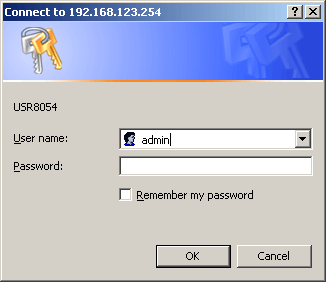
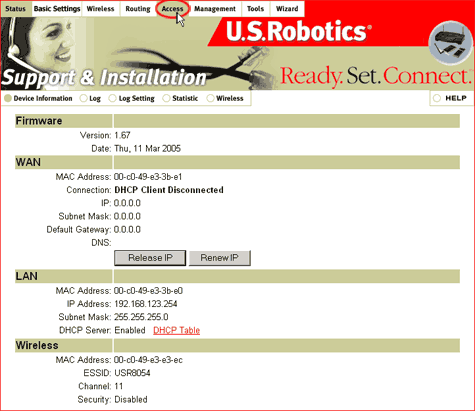
Click Virtual Server in the sub menu.
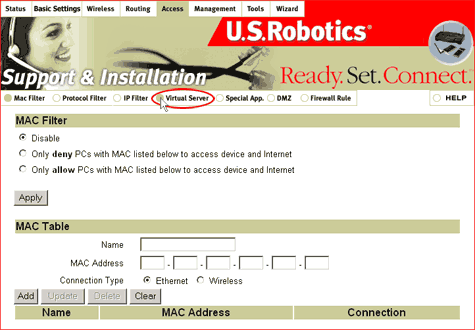
Select the Virtual Server HTTP line in the Virtual Server option list at the bottom of the window.