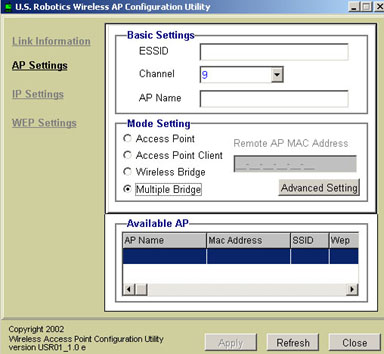Access Point mode
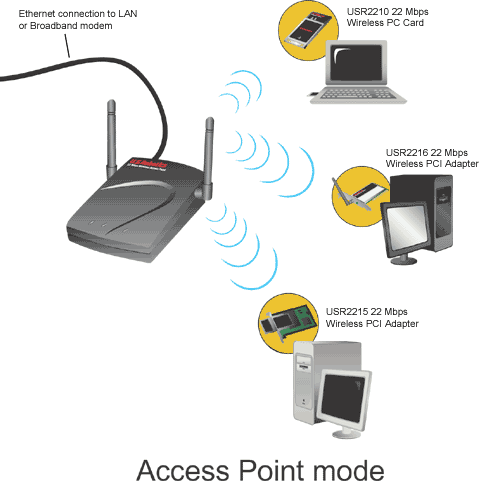
Access Point mode is used to connect up to 20 wireless clients.
If you have up to 20 computers, each equipped with a wireless adapter,
you can use Access Point mode to create a wireless network among
the computers. This is the simplest configuration mode for the Wireless
Access Point.
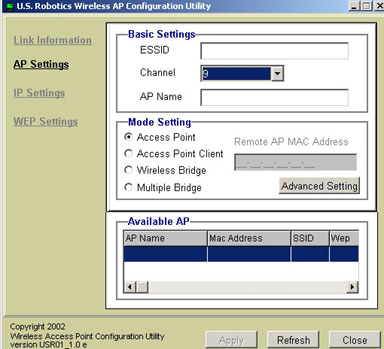
Access Point Client mode

Access Point Client mode is used to connect any computers that
don't support wireless adapters. By connecting a Wireless Access Point
to each of these machines via Ethernet, the Wireless Access Point can
be used as a wireless adapter. An example of this would be if you had
four computers not all using the same operating platform, two of them
running Windows 2000 with wireless adapters installed, one running Mac
OS9, and one running Linux. If you connect a Wireless Access Point to
the Macintosh computer, one to the Linux computer, and one for both Windows
computers, you can wirelessly network each of these machines together by setting each Wireless Access Point to Access Point Client mode.
Note: If your Ethernet device or
network adapter does not support auto-switching, you will need to use
an Ethernet crossover cable to connect the Wireless Access Point in
Access Point Client mode. Refer to the documentation for your Ethernet
device or network adapter to see if it supports auto-switching.
Note: If you select Access Point
Client mode, you will need to enter a Remote AP Mac Address.
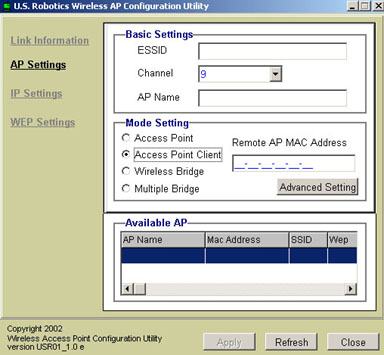
Wireless Bridge mode
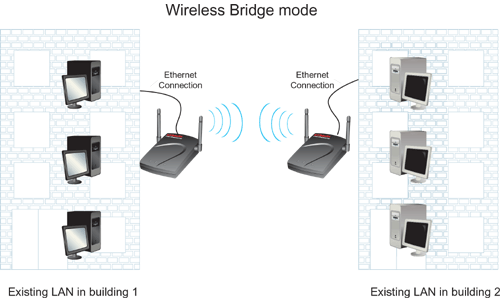
Wireless Bridge mode is used to wirelessly connect two existing
wired Local Area Networks (LANs). By connecting a Wireless Access Point
to each LAN and selecting Wireless Bridge mode, you can make the two Wireless
Access Points talk only to each other, creating a secure connection
between the different networks.
Note: If you select Wireless
Bridge mode, you will need to enter a Remote Bridge Mac Address.
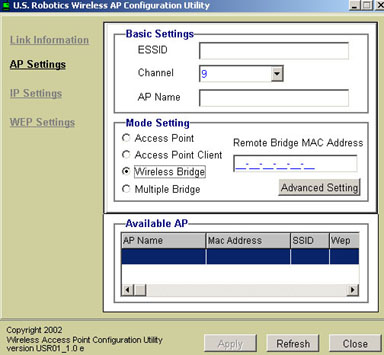
Multiple Bridge mode
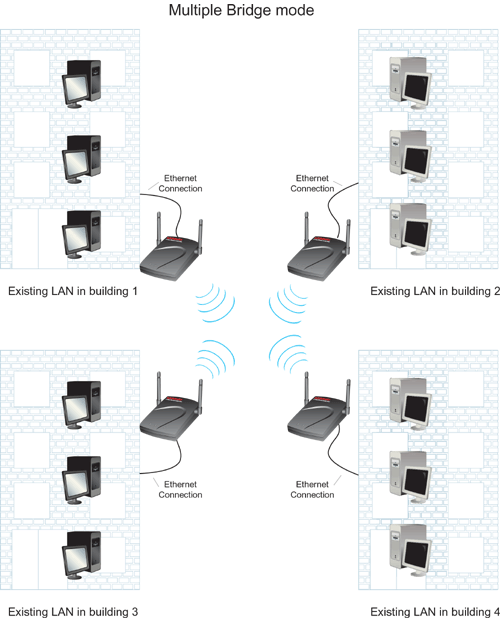
Multiple Bridge mode is similar to Wireless Bridge mode, but
is used when you want to wirelessly connect more than two wired LANs.
By connecting a Wireless Access Point to each LAN and selecting Multiple
Bridge mode, you can make the Wireless Access Points talk only
to each other, creating a secure connection between the different
networks.