Using a USR7500, how do I install a network printer in OS 10.3.8?
Attention: Mac OSX has built-in drivers for many popular printers. If you cannot locate your printer manufacturer and/or printer model during installation, insert your printer manufacturer's Installation CD-ROM into your CD-ROM drive and see if they have made OSX drivers available. If you cannot locate any OSX drivers, please visit your printer manufacturer's support Web site and download the specific drivers for your model.
-
From the main toolbar, click Go and then click Utilities.
- When prompted to add a printer, click Add in the pop-up
window.
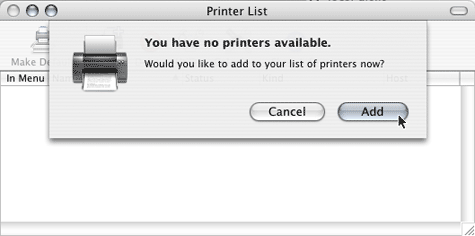
Note: If you are not prompted to install a printer, click Add in the Printer List main menu.
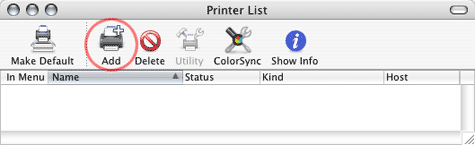
Select AppleTalk from the first drop-down menu. Select Local
AppleTalk Zone from the second drop-down menu. Highlight the USR7500
under the name column. Select your printer manufacturer in the Printer Model
list. Finally, select the line description of your printer and then click Add.
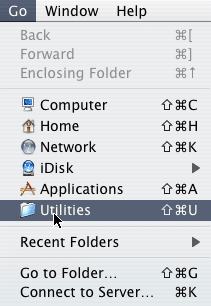
Double-click Printer Setup Utility.
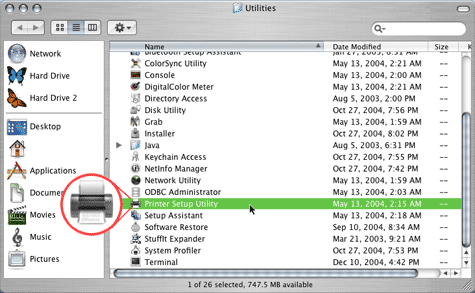
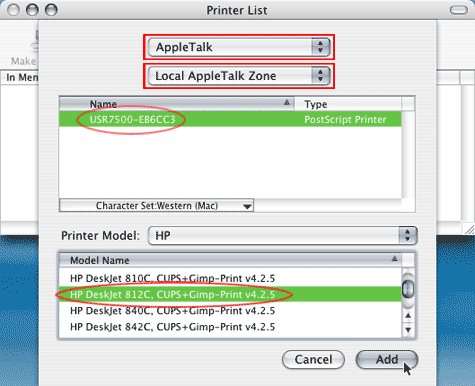
Congratulations! You have sucessfully installed a network printer.
