Can a gateway’s configuration be saved and copied to other gateways?
Yes, configuration files can be uploaded into gateways OTA (over-the-air) or manually from a local computer. OTA updates can be convenient for remote gateways in applications where the settings may change, but will use cellular data. Manually uploading configurations prevents the excessive data usage and allows the consistent and controlled configuration of any number of gateways before deployment.
To begin, set up and configure the primary gateway for the intended application. Verifying that the unit works as intended is suggested before saving the configuration file. Once confirmed, login to the gateway GUI and select the ‘System’ tab. Click on the menu or scroll down to the ‘Config Export’ section. Click the ‘Download config’ button. A config file will download into the local computer’s Downloads folder.
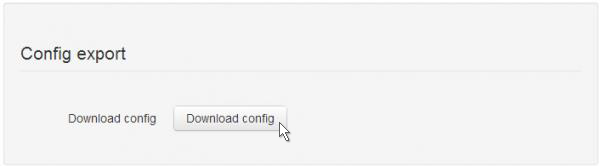
There are two ways to use that config file to configure more gateways.
1. OTA
Upload the saved config file into the USR Universe and let each gateway automatically download the file over-the-air and apply the settings. This process is described in the USR3510/USR803510 User Guide (pages 109 - 152). Ensure that automatic provisioning is enabled in each gateway before the gateways are deployed.
NOTE: Downloading files over-the-air will cause cellular data charges.
CAUTION: When using Automatic Provisioning, images that were manually loaded into gateways can be erased or overwritten with factory images. Read the USR Automatic Provisioning White Paper for recommendations on preventing loss of manually loaded images.
2. Manual over Ethernet
The saved config file must be converted to another format before it can be uploaded to a gateway.
- First, use the USR online converter to convert the file, rename the file, and choose a location to save the file on your computer.
- To upload a saved and reformatted config file into a gateway, login to the gateway GUI, select the ‘Provisioning’ tab, and click on the menu or scroll down to the ‘Upload Device Provisioning File’ section. Browse to the reformatted file, choose it, and click the ‘Upload’ button. The gateway will load the file and ask for permission to restart. Allow the unit to restart. After the restart is complete, the unit will have the same settings as the source gateway.
* Note: The destination gateways must be the same model number as the source gateway, and must have the same firmware and software images as the source gateway.