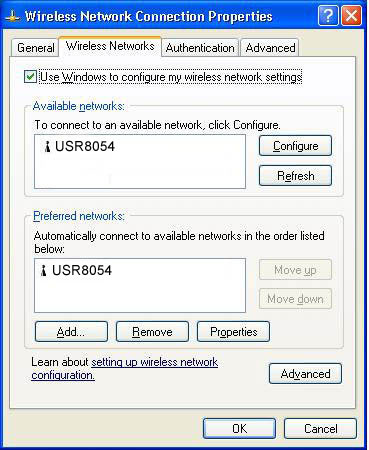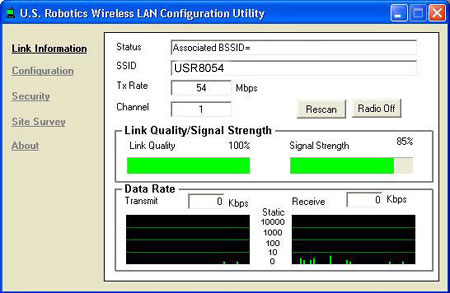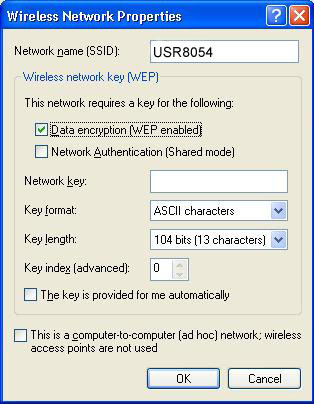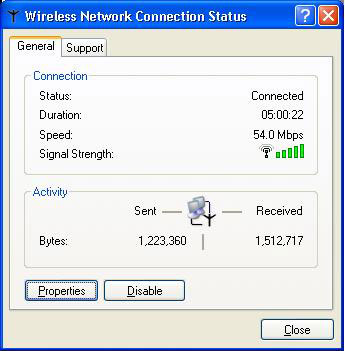How do I enter a 256-bit WEP Key in Windows XP?
After successful installation of any USRobotics wireless product, by default, Windows XP launches its own internal configuration utility (Windows XP Wireless Zero Configuration Service) as demonstrated in the following graphic:
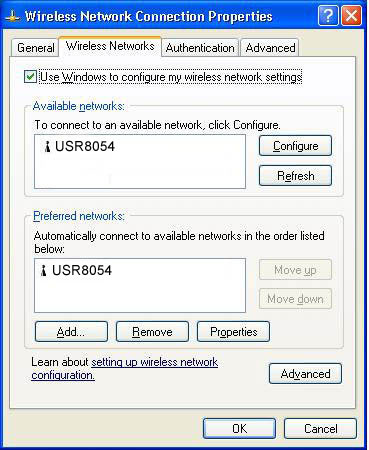
While there is nothing wrong with the installation of your USRobotics wireless product within Windows XP, the Windows XP Wireless Zero Configuration Service does not recognize 256-bit WEP Encryption. To use the built-in and recommended USRobotics Configuration Utility, follow the steps below:
- From the systems tray in the lower right corner of your screen, double-click the USR WLAN icon as demonstrated in the following graphic (Note: This icon may be red, yellow, or green depending on the current status of your wireless connection):
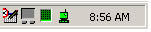
The Windows XP Wireless Zero Configuration Service will appear as demonstrated in the following graphic:
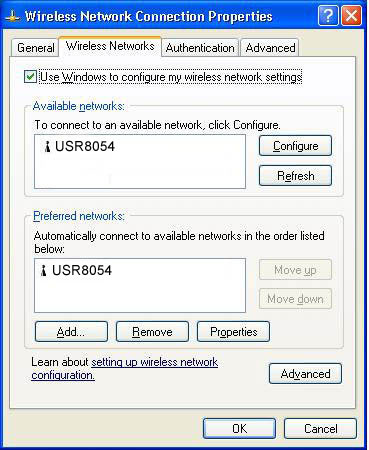
- Click to clear the Use windows to configure my wireless network settings check box.
- Select OK and close the Windows XP Wireless Zero Configuration Service screen.
Note: At this point, your USR WLAN icon may be red, yellow, or green depending on the current status of your wireless connection. To establish a wireless connection using the USRobotics Configuration Utility, follow the steps below:
- From the systems tray in the lower right corner of your screen, double-click the USR WLAN icon as demonstrated in the following graphic (Note: This icon may be red, yellow, or green depending on the current status of your wireless connection):
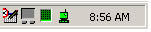
The USRobotics Configuration Utility will appear as demonstrated in the following graphic:
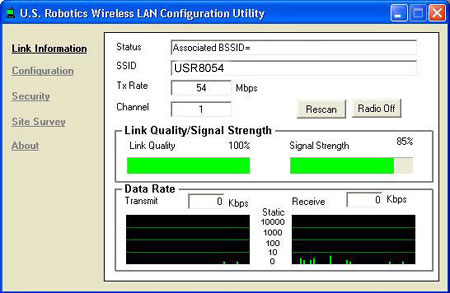
- Click Site Survey.
- Click Rescan to scan for wireless signals or if a recognizeable SSID is shown, select the corresponding SSID and click Connect.
Note: If you prefer to operate and configure your USRobotics Wireless gear through the Windows XP Wireless Zero Configuration Service, and would like to revert from the USRobotics Configuration Utility, follow the steps below (Note: The Windows XP Wireless Zero Configuration Service does NOT support 256-bit WEP Encryption as demonstrated in the following graphic):
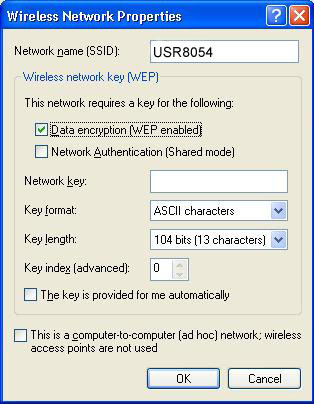
- From the systems tray in the lower right corner of your screen, double-click the Wireless Network Connection icon. The Windows XP Wireless Network Connection Screen will appear as shown below (Note: You may need to be certain the USRobotics Wireless Configuration Utility is closed):
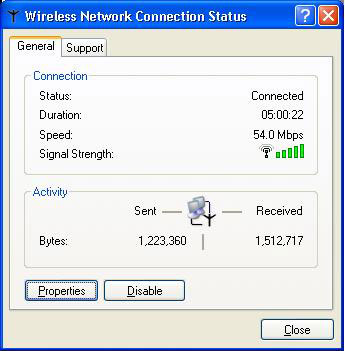
- Click Properties. The Windows XP Wireless Network Connections Properties screen will appear.
- Select the Use windows to configure my wireless network settings check box as shown below:
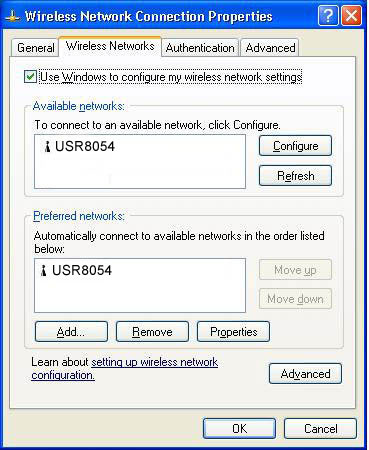
- Click OK and close the Windows XP Wireless Zero Configuration Service screen.
|