How Do I Save and Restore Configurations for My USRobotics Broadband Router 8000?
- Open an Internet browser and enter the USRobotics Broadband Router's IP address. The following is the default IP address for the USRobotics Broadband Router:
http://192.168.123.254
After the connection is established, you will see the Web User Interface. There are two appearances of the Web User Interface; Web User interface is for general users and the other is for system administrators. In the general user mode, you are able to see the settings, but you will not be able to change any settings. In the administrator mode, you will be able to change the settings.
To log in as an administrator, enter the password in the System Password field and click Log in. The default password is admin. When the correct password is entered, the Web appearance will be changed into administrator configure mode.
- Click Toolbox. The following screen will appear:
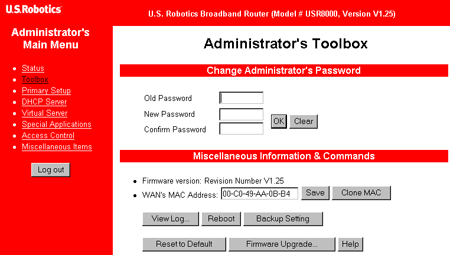
- Click Backup Setting.
Note: A File Download screen may appear. If a File Download screen appears, click Save.
- Save the Config.bin to a local directory. For multiple configurations, you may decide to establish a separate Configurations folder.
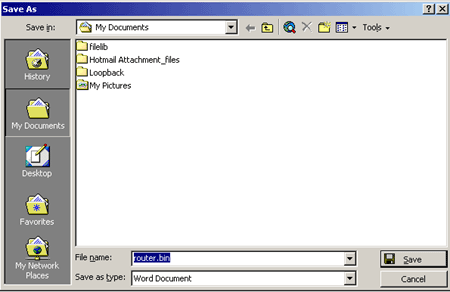
To Save More Than One Configuration:
- Follow Steps One, Two, and Three from the "To Save Your Configurations:" procedures above.
- Select Config.bin.
- Rename the Config.bin file. For example, you might rename the file ConfigOld.bin or router.bin. Save the new file. Repeat this step as needed.
To Restore an Existing Configuration:
- Follow Steps One and Two from the "To Save Your Configurations:" procedures above.
- Select Firmware Upgrade.... The following screen will appear:
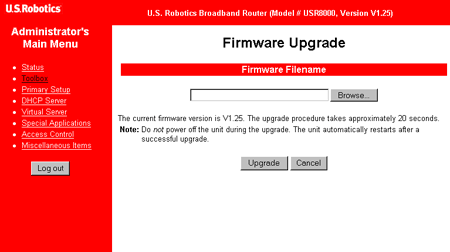
- Select Browse. Locate your previously saved file or any previously renamed configuration file. Select the file and select Open.
- Select Upgrade. The restoration of your configuration settings will be complete when your Internet Browser returns to the System Status screen. Log on again, if necessary.
|