| Product Code Finder
NOTE: We have launched a new Support 101, please visit the Support Main Menu and click on Support 101.
There are several ways to find your USRobotics Product Code.
For all product types, the Product Code may be found:
For modem owners, the Product Code may also be found using the Modem Identification Wizard.
* Note: For a thorough explanation of Product Codes, Product Numbers, Model Numbers, and the specific USRobotics uses for each, access the Code Node.
1. Find the Product Code Label on the product carton.
The Product Code Label is located on one of the side panels. The Product Code is an eight-digit number below and to the right of the UPC code.

Now that I've found my Product Code or Product Number, what is it used for?
For specific number descriptions and uses, access the Code Node.
2. Find the Product Code Label on the product.
On external products
![[Serial Number.]](images-supp/sportvc.gif) or this: or this:
![[Serial Number.]](images-supp/56k.gif)
If you have an external desktop product: Your serial number or Product Code is printed on a label attached to the bottom of your product.
Note: Your Product Code or serial number is NOT the same as the FCC model number, as demonstrated above.
On internal products
![[Serial Number.]](images-supp/intnew.gif) or this: or this:
![[Serial Number.]](images-supp/intold.gif)
If you have an internal product: Your serial number or Product Code is printed on a label attached to the product board itself, just behind the bracket.
For specific instructions on opening your PC, consult the manufacturer's manual.
Now that I've found my Product Code or Product Number, what is it used for?
For specific number descriptions and uses, access the Code Node.
3. Download and run the Modem Identification Wizard.
(If you choose this method, print out these instructions first.)
Note: The Modem Identification Wizard will only identify USRobotics modems.
The Modem Identification Wizard will determine which model you have and will tell you your Product Code. Follow these instructions to download, install, and run the wizard.
Step 1
Download the Modem Identification Wizard.
Step 2
Disconnect from your Internet Service Provider.
Step 3
Find the downloaded miu.exe file on your computer. Double-click this to install the Modem Identification Wizard. Once the wizard is installed,
double-click the Modem Identification Wizard icon to run the program.
Step 4
Click Next on the Welcome screen.
Step 5
When the wizard asks you to select a modem, choose the appropriate USRobotics modem,
and click the Details button.
Step 6
The Product ID and Model Number will appear at the top of the screen.
Click Print or write the numbers on a piece of paper. Click Cancel.

The Product ID Number and the Model Number should appear at the top of the Modem Identification window as demonstrated above. For specific number descriptions and uses, access the Code Node.
Code NodeProduct Codes, Product Numbers, Model Numbers, and their respective uses.
Each code or number has a specific use, as follows:
- Product Codes - for use with support issues related to drivers and files.
- Product Numbers - for use with support issues related to drivers and files.
- Model Numbers - for use with phone support in the United States.
In addition, each code or number has a definition and characteristic.
A Product Code and a Product Number serve the same function; they are used to identify the product. In general, Product Codes vary in length but Product Numbers are always eight digits. These numbers are transferrable as demonstrated in the table below.
A Model Number is a four-digit number that identifies the specific product type. This number is found in both the Product Code and the Product Number. Refer to the table below.
Note: FCC Model Numbers are separate from USRobotics Model Numbers.
| Product Code | Product Number | Model number |
| 005687-03 | 00568703 | 5687 |
| 81-015630-01 | 01563001 | 5630 |
| USR5686D | 00568604 | 5686 |
| USR115668A | 11566801 | 5668 |
| USR8000 | Non-analog products will not have Product Numbers, only Product Codes. | 8000 |
| USR998000 | Non-analog products will not have Product Numbers, only Product Codes. | 8000 |
How the numbers convert:
Product Codes typically follow this format:
- "USR" (which is dropped from the product number)
- plus a two-digit country/region code "00" (US country codes are typically dropped from the Product Code
- plus the four digit model number "xxxx"
- plus, in some cases, the letter "X" which corresponds to a number: A=01, B=02, C=03, etc. If there is no number, it is assumed to be 00.
For example: USR5686D = 00568604 (U.S. region, 5686 model, version D)
Note: It is likely that modems that were not manufactured by USRobotics or 3Com will not be correctly identified by the Modem Identification Wizard. If your internal modem came with your computer, it may be classified as an OEM modem.
The following are not current supported product or model numbers, please use the above information to determine your Product Code and Model Number. 65828, 6345, 6345A, 2299 8460, 2299 8903a, 2299 10038a, 5506345a, 5506345, 00056678, 0787, 052399, 5315a, 5315, 2940, 56678, 000276, 00027605, 5697, 5697a, 521917, 1272, 00162200, 6617, 0840, 20778, 83907, 98007202, 0560, 6000758, 5967, 87252600
|
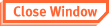
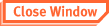

![[Serial Number.]](images-supp/sportvc.gif) or this:
or this:
![[Serial Number.]](images-supp/56k.gif)
![[Serial Number.]](images-supp/intnew.gif) or this:
or this:
![[Serial Number.]](images-supp/intold.gif)
