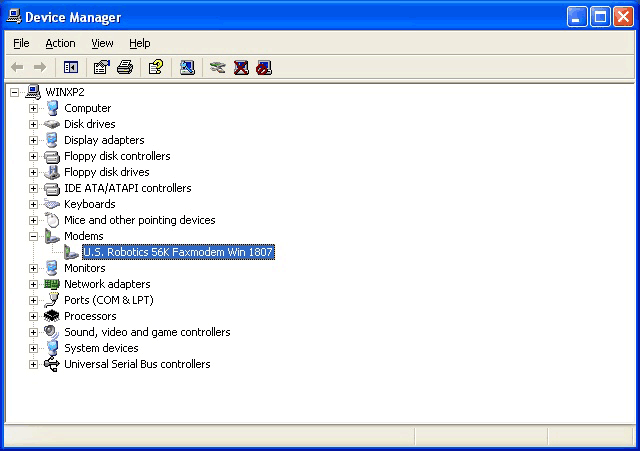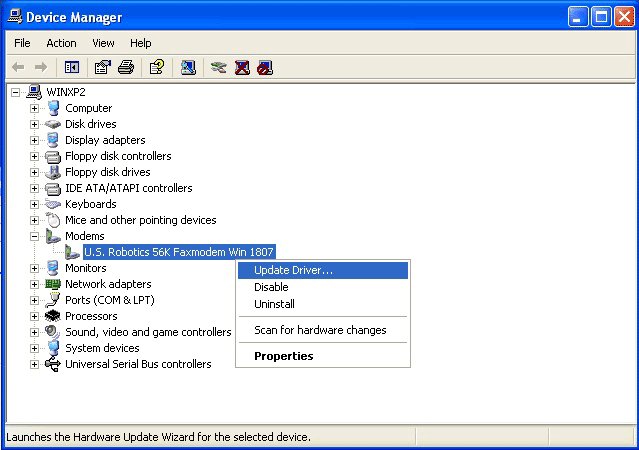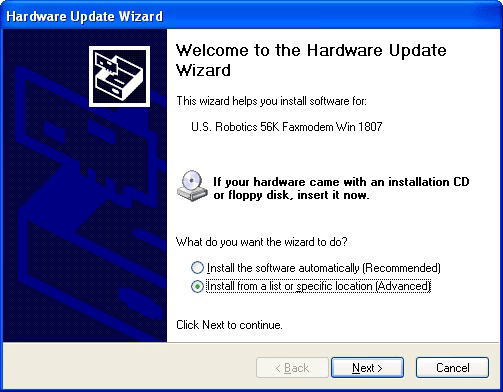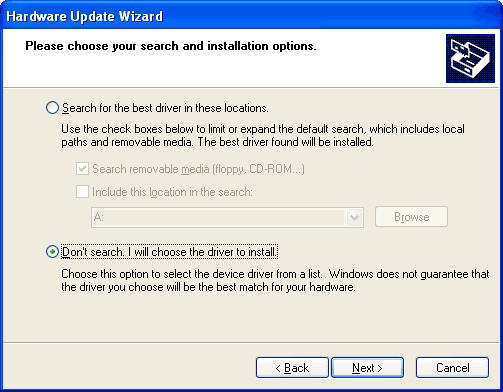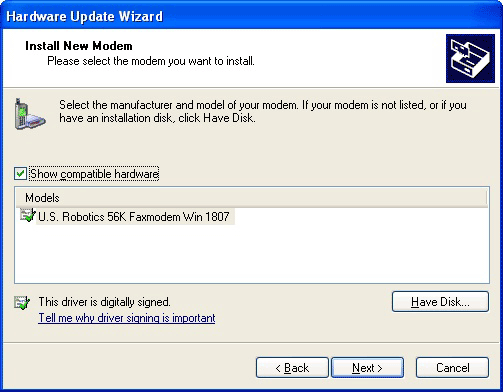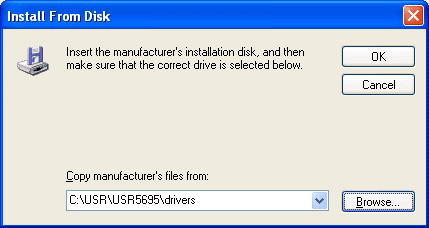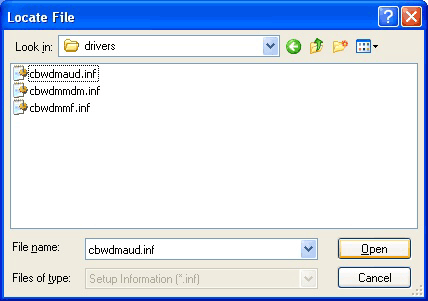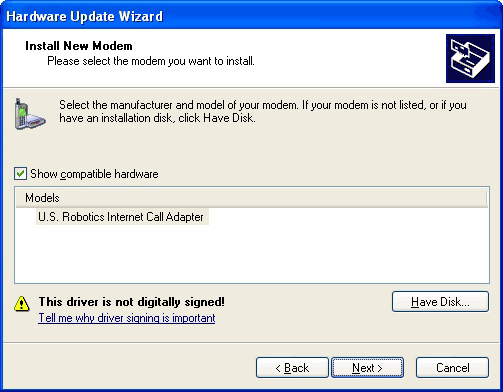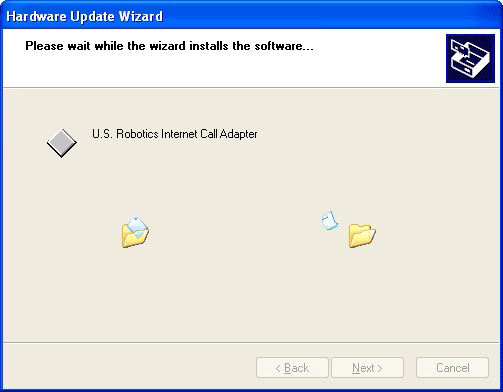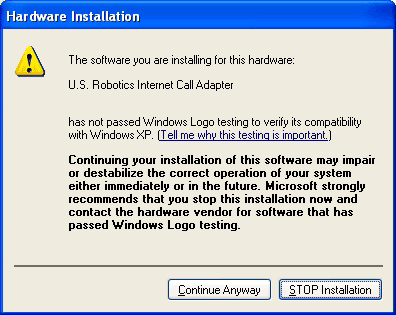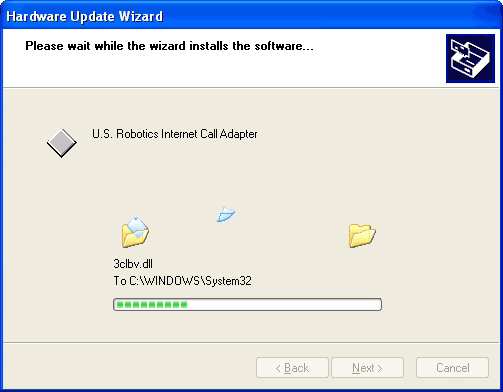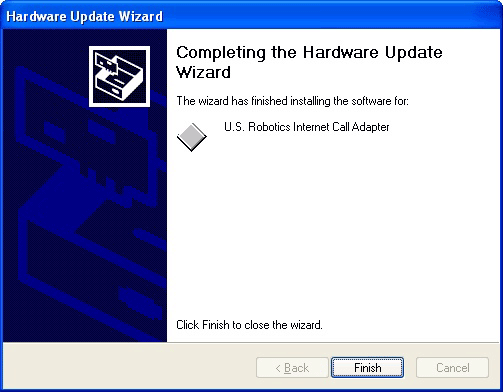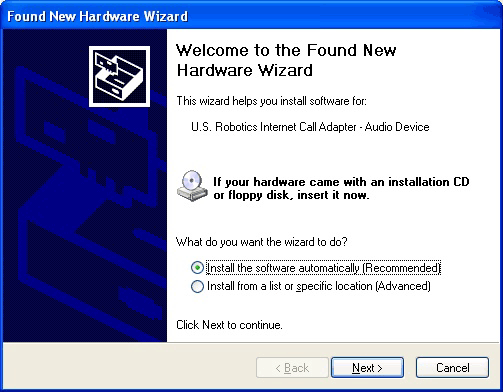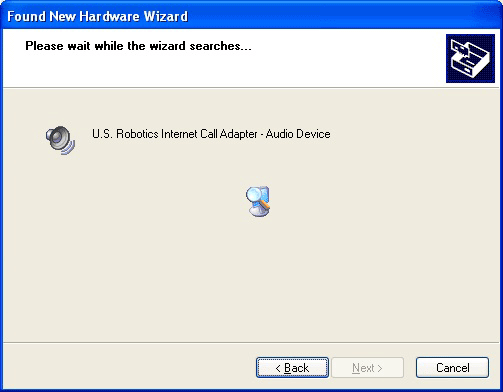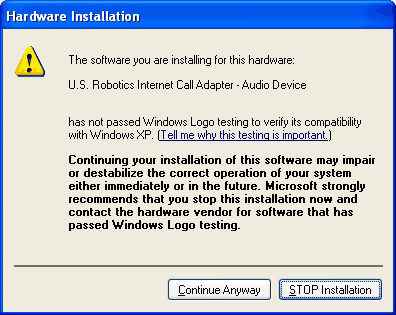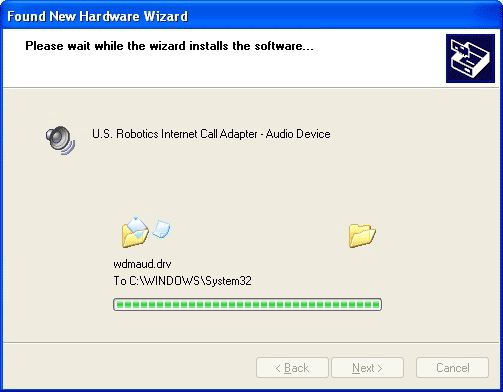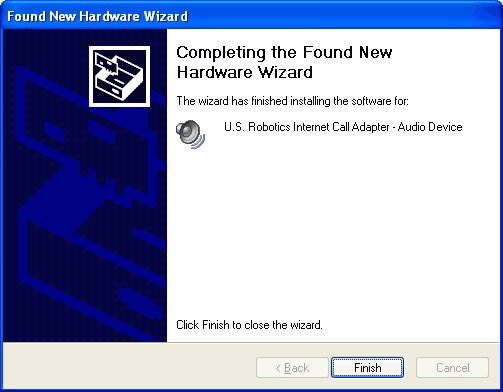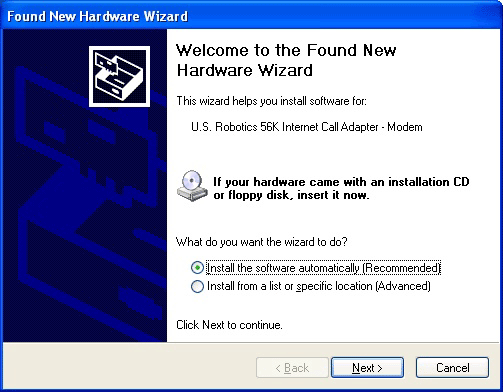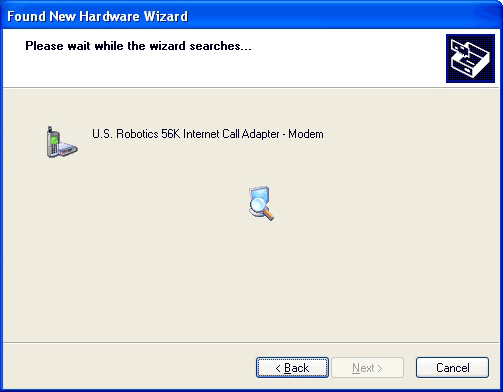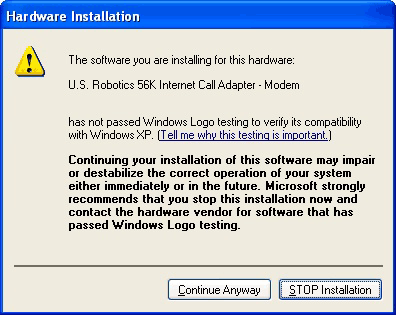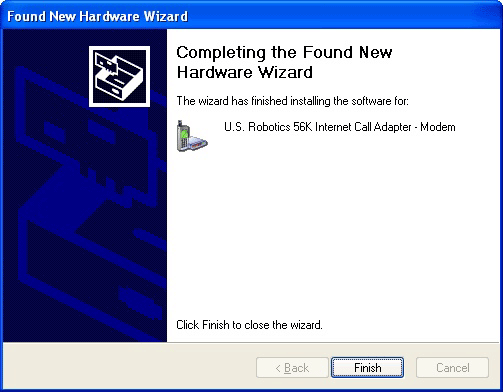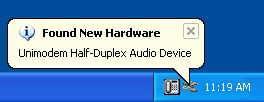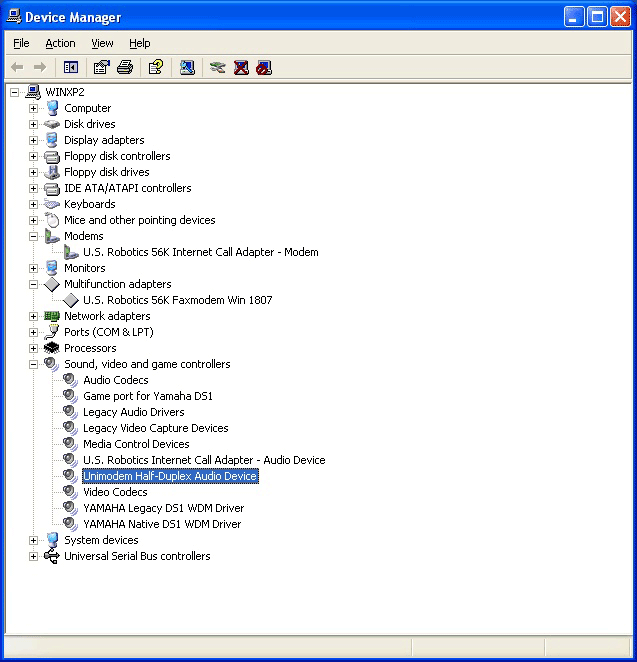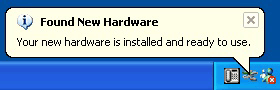|
|
||
 |
USRobotics Internet Call Modem in Windows XPNote: These instructions are for Windows XP only.1. This modem has built-in support in Windows XP. Once physically installed, the modem will be installed as a standard Data/Fax modem. Follow these steps to add the latest driver for voice functionality.
2. In Device Manager, right-click the modem and select Update Driver.
3. The Hardware Update Wizard will begin. Select Install from a specific location(Advanced) and click Next.
4. In the Please choose your search and installation options window, select Don't search. I will choose the driver to install and click Next.
5. Windows will show you the current driver that is installed for the modem. Click Have Disk.
6. Click on Browse to point to C:\USR\USR5695\DRIVERS.
7. Open the folder containing the driver and click Open.
8. When the updated driver is selected, Windows will show the selected driver. Click Next.
9. Windows will begin copying the necessary files to your hard drive.
10. You will be prompted with a Driver Signature message box. Click Continue Anyway.
11. Windows will now complete the file copying process.
12. The Internet Call Adapter portion of the setup is complete. Click Finish to move on to the second portion of the setup.
13. Windows will now detect the Audio Device that is part of your Voice Modem. Select Install the software automatically(Recommended) and click Next.
14. Windows will begin to copy the necessary files to your hard drive.
15. You will be prompted with a Driver Signature message box. Click Continue Anyway. 16. Windows will then complete the file copying process.
17. The Internet Call Adapter - Audio Device portion of the setup is complete. Click Finish to move on to the third portion of the setup.
18. Windows will now prompt the installation of drivers for the modem device. Click Install the software automatically(Recommended) and click Next.
19. Windows will begin copying the necessary files to your hard drive.
20. You will be prompted with a Driver Signature message box. Click Continue Anyway.
21. Once the file copying process is completed, click Finish.
22. The last device will now be detected and will automatically be installed by Windows. This device is the Unimodem Half-Duplex Audio Device.
23. Once complete, all necessary devices will be installed. You should have a total of four devices installed in Device Manager. These devices are:
24. The installation is now complete.
|
| Copyright 2002 USRobotics |