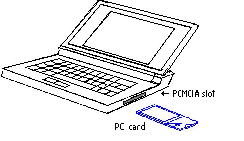
The 11 Mbps PC Card and PCI Adapter are compatible with a Type II or Type III PCMCIA slot or PCI slot of any standard laptop or desktop computer. As a Plug and Play device, Windows 98, 2000, NT, and ME will automatically recognize the Wireless PC Card or PCI Adapter and initiate the installation process. Upon successful installation, the Wireless PC Card and PCI Adapter will be able to communicate with other U.S Robotics home and office networking products.
The 11 Mbps Access Point can connect a wired Local Area Network and one or more computers that are equipped with a Wireless PC Card or PCI Adapter. The Access Point is connected to the Ethernet backbone through an RJ-45 connector. The single Access Point wirelessly provides multiple data access multiple desktop or laptop PCs within the effective range.
PC Card and PCI Adapter
Access Point
The Wireless PC Card and PCI Adapter support legacy Ethernet LAN network configuration options as defined by the IEEE 802 standards committee.
The Wireless PC Card and PCI Adapter can be configured as one of the following:
An Ad-Hoc wireless LAN is a group of computers, each equipped with one Wireless PC Card or PCI Adapter, that is connected as an independent wireless LAN. Computers in a specific Ad-Hoc wireless LAN must be configured to share the same radio channel.
Ad-Hoc wireless LAN configurations are appropriate for branch level departments or SOHO operations.
The Wireless PC Card or PCI Adapter provides access to a wired LAN for wireless workstations. An integrated wireless and wired LAN is called an Infrastructure configuration. A group of Wireless PC Card or PCI Adapter users and an Access Point compose a Basic Service Set (BSS). Each Wireless PC Card or PCI Adapter in a BSS can talk to any computer in the wired LAN infrastructure through the Access Point.
An Infrastructure configuration extends the accessibility of a PC to a wired LAN and doubles the effective wireless transmission range for two Wireless PC Cards or PCI Adapters. Since the Access Point is able to forward data within its BSS, the effective transmission range in an infrastructure LAN is doubled.
The use of a unique ID in a BSS is essential. Any PCs equipped with Wireless PC Cards or PCI Adapters and configured without roaming options in an independent BSS must be configured with a BSS ID that corresponds to the Wireless PC Card or PCI Adapter used in the BSS. Check your Wireless PC Card or PCI Adapter for its BSS ID or use the Access Point Browser Utility program to determine the BSS ID.
The Infrastructure Wireless LAN configuration is appropriate for enterprise-scale wireless access to a central database or as a wireless application for mobile users.
A point-to-point LAN configuration is possible when two Access Points are linked with an optional directional antenna (the directional antenna is an optional accessory; please contact your dealer for information). The optional directional antenna makes LAN Interconnection to a wireless backbone between buildings possible.
Infrastructure configuration also supports roaming capabilities for mobile users. More than one BSS can be configured as an Extended Service Set (ESS). The continuous network allows users to roam freely within an ESS. All Wireless PC Cards, PCI Adapters, and Access Points within one ESS must be configured with the same ESS ID and use the same radio channel.
Before enabling an ESS with roaming capability, choose a feasible radio channel and optimum Access Point position. Proper Access Point positioning and a clear radio signal will greatly enhance the performance.
In order to install and use the Wireless PC Card or PCI Adapter, your PC system must meet the following requirements:
NOTE: Before you begin, make sure you have your Windows CD available. You may be prompted to insert it during the installation procedure.
NOTE: If you are not sure if you are using Windows 98 First Edition, right click My Computer and Properties. If your version is Windows 98, version 4.10.1998, you are using Windows 98 First Edition.
NOTE: It is very important that you have your serial number written down for future reference. If you ever need to call our Technical Support department, you will need this number to receive assistance.
1. Prepare for Installation
Make sure that your computer is shut down. Turn off your computer and all peripheral devices. Unplug your computer.
2. Connect the network card to the computer
Laptop Users: If your laptop has a cover on the PCMCIA slot on the side of your machine, remove the cover. Insert the PC card into one of the PCMCIA slots while the laptop is on. See Fig. 1.
NOTE: If you attempt to remove the PC Card or PCI Adapter without turning off the computer after it has been installed, your computer will lock up.
Desktop Users: Locate an available PCI slot on your desktop computer. Insert the PCI adapter completely into the PCI slot. See Fig. 2.
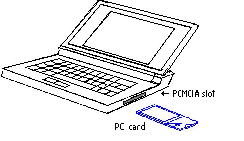
Fig. 1
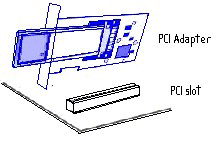
Fig. 2
NOTE: Windows 98 requires that the Network card and socket services must be compliant with the PCMCIA revision 2.10 specification. Check the documentation of the PCMCIA driver before installing the Wireless PC Card.
NOTE: If you attempt to remove the PC Card or PCI Adapter without turning off the computer after it has been installed, your computer will lock up.
3. Detection of the Network Card
Plug the computer into an electrical outlet and turn the computer on. Your computer will automatically detect the new network card. If your computer does not automatically detect the network card, refer to the Troubleshooting section of this guide.
4. Installation of the drivers.
Windows 95 and 98 users: Follow the on-screen instructions in the Update Wizard.
Windows 2000 users: Right-click My Computer and click Properties. Click the Device Manager button and double-click Network Adapters. Choose the new network card and click Properties. Click the Driver tab and then click Update Driver. Follow the on-screen instructions to search for updated drivers and then check Floppy disk drives. Windows will automatically find the correct drivers and notify you when the files are found. After Windows finds the new drivers, click Next and Windows will proceed with the installation of the new drivers. When Windows has finished installing the new drivers, you may be prompted to restart your system.
A "Digital Signature Not Found" screen may appear.= Click Yes.
Windows NT users: Right-click Network Neighborhood and click Properties. If you do not receive a message prompting you to install NT Networking, skip to the next paragraph and continue with the installation of the drivers. If you do receive a message prompting you to install NT Networking, click Yes. Select Wired to the Network and then click Next.
Click the Adapters tab and click Add. Click Have Disk, type D:\drivers and click OK. If your CD-ROM drive uses a different letter, type that letter in place of "D." When you are prompted to choose your adapter, select USRobotics Wireless Access 802.11b PCI Adapter, click OK, and then click Next. Select the TCP/IP network protocol and click Next. Follow the on-screen instructions until you are prompted for the NT files. Type D:\i386 and click Continue. You will be prompted again for the NT files. This time, type D:\drivers, and click Continue. After the necessary files have been copied, click Continue. When the protocol screen appears, click OK. Check the box Obtain the IP address from server and click OK. Continue to follow the on-screen instructions. When prompted, you may fill in the customer information and then continue. On the next screen, click Finish. You will need to restart your system.
Windows ME users: After you install the network card, your computer will begin the driver installation process. Select the Automatically search for drivers option and select the CD-ROM drive. If no drivers are found, specify the search location as D:\drivers and click OK. Next click the Advanced tab, click OK, and click Finish. When Windows finishes installing the new drivers, you may be prompted to restart your system.
5. Installation of the utility tool.
All users: After the drivers are installed, you can install the utility tool. Insert the Installation CD if it was removed earlier. Click Windows Start and then click Run. In the Run dialog box, type D:\tool\remote\setup.exe. Follow the on-screen instructions to finish the installation process. An icon for the configuration utility tool will appear in the taskbar on the right by the clock.
6. Enabling file and print sharing.
Windows 95/98FE/98SE/ME Users: Click Windows Start, Settings, and then Control Panel. Double-click Network and then click the File and Print Sharing button. Select both boxes in the File and Print Sharing window and then click OK. File and print sharing is now enabled.
NOTE: If your computer is connected directly to the Internet, there is a security risk if you are not using a firewall program or some form of hardware firewall.
Windows 2000/NT Users:
NOTE: After the wireless network card is installed in Windows NT, you should run the Service Pack that came with Windows NT. You will need to restart your computer.
File and print sharing are automatically enabled in Windows 2000 and NT.
7. Enabling Internet sharing.
*Windows 95 and 98FE Users: Go to the following website to download the necessary drivers for Internet sharing: http://www.usr.com/wireless
Windows 98 SE Users: Click Windows Start, Settings, and then Control Panel. Double-click Add/Remove Programs and then click the Windows Setup tab. Select Internet Tools and then click Details. Select Internet Connection Sharing and click OK. Click Apply, and the Internet Connection Sharing Wizard will launch. Click Next, select the network adapter to connect to the Internet and click Next. Click Next to create a Client Configuration Disk, insert a blank disk into the 3.5 inch disk drive, and click OK. This disk will be used to configure Internet sharing in Window 95, 98FE, and 98SE. Click Finish to complete the configuration of Internet Sharing. You will need to restart your computer.
Windows 2000 Users: There must be two NIC cards installed in order to use Internet sharing. Click Windows Start, Settings, and then Network and Dial-up Connections. Right-click the LAN connection and click Properties. Click the Sharing tab. Click the box in this window to enable Internet sharing and click Apply. Right-click the LAN connection in the list and click Properties. Select Internet Protocol and click Properties. Click the DNS tab, write down the DNS address that is listed, and return to the Networking and Dial-up Connections window. Right-click the wireless adapter in the list and click Properties. Select Internet Protocol and click Properties. Click the DNS tab and enter the same DNS address as the one listed under the LAN connection.
Windows ME Users: Click Windows Start, Settings, and then Control Panel. Double-click Add/Remove Programs and then click the Windows Setup tab. Select Communications and then click Details. Select Internet Connection Sharing and click OK. Click Apply and the Home Networking Wizard will launch. Click Next then select Yes this computer uses the following:. Select the direct connection to the Internet from the drop-down menu and click Next. When prompted, create a Home Networking Setup disk to be used for the configuration of Internet sharing in Windows 95, 98FE, 98SE, and ME. After you have created the disk, click Next. Click Finish to complete the configuration of Home Networking. You will need to restart your computer.
1. Connect the Access Point to the computer
Use the Ethernet port and the RJ-45 cable to connect the Access Point using one of the following possible methods:
Attach the dipole antenna to the SMA connector of the Access Point. Attach the power supply to the Access Point.
2. Installation of the Utility Tool
Insert the Installation CD that came with your Access Point. Click Windows Start and then click Run. In the Run dialog box, type D:\tool\access\setup.exe. Follow the on-screen instructions to finish the installation of the utility tool.
3. Verify the detection of the Access Point
Your Utility Tool should automatically detect the new Access Point. If your Utility Tool does not automatically detect the Access Point, refer to the Troubleshooting section of this guide. The LAN Utility program icon in the system tray will change from red to green when an Access Point is detected.
The Access Point has five LED status indicators. The function of each indicator is described in the following graphic and table:
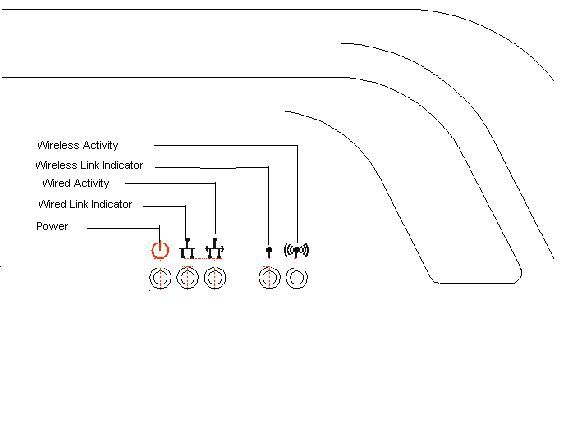
| LED | Status | Description |
| Power | ON/Red | Indicates that power is being supplied. |
| Wired Link Indicator | ON/Green | Indicates that the Access Point Ethernet Cable is connected to your LAN |
| Wired Activity | Blinking/Yellow | Indicates that the Access Point is transmitting or receiving data on the 10 Mbps Ethernet LAN. |
| Wireless Link Indicator | Blinking/Green | Indicates that the PC Card or PCI Adapter is connecting to the Access Point. |
| Wireless Activity | Blinking/Yellow | Indicates that the Access Point is transmitting data to or receiving data from a PC Card or PCI Adapter. |
4. Configuration of the Access Point
After the Access Point is installed, click Windows Start, Programs, and LAN Configuration Tool to configure the Access Point. Click AP in the toolbar and then click Scan. This will search for the Access Point in the network. If an Access Point is detected, the utility program will display the Access Point information, as shown in the following graphic:
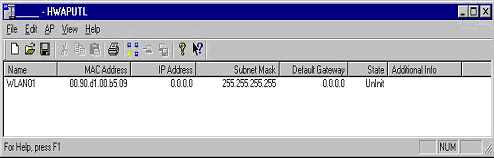
If you are using multiple Access Points, you must know the MAC address of the Access Point you are currently configuring. The MAC address is located on the bottom of the Access Point case and in the Utility tool in the State field. Locate the correct Access Point in the list that appears. If the correct Access Point does not show the correct MAC address, you are too far away. Move closer to the correct Access Point and perform the Scan function again. Repeat this procedure until the correct MAC address appears for the Access Point. Double-click the correct Access Point.
A dialog box will appear that will allow the user to assign a temporary IP address to the Access Point. This must be done since there is no IP by default. The IP address that you assign to the Access Point must match the IP address of the previously configured PC Card or PCI Adapter. You must enter an IP address and Subnet mask that are valid for the current network.
After you have entered an IP address, enter a value in the Subnet Mask and Default Gateway fields and click OK. Click OK in the next box that appears in order for the temporary settings to take effect. Double-click the name of the correct Access Point in the window that appears. The utility will automatically link to the Login Page of the Access Point web server using the Windows default browser. Type the User name Default and the Password WLAN_AP and then click Login. The password must be entered as all capitals. Click AP Control MIB. Once any changes are made in this option, you will not be able to communicate with the Access Point until you have made the same changes to the PC Cards or PCI Adapters in the network.
You can now change the passphrase. It is recommended that you write down the passphrase and the AP address for future reference. If you forget your passphrase, you will be locked out of the Access Point web server. At this time, you can also change the WEP. Set the WEP to the desired setting and click Apply Changes. Start the Utility program for the PC Card and PCI Adapter, if it is not already launched. If any changes are made in the Utility program, you must click the Apply button in order for the changes to take effect. Click the Configuration tab and enter the new WEP setting. Click the Encryption tab. Enter the new passphrase, click Generate, and click Write.
If a new Access Point is ever added to the network, the settings on the PC Card or PCI Adapter in the computer that is being used to configure the new Access Point must be rest to the default values. In the Utility tool, click Restore Defaults. After the new Access Point is installed, the settings can be changed.
![]()
The following section describes the various functions of the Network Configuration Utility. This utility provides quick access to all adapter settings. The configuration settings will be set by default to the correct values. Only advanced users should change any of the following settings.
After installation is complete, a Utility Tool icon will appear in the taskbar on the right side near the clock. Double-clicking the icon in the Quick Launch bar will open the Utility Tool main menu, providing quick access to all adapter settings.
Link Info: The Link Info menu provides information about the current link between the adapter and the base station.
Configuration: Selecting this tab opens the Configuration menu. This is where you will find options for configuring your adapter.
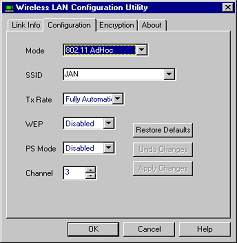
The following are explanations of each adapter setting in the Configuration menu.
Mode: The Mode setting determines the architecture of your wireless LAN. Choose Ad-Hoc or Infrastructure Mode, depending on your network type. A brief explanation of each mode follows.
SSID (Service Set Identifier): SSID is the unique name that is shared among all clients and Access Points in a wireless network. The SSID must be identical for all clients or Access Points participating in the same network. The SSID is case sensitive and must not exceed 30 characters.
Tx Rate (transmit rate): Tx Rate selects the allowable transfer rates of the wireless client. To optimize performance and range, the Tx Rate should be set to Fully Automatic. This will automatically adjust the transfer speed for the best performance and longest range.
NOTE: The AP must support the Tx rate setting. If the AP does not support the Tx rate, undesired results may occur.
WEP (Wired Equivalent Privacy): WEP is an encryption scheme that is used to protect your wireless data communications. WEP uses a combination of 64-bit keys or 128-bit keys to provide access control to your network and encryption security for every data transmission. To decode a data transmission, each wireless client on the network must use an identical 64-bit or 128-bit key.
NOTE: This feature is only available in Infrastructure Mode and must also be enabled on the Access Point. Select the WEP tab to enable or disable this feature.
PS Mode: Power Saving Mode enables or disables the power saving features of your wireless adapter. When enabled on a laptop, the power saving mode can reduce power consumption by the wireless PC card and extend the battery life of your laptop. This setting is only implemented in a network that is operating in Infrastructure mode.
Channel: This setting specifies the default 802.11b channel used by the Wireless LAN to communicate. In an Infrastructure type network without an Access Point active on the default channel, clients will scan through all available channels searching for a network with a matching SSID.
|
Regulatory Channel Frequency
|
|||||||
|
Channel
|
Frequency (Mhz)
|
FCC
|
Canada
|
ETSI
|
France
|
Spain
|
Japan
|
|
1
|
2412
|
X
|
X
|
X
|
|
|
|
|
2
|
2417
|
X
|
X
|
X
|
|
|
|
|
3
|
2422
|
X
|
X
|
X
|
|
|
|
|
4
|
2427
|
X
|
X
|
X
|
|
|
|
|
5
|
2432
|
X
|
X
|
X
|
|
|
|
|
6
|
2437
|
X
|
X
|
X
|
|
|
|
|
7
|
2442
|
X
|
X
|
X
|
|
|
|
|
8
|
2447
|
X
|
X
|
X
|
|
|
|
|
9
|
2452
|
X
|
X
|
X
|
|
|
|
|
10
|
2457
|
X
|
X
|
X
|
X
|
X
|
|
|
11
|
2465
|
X
|
X
|
X
|
X
|
X
|
|
|
12
|
2467
|
|
|
X
|
|
X
|
|
|
13
|
2472
|
|
|
X
|
|
X
|
|
|
14
|
2484
|
|
|
|
|
|
X
|
Encryption: The Encryption tab allows you to create new WEP keys.
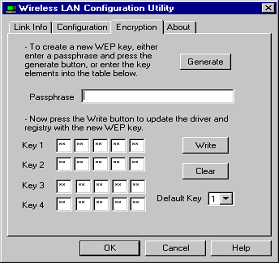
The 64-bit or 128-bit WEP keys can be generated from a user-defined passphrase. The passphrase is any text string with a maximum of 32 characters. To generate encryption keys for each client that is communicating in the wireless network, perform the following steps:
My computer does not recognize the Wireless PC Card or PCI Adapter.
Possible Solution:
The PC Card or PCI Adapter does not work properly.
Possible Solution:
Check the PCMCIA services and be certain the PC Card is not in use before removing it. The laptop will lock up if the PC Card is in use and is removed. Reinstall the PC Card or PCI Adapter. You will hear a beep if the card is properly inserted into the PCMCIA slot.
The power LED indicator will be solidly lighted or flashing if the cable is properly connected. For Windows 2000, NT, and ME, ensure that a PCMCIA card service driver is installed in your computer. Perform the following steps to check for the service driver:
1) Click Control Panel and then PC-card. Check to see if it has the PC Card in one of the sockets. If you find USRobotics Wireless Access 802.11b PC-Card in one of the sockets, then the card is detected properly. If you see a yellow question mark, there are conflicting resources or the driver is not correctly installed.
2) Right-click My Computer and then click Properties. Select the Device Manager tab and click Network Adapter. If it is installed correctly, you will see USRobotics Wireless Access 802.11b PC-Card Adapter. If you see a yellow question mark, there are conflicting resources. Click PCMCIA Card and then PCMCIA Card Service. This will show status of the PCMCIA card. If there is a yellow question mark on the adapter or on the PCMCIA card, verify the following:
If the Wireless PC card or PCI Adapter does not function after attempting the above steps, remove the PC card or PCI Adapter and perform the following steps:
The Wireless PC Card or PCI Adapter cannot communicate with other computers linked via Ethernet in the Infrastructure configuration.
Possible Solution:
My computer does not recognize the Access Point after I changed the settings.
Possible Solution:
Ensure that the LAN Configuration utility is installed. Ensure that you are contacting the correct Access Point and using the correct MAC address. Ensure that the correct passphrase and encryption option are being used. If you changed the settings in the configuration of the Access Point, you must also change the settings of every PC Card or PCI Adapter attached to this network. The settings of the PC Cards or PCI Adapters must match the new settings of the Access Point.
My Computer is not finding the correct driver files for the PC Card or PCI Adapter in Windows NT.
Possible Solution:
When you are prompted for the NT files for the PC Card or PCI Adapter, type D:\i386 and click Continue. You will be prompted again for the NT files. This time, type D:\drivers and click Continue.
I am unable to enter the Access Point HTML Configuration Utility.
Possible Solution:
Ensure that you are entering the correct user name and passphrase. These fields are case sensitive.
My Access Point is not appearing in the list when I scan for it.
Possible Solution:
You may be on a computer that is too far away from the Access Point. Try moving closer to the Access Point and repeating the scan procedure.
My computer is not acknowledging my Access Point.
Possible Solution:
Make sure that the Access Point is plugged into a power source and is properly installed. It may be necessary to remove the associated programs, uninstall the Access Point, and repeat the installation procedure. Unplug the Access Point to clear the information and then plug the Access Point back in.
1. Call USRobotics' Technical Support Department
Technical questions about USRobotics's products can be answered by technical support specialists.
In the United States:
(801) 401-1143
8:00 A.M. - 7:00 P.M. CST Monday - Friday
Automated service is available 24 hours a day, 7 days a week.
For current support contact information, go to the following web site:
http://www.usr.com/support/s-contact.asp
2. Call the Dealer Who Sold You this USRobotics Product
The dealer may be able to troubleshoot the problem over the phone or may request that you bring the product back to the store for service.
= USRobotics has thoroughly tested this driver with the supported hardware and has verified compatibility with Windows 2000. Because USRobotics wants its customers to take full advantage of the product's functionality, we made the driver available.
| Access Point | An internetworking device that seamlessly connects wired and wireless networks together. |
| Ad-Hoc | An Ad-Hoc wireless LAN is a group of computers each with wireless adapters, connected as an independent wireless LAN. |
| Backbone | This is the core infrastructure of a network; the portion of the network that transports information from one central location to another central location. The information is then off-loaded onto a local system. |
| Base Station | In mobile telecommunication, a base station is the central radio transmitter/ receiver that maintains communication with the mobile radio telephone sets within range. In cellular and personal communications applications, each cell or microcell has its own base station; each base station in turn is interconnected with other cells' bases. |
| Bridge | An internetworking function that incorporates the lowest two layers of the OSI network protocol model. |
| BSS | An acronym for Basic Service Set, this is an Access Point that is associated with several wireless stations. |
| ESS | An acronym for Extended Service Set, this is a roaming domain. More than one BSS can be configured as an Extended Service Set. |
| Ethernet | A popular local area data communications network that accepts transmission from computers and terminals. An Ethernet operates on a 10-Mbps baseband transmission over shielded coaxial cable or over shielded, twisted-pair telephone wire. |
| Infrastructure | This is an integrated wireless and wired LAN configuration. |
| PCMCIA (Personal Computer Memory Card International Association) | This association develops standards for PC cards, formerly known as PCMCIA cards. PC cards are available in three "types", which are about the same length and width as credit cards, but range in thickness from 3.3 mm (Type I) to 5.0 mm (Type II) to 10.5 mm (Type III). These cards can be used for many functions, including memory storage, as landline modems, and as wireless LAN devices. |
| Roaming | A function that allows one to travel with a mobile end system (wireless LAN mobile station, for example) through the territory of a domain (an ESS, for example) while continuously connecting to the infrastructure. |
| Radio: | Complies with IEEE 802.11b |
| Frequency Band: |
|
| Modulation Type: | CCK, BPSK, QPSK |
| Operating Channels: |
|
| Radio Technology: | Direct Sequence Spread Spectrum |
| Data Rate: | 1 / 2 / 5.5 / 11-Mbps |
| Output Power: | > +13dBm |
| Receive sensitivity: | Min. -76dBm for 11Mbps; Min. -80dBm for 5.5/2/1 |
| Mbps: | (@BER 10E-5) |
| Antenna Type: | De-attached PCB patch diversity antenna or MMCX connector for external antenna |
| Current Consumption: | 3.3 V/5 V , Tx mode 350 m A (Max.) ; Rx mode 230 m A (Max.); |
| Package: | PCMCIA Type II |
| Certification: |
|
| Driver: |
Windows 98/2000/NT/ME |
| Radio: | Complies with IEEE 802.11b standard and WECA. |
| Frequency Band: |
|
| Modulation TYPE: | CCK, BPSK, and QPSK |
| Operating Channel: |
|
| Radio Technology: | Direct Sequence Spread Spectrum |
| Data Rate: | 1 / 2 / 5.5 / 11-Mbps |
| Output Power: | > 13dBm |
| Receive sensitivity: | Min. -76dBm for 11Mbps; Min. -80dBm for 5.5/2/1 Mbps; (@BER 10E-5) |
| Antenna Type: | Build-in PCB patch diversity antenna or external antenna |
| Ethernet: | Wired Interface: Ethernet IEEE 802.3 10BaseT |
| Connector: RJ-45 | |
| LED: | Power, Ethernet Link, Ethernet Activity, Radio Link, Ethernet Activity |
| Power Supply: | AC adapter (AC 100 ~ 240V 50/60Hz, DC Output 9V/1.11A) |
| Certification: |
|
HARDWARE: USRobotics warrants to the end user ("Customer") that this hardware product will be free from defects in workmanship and materials, under normal use and service, for the following length of time from the date of purchase from USRobotics or its authorized reseller:
Twelve (12) months
USRobotics's sole obligation under this express warranty shall be, at USRobotics's option and expense, to repair the defective product or part, deliver to Customer an equivalent product or part to replace the defective item, or if neither of the two foregoing options is reasonably available, U.S. Robotics may, in its sole discretion, refund to Customer the purchase price paid for the defective product. All products that are replaced will become the property of USRobotics. Replacement products may be new or reconditioned. USRobotics warrants any replaced or repaired product or part for ninety (90) days from shipment, or the remainder of the initial warranty period, whichever is longer.
SOFTWARE: USRobotics warrants to Customer that each software program licensed from it will perform in substantial conformance to its program specifications, for a period of ninety (90) days from the date of purchase from USRobotics or its authorized reseller. USRobotics warrants the media containing software against failure during the warranty period. No updates are provided. USRobotics's sole obligation under this express warranty shall be, at U.S. Robotics's option and expense, to refund the purchase price paid by Customer for any defective software product, or to replace any defective media with software which substantially conforms to applicable USRobotics published specifications. Customer assumes responsibility for the selection of the appropriate applications program and associated reference materials. USRobotics makes no warranty or representation that its software products will meet Customer's requirements or work in combination with any hardware or applications software products provided by third parties, that the operation of the software products will be uninterrupted or error free, or that all defects in the software products will be corrected. For any third-party products listed in the USRobotics software product documentation or specifications as being compatible, USRobotics will make reasonable efforts to provide compatibility, except where the noncompatibility is caused by a "bug" or defect in the third party's product or from use of the software product not in accordance with USRobotics/'s published specifications or User Guide.
THIS USRobotics PRODUCT MAY INCLUDE OR BE BUNDLED WITH THIRD-PARTY SOFTWARE, THE USE OF WHICH IS GOVERNED BY A SEPARATE END-USER LICENSE AGREEMENT. THIS USRobotics WARRANTY DOES NOT APPLY TO SUCH THIRD-PARTY SOFTWARE. FOR THE APPLICABLE WARRANTY, PLEASE REFER TO THE END-USER LICENSE AGREEMENT GOVERNING THE USE OF SUCH SOFTWARE.
YEAR 2000 WARRANTY: In addition to the Warranty stated above, USRobotics warrants that each product sold or licensed to Customer on and after January 1, 1998 that is date sensitive will continue performing properly with regard to such date data on and after January 1, 2000, provided that all other products used by Customer in connection or combination with the USRobotics product, including hardware, software, and firmware, accurately exchange date data with the USRobotics product.
OBTAINING WARRANTY SERVICE: Customer must contact a USRobotics Corporate Service Center or an Authorized USRobotics Service Center within the applicable warranty period to obtain warranty service authorization. Dated proof of purchase from USRobotics or its authorized reseller may be required. Products returned to USRobotics's Corporate Service Center must be pre-authorized by USRobotics with a Service Repair Order (SRO) number marked on the outside of the package, and sent prepaid and packaged appropriately for safe shipment, and it is recommended that they be insured or sent by a method that provides for tracking of the package. The repaired or replaced item will be shipped to Customer, at USRobotics's expense, not later than thirty (30) days after USRobotics receives the defective product. Return the product to:
In The United States:
USR-Walnut
528 Spanish Ln
Walnut, CA 91789
USRobotics shall not be responsible for any software, firmware, information, or memory data of Customer contained in, stored on, or integrated with any products returned to USRobotics for repair, whether under warranty or not.
WARRANTIES EXCLUSIVE: IF A USRobotics PRODUCT DOES NOT OPERATE AS WARRANTED ABOVE, CUSTOMER'S SOLE REMEDY FOR BREACH OF THAT WARRANTY SHALL BE REPAIR, REPLACEMENT, OR REFUND OF THE PURCHASE PRICE PAID, AT USRobotics'S OPTION. TO THE FULL EXTENT ALLOWED BY LAW, THE FOREGOING WARRANTIES AND REMEDIES ARE EXCLUSIVE AND ARE IN LIEU OF ALL OTHER WARRANTIES, TERMS, OR CONDITIONS, EXPRESS OR IMPLIED, EITHER IN FACT OR BY OPERATION OF LAW, STATUTORY OR OTHERWISE, INCLUDING WARRANTIES, TERMS, OR CONDITIONS OF MERCHANTABILITY, FITNESS FOR A PARTICULAR PURPOSE, SATISFACTORY QUALITY, CORRESPONDENCE WITH DESCRIPTION, AND NON-INFRINGEMENT, ALL OF WHICH ARE EXPRESSLY DISCLAIMED. USRobotics NEITHER ASSUMES NOR AUTHORIZES ANY OTHER PERSON TO ASSUME FOR IT ANY OTHER LIABILITY IN CONNECTION WITH THE SALE, INSTALLATION, MAINTENANCE OR USE OF ITS PRODUCTS.
USRobotics SHALL NOT BE LIABLE UNDER THIS WARRANTY IF ITS TESTING AND EXAMINATION DISCLOSE THAT THE ALLEGED DEFECT OR MALFUNCTION IN THE PRODUCT DOES NOT EXIST OR WAS CAUSED BY CUSTOMER'S OR ANY THIRD PERSON'S MISUSE, NEGLECT, IMPROPER INSTALLATION OR TESTING, UNAUTHORIZED ATTEMPTS TO OPEN, REPAIR OR MODIFY THE PRODUCT, OR ANY OTHER CAUSE BEYOND THE RANGE OF THE INTENDED USE, OR BY ACCIDENT, FIRE, LIGHTNING, OTHER HAZARDS, OR ACTS OF GOD.
LIMITATION OF LIABILITY: TO THE FULL EXTENT ALLOWED BY LAW, USRobotics ALSO EXCLUDES FOR ITSELF AND ITS SUPPLIERS ANY LIABILITY, WHETHER BASED IN CONTRACT OR TORT (INCLUDING NEGLIGENCE), FOR INCIDENTAL, CONSEQUENTIAL, INDIRECT, SPECIAL, OR PUNITIVE DAMAGES OF ANY KIND, OR FOR LOSS OF REVENUE OR PROFITS, LOSS OF BUSINESS, LOSS OF INFORMATION OR DATA, OR OTHER FINANCIAL LOSS ARISING OUT OF OR IN CONNECTION WITH THE SALE, INSTALLATION, MAINTENANCE, USE, PERFORMANCE, FAILURE, OR INTERRUPTION OF ITS PRODUCTS, EVEN IF USRobotics OR ITS AUTHORIZED RESELLER HAS BEEN ADVISED OF THE POSSIBILITY OF SUCH DAMAGES, AND LIMITS ITS LIABILITY TO REPAIR, REPLACEMENT, OR REFUND OF THE PURCHASE PRICE PAID, AT USRobotics'S OPTION. THIS DISCLAIMER OF LIABILITY FOR DAMAGES WILL NOT BE AFFECTED IF ANY REMEDY PROVIDED HEREIN SHALL FAIL OF ITS ESSENTIAL PURPOSE.
DISCLAIMER: Some countries, states, or provinces do not allow the exclusion or limitation of implied warranties or the limitation of incidental or consequential damages for certain products supplied to consumers, or the limitation of liability for personal injury, so the above limitations and exclusions may be limited in their application to you. When the implied warranties are not allowed to be excluded in their entirety, they will be limited to the duration of the applicable written warranty. This warranty gives you specific legal rights which may vary depending on local law.
GOVERNING LAW: This Limited Warranty shall be governed by the laws of the State of California, U.S.A. excluding its conflicts of laws principles and excluding the United Nations Convention on Contracts for the International Sale of Goods.
This device complies with FCC Rules Part 15. Operation is subject to the following two conditions:
This device may not cause harmful interference.
This device must accept any interference received, including interference that may cause undesired operation.
This equipment has been tested and found to comply with the limits for a Class B digital device, pursuant to Part 15 of the FCC Rules. These limits are designed to provide reasonable protection against harmful interference in a residential installation. This equipment generates, uses and can radiate radio frequency energy. If this equipment is not installed and used in accordance with the manufacturer's instructions, it may cause harmful interference to radio communications. However, there is no guarantee that interference will not occur in a particular installation. If this equipment does cause harmful interference to radio or television reception, which can be determined by turning the equipment off and on, the user is encouraged to try to correct the interference by one or more of the following measures:
Reorient or relocate the receiving antenna.
Increase the separation between the equipment and receiver.
Connect the equipment to an outlet on a circuit different from that to which the receiver is connected.
Consult the dealer or an experienced radio/TV technician for help.
The use of shielded cables for connection of the monitor to the graphics card is required to assure compliance with FCC regulations. Modifications to this unit not expressly approved by the party responsible for compliance could void the user's authority to operate this equipment.
FCC Radiation Exposure Statement
This equipment complies with FCC radiation exposure limits set forth for an uncontrolled environment. This equipment should be installed and operated with minimum distance 20cm between the radiator and your body.
Manufacturer's Disclaimer Statement
The information in this document is subject to change without notice and does not represent a commitment on the part of the vendor. No warranty or representation, either expressed or implied, is made with respect to the quality, accuracy or fitness for any particular purpose of this document. The manufacturer reserves the right to make changes to the content of this document and/or the products associated with it at any time without obligation to notify any person or organization of such changes. In no event will the manufacturer be liable for direct, indirect, special, incidental or consequential damages arising out of the use or inability to use this product or documentation, even if advised of the possibility of such damages. This document contains materials protected by copyright. All rights are reserved. No part of this manual may be reproduced or transmitted in any form, by any means or for any purpose without expressed written consent of its authors. Product names appearing in this document are mentioned for identification purchases only. All trademarks, product names or brand names appearing in this document are registered property of their respective owners.
UL Listing/CUL Listing or CSA Certified
This information technology equipment is UL-Listed and CUL Listed or CSA-Certified for the uses described in the users guide.