
Contents:
About the 11 Mbps Wireless USB Adapter
Network Configuration and Planning
Adapter Installation and Configuration for Windows 98SE/2000/Me/XP
Navigating the Wireless Configuration Utility
Product Specifications for 11 Mbps Wireless USB Adapter
11 Mbps Wireless USB Adapter User Guide
Adapter Installation and Configuration for Windows 98SE/2000/Me/XP
SYSTEM REQUIREMENTS
In order to install and use the 11 Mbps Wireless USB Adapter, your computer must meet the following requirements:
- An available USB port
- 500 Kb free disk space for utility and driver installation
USB Adapter Installation
Step One: Prepare for installation
Turn on your desktop or laptop computer. Type your password if you are
prompted to do so.
Make sure you have an available USB port on your computer.
Note: Your product number is 1120. It is very important that you have your serial number written down before you install the PCI Adapter. If you ever need to call our Technical Support department, you will need this number to receive assistance.
Note: Be sure to find out what letter your CD-ROM drive uses before you begin installing your new product. You will need to know this to properly install your software.
Step Two: Install your software
Note: You will need to install this software on all the PCs or laptops you plan to wirelessly network together.
Insert your Installation CD-ROM into your CD-ROM drive.
Note: If the Choose Setup Language window appears, select your preferred language and click OK.
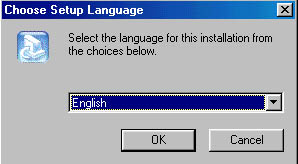
Note: If your CD-ROM does not automatically launch, click Windows Start, Run, and type D:\setup (or the appropriate letter of your CD-ROM drive) and click OK.
Some files will be copied to your system, and then you will be asked to read the license agreement. Read the agreement and click Yes.
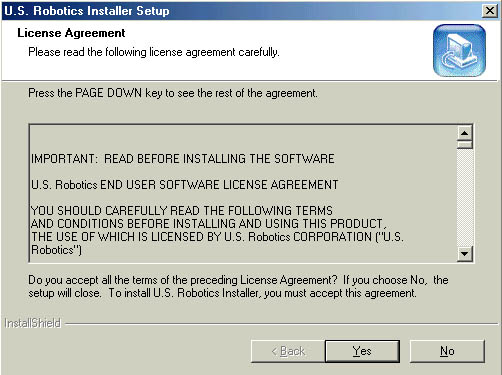
The Installation CD Graphic User Interface (GUI) will appear on your screen. Click Software.
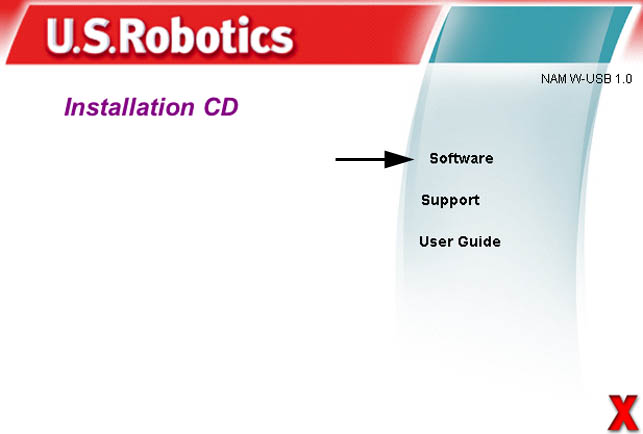
Click Install Wireless Adapter Configuration Utility.
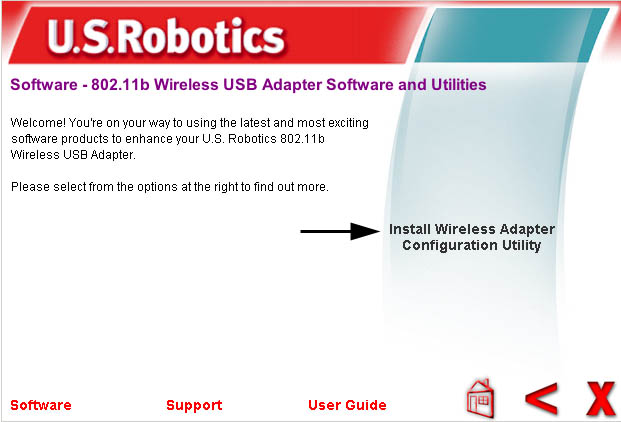
Follow the on-screen instructions and wait for some files to be copied to your hard drive.
You will be prompted to select your Wireless Mode. Select Infrastructure Mode if you will be using a Wireless Access Point. Select 802.11 Ad-Hoc Mode if you will be in a peer-to-peer network. After you select your Wireless Mode, click Next.
You will be prompted for an SSID. If you do not have an existing wireless network, leave the default setting of ANY and click Next. If you have an existing wireless network, enter the SSID and click Next.
Continue to follow the on-screen instructions to finish the installation procedure. When you are prompted, select Yes, I want to restart my computer now and click Finish.
Remove the Installation CD-ROM, reboot your computer, and prepare to install your hardware.
Step Three: Connect the 11 Mbps Wireless USB Adapter to your computer
Plug the small end of the included USB Cable into the USB port on the
11 Mbps Wireless USB Adapter.
Locate an available USB port on your computer and insert the large rectangular end of the included USB cable.

When Windows detects the new hardware, click Next*. Windows may need to copy some files. Wait for any files to be copied.
After a few moments, all the necessary files will be copied and the installation procedure will be complete. If you are prompted, click Finish.
Note: You may be prompted for your Windows Operating System CD-ROM. Insert your Windows Operating System CD-ROM into the CD-ROM drive. When Windows is finished copying files, remove the Windows Operating System CD-ROM.
*A Digital Signature Not Found screen may appear. Click Yes. Windows 2000 and Me will verify that your network device is properly installed.
Congratulations! You have finished installing your hardware and your drivers! It is recommended that you reboot your machine. You will now see a small icon for the Configuration Utility in the system tray by your clock.
The Configuration Utility is used to change or verify the configuration information that relates to your 11 Mbps Wireless USB Adapter. The Configuration Utility icon will be colored to indicate the status of your wireless network: red for disconnected, yellow for connected with poor quality, and green for connected with good quality.
![]()
![]()
![]()
You must now configure each computer that has a 11 Mbps Wireless USB Adapter in order to share Internet connectivity, files, and a printer.
The 11 Mbps Wireless USB Adapters are set to Infrastructure - Access Point by default. AdHoc - Peer to Peer mode is used for peer-to-peer network configurations. Infrastructure - Access Point mode is used to add a Wireless Access Point to the wireless network configuration. Each 11 Mbps Wireless USB Adapter in the wireless network must have the correct mode selected within the Configuration Utility.
It is recommended that you take this opportunity to register your 11 Mbps Wireless USB Adapter. Insert the Installation CD-ROM in the CD-ROM drive and follow the on-screen instructions.
If you experience any difficulties, refer to the Troubleshooting section in this guide or to the USRobotics Web site.