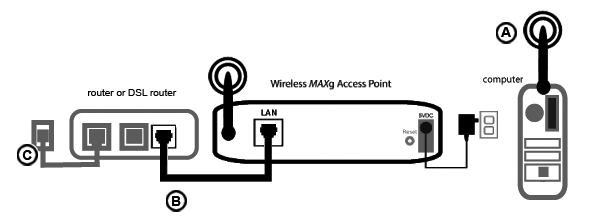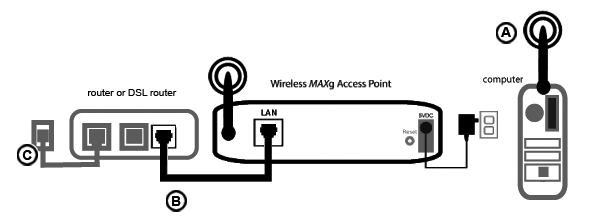I am no longer able to access the Internet.
When your computer connects to the Internet, a number of devices have to work
together.
- Your computer connects to your Wireless MAXg Access Point via a wireless
connection.
- Your Wireless MAXg Access Point connects to a router or DSL router via an Ethernet cable.
- Your router connects to your cable/DSL modem and/or your cable/DSL modem
connects to your Internet Service Provider (ISP) via your cable/phone network.
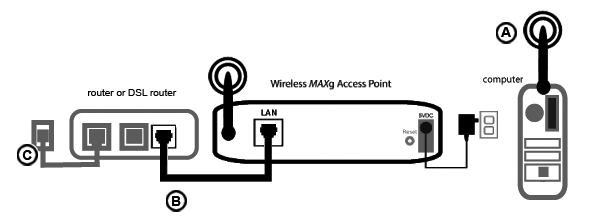
The first step in solving this problem is to diagnose the cause. There are several places where the connection from your computer to the Internet might
fail.
First, check the indicator lights of your various devices. If one or more of
these devices indicate a problem, it is a good indication of where you should
focus your troubleshooting efforts.
- If your computer uses a wireless connection to your access point, does the
wireless utility indicate there is a good connection to your access point?
If your computer cannot communicate with the access point, it cannot access
the Internet.
- Are your Wireless MAXg Access Point's LEDs for Power, Wireless, and
Ethernet lighted?
If the Access Point is turned off, or the wireless radio is not operating,
or it has no connection to the Internet (via your cable/DSL modem or a router),
your computer will not be able to access the Internet.
- Do your cable/DSL modem's power and status LEDs indicate a connection? (Please
refer to your modem's documentation for information on its status indicators.)
If your modem is turned off or cannot communicate with your ISP, your access
point will be unable to access the Internet.
Follow these steps to check the various devices and determine which one is not connecting
properly.
Step 1: Can your computer connect to your Wireless MAXg Access Point?
Does your wireless utility report a successful connection to your access point?
If your wireless utility reports a successful wireless connection, it’s
possible that your computer has connected to a neighbor’s access point
instead of yours. You can use your wireless utility to check the Network name
(SSID) of the access point you’re connected to. If it’s connected
to the wrong access point, you can use the utility to force your computer to
try to connect to your access point. (Please refer to the documentation of your
wireless adapter.)
If you do not have a wireless connection to your Wireless MAXg Access Point,
you can try the following solutions:
- Ensure that your computer is close enough to your access point to receive
a signal and that there is nothing interfering with the signal, such as a
microwave oven or a concrete wall.
If your access point broadcasts its network name, you can use your computer's
wireless utility to scan for it. (This is typically called a "site survey.")
If your utility cannot detect your access point, it may be a signal problem.
- Ensure that your wireless adapter is using the correct network name and
security settings for your access point.
Settings such as network name, security method (WPA(PSK), WPA2(PSK), WEP, etc.), and security
keys must all match. If your access point is using WPA encryption, each wireless
card or adapter must support WPA encryption. If you are using a Wireless PC
Card, PCI Adapter, or USB Adapter that does not support WPA encryption, you
will
need to use WEP encryption. Please refer to the Configuration section of this
User Guide for information on changing the security settings.
- If you have enabled MAC filtering, is this computer permitted to connect
to your access point?
Please note that MAC filtering refers to specific wireless adapters. If you
use MAC filtering and have changed wireless adapters, you must add
the MAC address of the new wireless adapter to the access point.
Step 2: Can your Wireless MAXg Access Point connect to your router or DSL router?
Check whether your router or DSL router is communicating with your access point.
- Record the LAN MAC address, printed on the bottom of your access point.
- Using a computer that is connected to your router or DSL router with a cable, run the MAXg Device Detection Utility. The MAC address and IP address of each device communicating with your router is displayed.
If the MAC address of your access point is not displayed in the MAXg Device Detection Utility, the router is not communicating with the access point. Reset the access point as follows.
- With a thin tool, such as a paper clip, briefly press the RESET button on the back of the access point. Hold it in for one to two seconds to restart the access point. Do not hold the button in for longer than five seconds or any custom settings will be reset to the factory defaults.
- Wait about 30 seconds.
- Run the MAXg Device Detection Utility.
- If the IP address of the access point is displayed, start a Web browser and enter the IP address of the access point. If the Wireless MAXg Access Point's Web User Interface is displayed, continue to Step 3: Can Your cable/DSL modem connect to your ISP?
If the access point's IP address or status page is not displayed, the router is still not communicating with the access point. You will need to make sure that DHCP is enabled on the router and restore the access point's default factory settings. Restoring the access point's default factory settings will delete any custom settings and require you to set it up as if you were installing it as a new device.
- On the router's LAN configuration properties, make sure DHCP is enabled.
- With a thin tool, such as a paper clip, press the RESET button on the back of the access point for between five and ten seconds to restore factory defaults.
- Wait about 30 seconds.
- Run the MAXg Device Detection Utility.
- If the access point's IP address is displayed, start a Web browser and enter the IP address of the access point. If the Wireless MAXg Access Point's Web User Interface is displayed, continue to Step 3: Can Your cable/DSL modem connect to your ISP.
- If the access point's IP address is not displayed, it is possible that the access point has failed. Please contact U.S. Robotics Customer Support.
Step 3: Can your cable/DSL modem connect to your ISP?
At this point, your router or DSL router should be communicating with your Wireless MAXg Access Point
and the access point's LAN connection should be configured correctly. If you still cannot access the Internet, it is possible that the cable/DSL modem
has lost its connection, is not working properly, or there's a problem
with your ISP.
- Ensure that an Ethernet cable is connected between your access point's LAN
port and the router's or DSL router's Ethernet port. Make sure that the corresponding LEDs
are lighted.
- Ensure that your cable/DSL modem is connected to your wall jack. (A cable
modem uses a coax cable, and a DSL modem uses an RJ-11 cable.)
- Restart the cable/DSL modem. (There may be a power switch or reset button
on the modem or you may have to unplug/re-plug the modem's power adapter.
Consult your modem's documentation.)
- Restart your router.
If your cable/DSL modem says it is connected to the Internet and the access
point has a LAN IP address, try to access the Internet. If you still cannot
access the Internet, please start at the beginning of this tutorial to determine
the new point of failure. (It’s possible that your wireless connection
needs to be re-established.)
Return to Troubleshooting page