

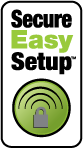
You can use the SecureEasySetup™ button to connect installed Wireless Ndx or other certified SecureEasySetup wireless devices to your access point.*
If your wireless client has SecureEasySetup, you should see one of the following logos on the device or within the client utility:


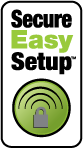
If your wireless client does not support SecureEasySetup, you can manually enter the wireless security settings.
Press the SecureEasySetup button on the back of the access point for 1 second. The SecureEasySetup LED on the front of the access point starts blinking after you release the button.
Initiate SecureEasySetup in the client utility for your wireless adapter.
The access point and the wireless device synchronise their wireless security settings, and the device is securely connected to the access point.
Ensure that the wireless adapter to be connected to the network is set to infrastructure mode. For instruction in changing your adapter's wireless mode, see your wireless adapter's documentation.
Set the network name or SSID in the wireless adapter's settings to the Network name that is used on the access point. You can find the network name for the access point on the Status page.
Ensure that the wireless security settings for the wireless adapter match those that you set on the access point. You can find the wireless security settings for the access point on the Status page. For instruction in changing your adapter's wireless security settings, see your wireless adapter's documentation.