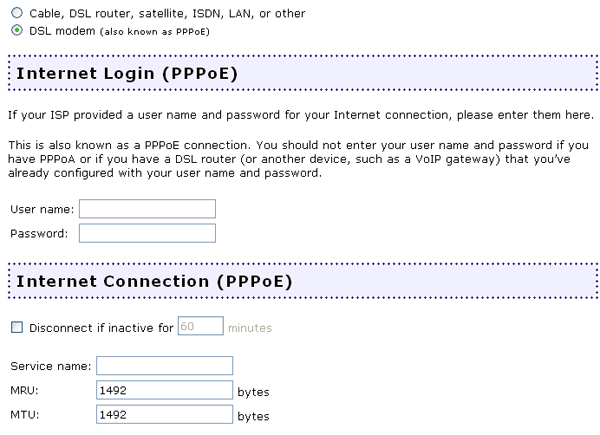
- The Service Name of your Internet Service Provider.
- The MRU is the largest packet size the router will allow a computer on the network to receive. MRU stands for Maximum Receive Unit. If your ISP does not instruct you to change this number, leave the default setting of 1492.
- The MTU is the largest packet size the router will allow a computer on the network to send. MTU stands for Maximum Transmission Unit. If your ISP does not instruct you to change this number, leave the default setting of 1492.
- If your ISP provided you with a host name, enter it in the Host Name section.
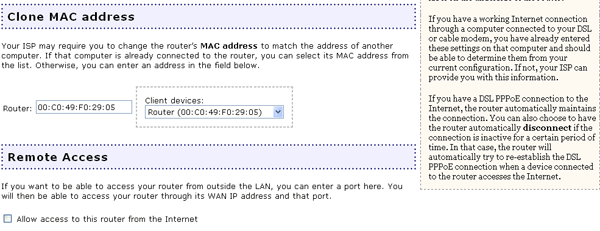
To determine the MAC address of your NIC, perform the following steps:
Windows XP, 2000, or NT Users: Click Windows Start and then Run. Type cmd and click OK. At the DOS prompt, type ipconfig /all. You will see all of the information regarding your network connection. The MAC address may be listed as the Physical Address.
Windows Me, 98, or 95 Users: Click Windows Start and then Run. Type winipcfg and click OK. You will see all of the information regarding your network connection. The MAC address may be listed as the Physical Address.