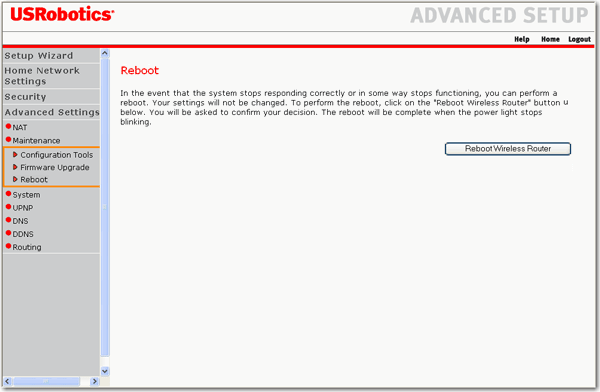
The Reboot page lets you reboot your router without disconnecting it from its power supply. The router's configuration will not change in any way.
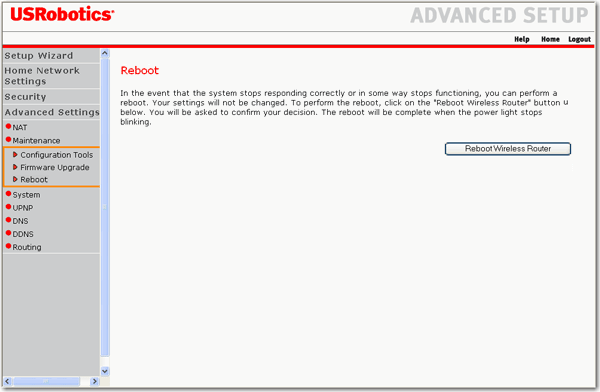
The router displays a confirmation window:
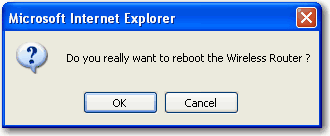
The router displays the following warning:
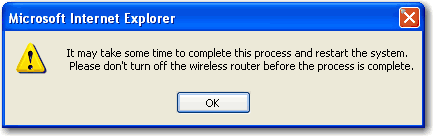
The router may disconnect and reconnect during the restoration process. A progress bar at the bottom of the Restore page shows the progress.
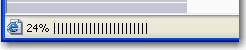
When the restoration is complete, the router redisplays the login page.
You can also perform a reboot at any time using the reset button on the bottom of your router:
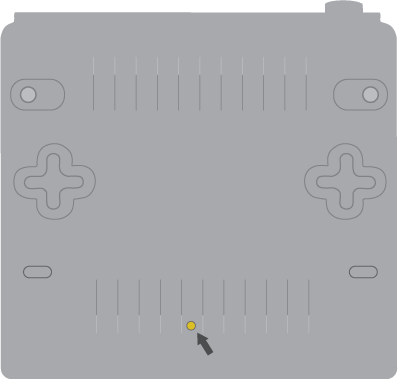
Using a thin object, like a paper clip, press and hold the reset button for 3 seconds. When you release the button, only the Power LED will remain lit. When the other LEDs finish a self-check sequence and resume normal operation, the reboot is finished.
Note: If you press and hold the reset button for 20 seconds or longer, the router will restore its factory default settings. You then will have to reapply your network configuration settings manually or, if you have backed up your settings, restore your backup configuration.