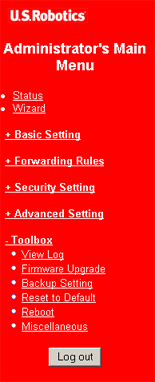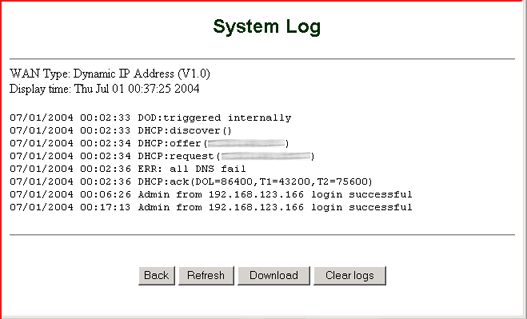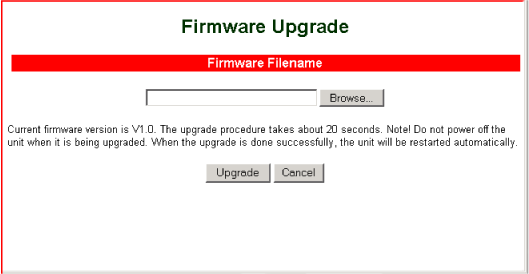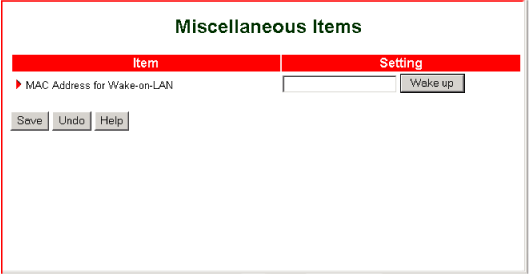Toolbox
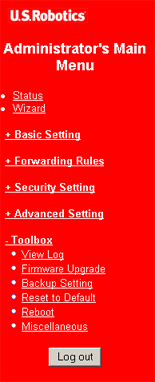 |
The Toolbox menu gives you the following options:
- View Log displays a detailed list of router access activities.
- Firmware Upgrade lets you apply updates to your router's internal program code.
- Backup Setting backs up your router configuration settings.
- Reset to Default sets your router configuration settings to their factory defaults.
- Reboot reboots the router.
- Miscellaneous lets you power up a device on your LAN remotely.
|
View Log
The View Log option displays the system log, in which all router access is recorded.
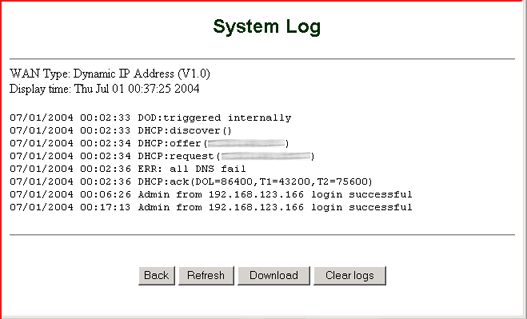
- Refresh—Displays current system log activity.
- Download—Sends a copy of the system log to the destination specified in the router's Advanced Settings.
For information on setting the system log download destination, see System Log in Advanced Setting.
- Clear logs—Removes all entries from the system log.
Firmware Upgrade
The Firmware Upgrade option lets you update your router with the latest firmware available through USRobotics. Before using this feature, go to the USRobotics Web site, and download the upgrade file to your hard drive.
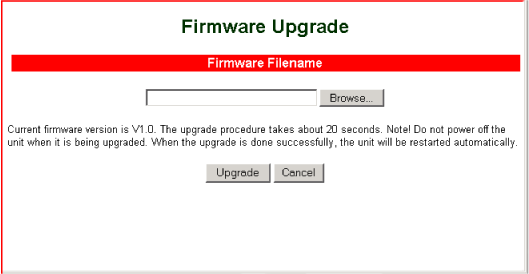
To apply a firmware upgrade:
- On the Toolbox menu, click Firmware Upgrade.
- Browse to the firmware upgrade file and click Open.
- Click Upgrade, and wait for the System Status screen to appear, signaling completion of the upgrade process.
Backup Setting
The Backup Setting option creates a file that contains your current router configuration settings.
It is recommended that you back up your settings before making extensive changes to the configuration.
To create the backup file:
- From the Toolbox menu, select Backup Setting.
- Your operating system prompts you to save or open the file. Select Save and click OK.
- Browse to the location where you want to save the backup file and click Save.
To restore your configuration settings to those on your backup file:
- On the Toolbox menu, click Firmware Upgrade.
- Browse to your configuration backup settings file and click Open.
- Click Upgrade.
The restoration process will update your configuration settings only. It will not overwrite any USRobotics firmware upgrades that you applied previously.
Reset to Default
The Reset to Default option prompts you to Reset all settings to factory default? before resetting your router to its factory default configuration.
- To reset, click OK.
- To back out of the reset process, click Cancel.
The reset process does not occur immediately. After using the Reset to Default option, you must reboot the router for the factory settings to be restored.
Reboot
Rebooting is the equivalent of unplugging the power adapter and then plugging it back in. If you think that your router is not functioning properly, rebooting may solve the problem. The Reboot option prompts you to Reboot right now? before rebooting your router.
- To reboot, click OK.
- To back out of the reboot process, click Cancel.
Miscellaneous
The MAC Address for Wake-on-LAN option lets you start up a network device remotely, if the device is Wake-on-LAN enabled.
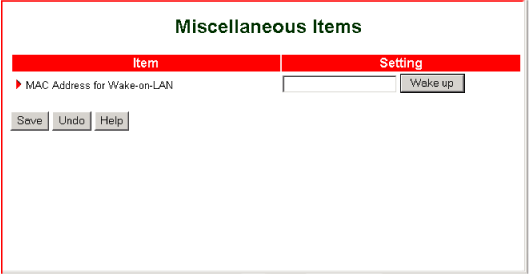
To start up a Wake-on-LAN-enabled device:
- Enter the device's MAC address.
- Click Wake up.