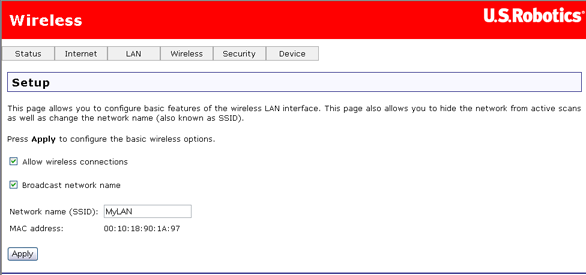
These are the options available in the Wireless menu:
The following page allows you to enable the wireless capability, hide the access point by not broadcasting the network name, and set the wireless network name (SSID).
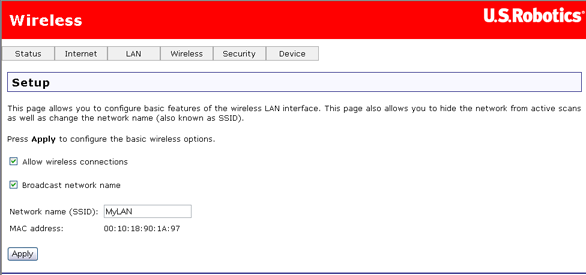
| Option | Description |
| Allow wireless connections | A checkbox that enables or disables the wireless LAN interface. The default is to enable wireless communications. |
| Broadcast network name | If you do not want the access point to be automatically detected by a wireless client, clear this checkbox. If you do this, the client cannot discover the access point. You can still set up the connection by specifying the network name (below), then entering this name in the wireless client utility. |
| Network name (SSID) | Enter a name for your wireless network here. SSID stands for Service Set Identifier. This name must be between 1 and 32 characters long. The default name is USR9108. All wireless clients must either detect the gateway or be configured with the correct SSID to access the Internet. |
| MAC address | Displays the gateway's wireless MAC address. (You may need this address if you're using WDS or multiple gateways.) Click Apply to save changes. |
This page displays all of the wireless clients associated with or connected to your wireless gateway. A wireless client is a machine with a wireless adapter.
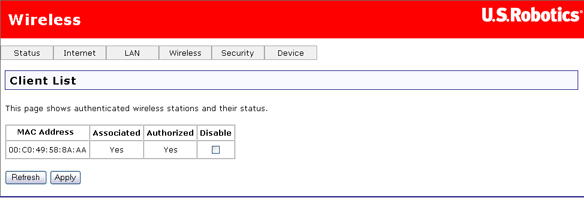
If you check or uncheck any of the Disable checkboxes, click Apply to save your changes. If you discover an unauthorised wireless user connecting to your gateway, you can use the Disable checkbox to remove it. This also adds the unauthorised system to the MAC filter disallow list. Click Refresh to update the list to the most current status.
On this page, you can set up your gateway as either an access point or a bridge. With an access point, wireless clients use infrastructure mode to communicate with the gateway. In bridge mode, the gateway uses the Wireless Distribution System (WDS) protocol to communicate wirelessly with other networking devices (access point, wireless router, repeater) that support WDS, but does not communicate directly with clients.
| Field | Description |
| AP Mode | Determines whether the gateway will act as an access point or as a bridge:
|
| Bridge Restrict | When AP Mode is set to Bridge, determines whether the gateway will communicate with all other bridges or only specific ones:
|
Remote Bridges |
The MAC addresses of your other WDS devices. WDS devices that are not in this table will not be able to connect to your gateway. |
This page is where you specify a number of advanced settings for wireless communications.
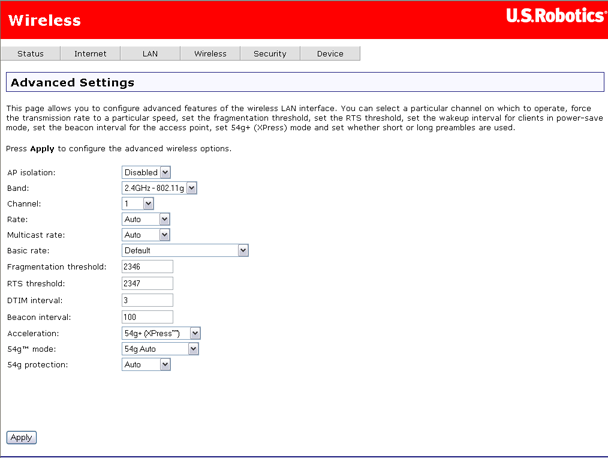
Note: After making any changes, click Apply to save.
Warning: The settings shown above are default settings. Changes made to these items can cause wireless communication problems.
| Field | Description |
| AP isolation | Enable this item if you do not want your wireless machines to be able to communicate with each other. |
| Band | This is the range of frequencies the gateway will use to communicate with your wireless devices. |
| Channel | Drop-down menu that allows selection of specific channel. |
| Rate | This drop-down list lets you specify the wireless communication rate, which can be Auto (uses the highest rate when possible, or else a lower rate) or a fixed rate between 1 and 54 Mbps. |
| Multicast rate | This drop-down list lets you specify the wireless communication rate for multicast packets, which are sent to more than one destination at a time. The value can be Auto (uses the highest rate when possible, or else a lower rate) or a fixed rate between 1 and 54 Mbps. |
| Basic rate | You have the option of supporting all rates listed in Rate above or using the 1-, 2-Mbps rates, which support only older 802.11b implementations. |
| Fragmentation threshold | A threshold, specified in bytes, that determines whether packets will be fragmented and at what size. On an 802.11 connection, packets that are larger the fragmentation threshold are split into smaller units suitable for the circuit size. Packets smaller than the specified fragmentation threshold value are not fragmented. Enter a value between 256 and 2346. If you experience a high packet error rate, try to increase this value slightly. Setting the fragmentation threshold too low may result in poor performance. |
| RTS threshold | This is number of bytes in the packet size beyond which the gateway invokes its RTS/CTS (request to send, clear to send) mechanism. Packets larger than this threshold trigger the RTS/CTS mechanism, while the gateway transmits smaller packets without using RTS/CTS. The default setting of 2347, which is the maximum, disables the RTS threshold mechanism. |
| DTIM interval | A delivery traffic indication message (DTIM), also known as a beacon, is a countdown informing wireless clients of the next window for listening to broadcast and multicast messages. When the gateway has broadcast or multicast messages for its clients, it sends its next DTIM message with this DTIM interval value. The clients hear the beacons and awaken as needed to receive the broadcast and multicast messages. |
| Beacon interval | The amount of time (in milliseconds) between beacon transmissions, each of which identifies the presence of an access point. By default, wireless clients passively scan all radio channels, listening for beacons coming from access points. Before a client enters power-save mode, it needs the beacon interval to determine when to wake up for the next beacon (and learn whether the access point has any messages for it). You can enter any value between 1 and 65535, but the recommended range is 1 - 1000. |
| Acceleration | MAXg is a feature in which two U.S. Robotics MAXg devices can communicate with each other at twice the normal rate. 54g+ is a technology that achieves higher throughput with frame-bursting. With 54g+ enabled, aggregate throughput (the sum of the individual throughput of each network client) improves by up to 25% in 802.11g-only networks, and up to 75% in mixed networks containing both 802.11g and 802.11b equipment. In this item, you can select either None, 54g+ (Xpress™), or MAXg (125 Mbps). If you are in Bridge mode, MAXg (125 Mbps) is not supported. |
| MAC address | This is the gateway's WLAN MAC address. |
| 54g mode | Set this 54g+ mode to 54g Auto for the widest compatibility, or to 54g Performance for the fastest performance with 54g-certified equipment. Select 802.11b Only if all your wireless clients support 802.11b mode only. 54g LRS (Limited Rate Support) is intended to support "legacy" (802.11b) clients that can't deal with access points which advertise supported rates in their beacon frames other than the original 802.11's 1 and 2 Mbps rates. Use 54g LRS only if you can't get a connection with the other three modes. |
| 54g protection | The 802.11g standards provide a protection method so 802.11g and 802.11b devices can co-exist in the same network without “speaking” at the same time. Do not disable 54g protection if there is a possibility that a 802.11b device will use your wireless network. In Auto mode, the wireless devices use RTS/CTS to improve 802.11g performance in mixed 802.11g/802.11b networks. Turn protection off to maximise 802.11g throughput under most conditions. |
| WMM (Wi-Fi multimedia) | This item enables or disables Quality of Service (QoS) processing of multimedia packets. In QoS, some types of packets are given a higher priority than others. |
| WMM no-acknowledgement | No-acknowledgement refers to the acknowledge policy used at the MAC level. Enabling no-acknowledge can result in more efficient throughput but high error rates. |
| Preamble | A preamble is a signal that synchronises the timing between two or more wireless devices, allowing all wireless systems to recognise the start of transmission. |