Plug each telephony device cable (telephone, fax machine, etc.) into a microfilter.
Connect the microfilter into the telephone wall jack.
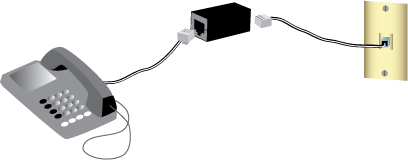
A microfilter removes interference between voice and ADSL signals. If a microfilter was not included with the gateway, ask your ISP if microfilters are necessary for your telephony devices.
Plug each telephony device cable (telephone, fax machine, etc.) into a microfilter.
Connect the microfilter into the telephone wall jack.
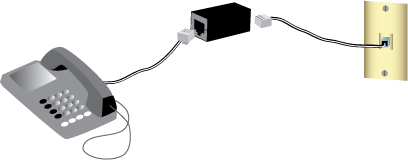
Note: Do not install a microfilter on the cable that will connect your gateway to the telephone jack unless you have a dual connection microfilter with a connection for both the gateway and the telephone.
Connect your gateway to your ADSL line:
Connect the provided antennas to the back of the gateway.
Connect one end of the included phone cable to the ADSL port on the gateway.
Connect the other end of the phone cable to your wall telephone jack.
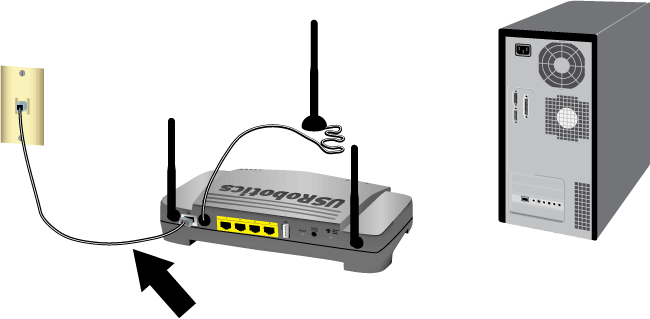
Note: The USB port on the gateway is for connecting a USB printer only. For instructions on connecting a USB printer to your gateway, see Install a USB Printer.
Connect the gateway to your computer:
Power off your computer.
Connect one end of the supplied Ethernet cable to your computer’s Ethernet adapter.
Connect the other end to one of the gateway’s LAN ports.

Power up the network:
Connect the supplied power adapter to the 15VDC port on the gateway.
Note: UK Users: With the power adapter unplugged, connect the appropriate power plug for your country on to the power adapter. Apply enough pressure to cause a click and firmly seat the plug before connecting the power adapter to your gateway.
Plug the power adapter into a standard power outlet.

Turn on your computer.
You will need active ADSL and Internet service from your local telephone company or Internet Service Provider (ISP) before you try to go on the Internet. You may need some of the following information from your ISP:
Insert the USRobotics Installation CD-ROM into your computer’s CD or DVD ROM drive and do one of the following:
Windows:
If the CD doesn’t start automatically, start it manually as follows:
Windows Vista: Click Windows Start > Computer.
Windows XP: Click Windows Start > My Computer and then double-click your CD drive.
Windows 2000, Me, and 98SE: On the desktop, double-click My Computer and then double-click your CD drive.
Select your preferred language, then read the license agreement and click OK.
Click Setup. It can take up to one minute for EasyConfigurator to start.
Macintosh OS X: Open the CD-ROM and double-click USRobotics EasyConfigurator. It can take up to one minute for EasyConfigurator to start.
Linux: Open the CD-ROM and double-click EasyConfigurator linux-script. It can take up to one minute for EasyConfigurator to start.
Select your country and your Internet Service Provider (ISP) from the drop-down lists on the ADSL page. If your country or ISP does not appear in the list, select Other for the country and manually enter the settings provided by your ISP.
You may need to enter the user name and password for your ADSL connection after making your selections.
Click Save.
You will be switched to the Status tab. There will be a message at the top of the page that indicates if your ADSL connection has been established. If the message indicates that there is no ADSL connection, see "Troubleshooting".
Click the Login tab, enter a password for the admin account and click Save.
Note: The user name admin and the password you enter will be used in the future when you log in to the gateway.
Close EasyConfigurator.
To configure your wireless security settings, press the SecureEasySetup button on the gateway for one full second. This will set WPA2 and WPA (PSK) wireless security and configure a pass phrase/network key for your wireless network.
Caution: If you have do not enable a wireless security method on the gateway, your wireless network will be insecure. Unauthorised wireless devices may be able to connect to your network, use your Internet connection, and access computers on the network.
If you will be connecting this computer to your network via a wireless connection, you can unplug the Ethernet cable from the gateway and your computer, install your wireless adapter, then connect your computer to your gateway using a wireless connection. For instructions on installing your wireless adapter, see your wireless adapter’s documentation.
Having a backup reduces the effort required to reapply your configuration settings should you ever restore your gateway to its factory default settings. USRobotics recommends that you back up your settings now.
On your computer, start a Web browser.
In the location or address line type 192.168.1.1 and press ENTER to access the gateway configuration pages. When prompted, enter the user name and password for the gateway.
Select Back Up Settings from the Device menu.
Click Back Up.
Your system will prompt you to save or open the file. Select Save.
You have successfully completed the installation procedure. Please register your gateway at www.usr.com/productreg/.