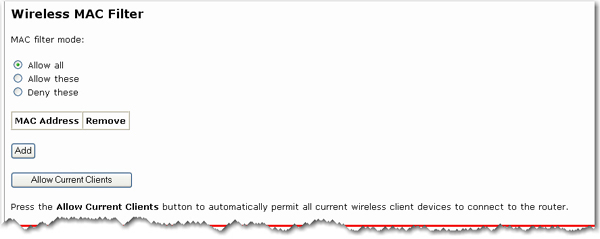
In this area you can control which wireless devices are allowed or denied access
to the gateway
based upon their MAC addresses. The MAC address
can usually be found either on a label on the external wireless product or in
the configuration utility of the wireless client, depending on the wireless
device you are using.
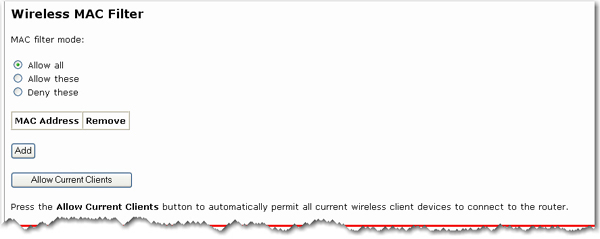
The gateway configuration pages let you configure access to the gateway based on MAC addresses by using the Allow Current Clients button or specify a level of filter to apply:
Click the Allow Current Clients button to allow all of the wireless clients currently connected to the gateway to be allowed access to the gateway in the future. By default, the filter setting of Allow only these devices will then be applied.
Allow all: Any wireless client that has the correct security information will be allowed to connect to the gateway. This is the default setting.
Allow these: Allows only devices with specific MAC addresses to establish a wireless connection with the gateway.
Click Add.
Enter the MAC address of the device that should be allowed to connect to the gateway and click Apply.
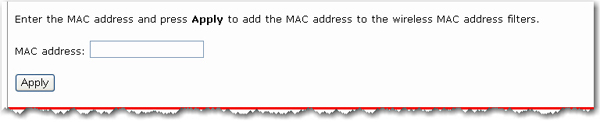
Deny these: Denies a wireless connection to the gateway for devices with the specified MAC addresses. This can be used if you notice unauthorised wireless devices that are connected to your network.
Click Add.
Enter the MAC address of the device that should be denied connection to the gateway and click Apply.
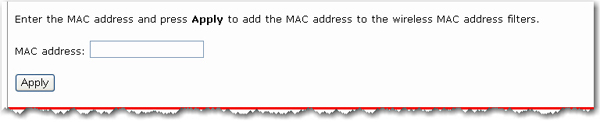
Note: You need to click Save to save all your new settings and reboot the gateway after you have completed all your changes.